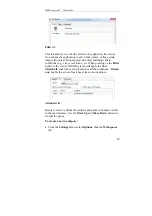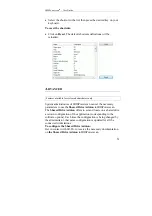IRISPowerscan
TM
– User Guide
63
Note
Barcode zones are project-specific; not image-specific. Therefore, displaying
a new image will continue to display the zones as defined.
•
Define the barcode properties in the
Barcode Zone Properties
window. See: Project setup, Scanning, Barcode/OCR, Setting the
barcode properties.
•
Once the barcode has been properly defined on the template
image, you can test it. See: Project setup, Scanning,
Barcode/OCR, Testing barcodes and OCR zones.
Modifying the barcode zone
You can always modify the barcode zone. Simply click on the
barcode zone and drag the whole rectangle or any of the red lines as
you wish.
Deleting the barcode zone
You can always delete any barcode zone. Select the barcode zone
and right-click to access the context menu; Click
Delete Selected
Barcode or OCR Zone
.
Содержание IRISPowerscan 9.5
Страница 1: ...Version 9 5 User Guide ...
Страница 2: ......
Страница 10: ......
Страница 12: ......
Страница 20: ......
Страница 28: ...Chapter 2 Installation 20 ...
Страница 50: ......
Страница 134: ......
Страница 154: ...Chapter 6 Scanning 146 ...
Страница 162: ...Chapter 8 Post scanning operations 154 Image editing Image re organization ...
Страница 182: ...IRISPowerscanTM User Guide 174 ...