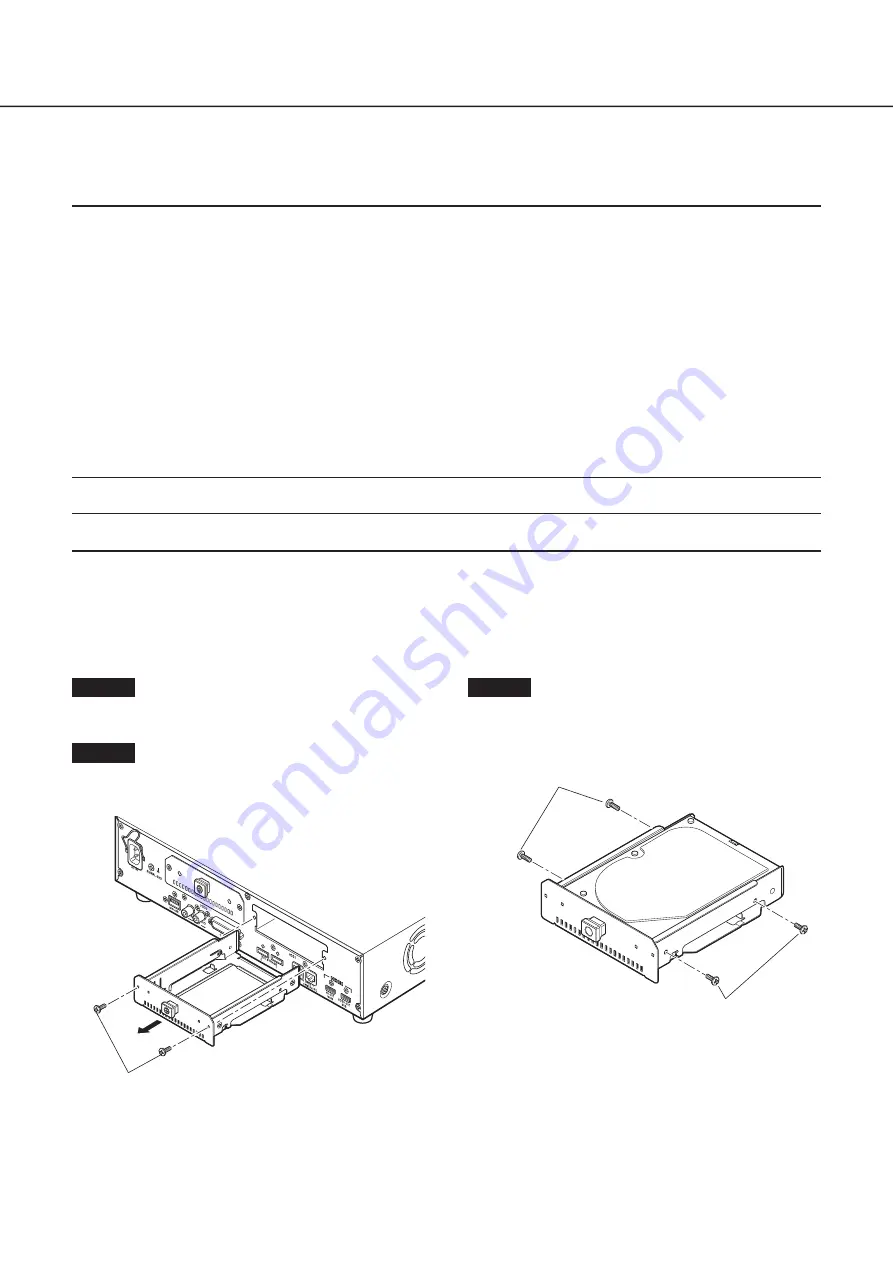
13
2
Installation of the hard disk drive
Before installing the hard disk drives, turn off the power of the recorder first. When replacing the hard disk drives, the procedures
will be same as those of installation. When installing or replacing the hard disk drives for playback use only (hard disk drives that
are formerly used for recording), perform the link process.
Important:
• When securing the hard disk drives to the HDD brackets, do not mistake the direction of the connectors. (Do not install the
hard disk drives in the opposite direction.)
• When installing hard disk drives, use a low-torque powered screwdriver or a torque screwdriver to tighten screws with the
specified torque.
• Hard disk drives are precise devices. Handle with care while keeping the following in mind.
• Do not subject the hard disk drive to any vibration or impact.
• Before touching the hard disk drive, eliminate static electricity by touching a steel locker, etc. When holding the hard disk
drive, hold the both sides of the hard disk drive.
• Do not touch the circuit board or the connectors to prevent the hard disk drive from damaging by static electricity.
• Contact your dealer for hard disk drives that works on the recorder. Please be forewarned that operation with any hard disk
drive other than the specified models is not guaranteed under any circumstances.
• When using multiple hard disk drives, use the same model.
• If different models are used together, even when the capacities of them are the same, the available capacity may be a few
percent smaller.
Note:
• Hard disk drives are locally procured. Contact your dealer for purchasing, installing, and replacing the hard disk drives.
Install the hard disk drives
Installation or replacement of the hard disk drives
Step 1
Turn off the power of the recorder. (
☞
Page 26)
Step 2
Remove the HDD bracket screws (x2) on the HDD slots on
the rear panel of the recorder, and pull out the HDD bracket.
HDD bracket screw
Step 3
Install the hard disk drive into the HDD bracket using 4 HDD
fixing screws (accessories).
Tightening torque for the screws: 0.49 N·m
HDD fixing screw (accessory)
HDD fixing screw (accessory)














































