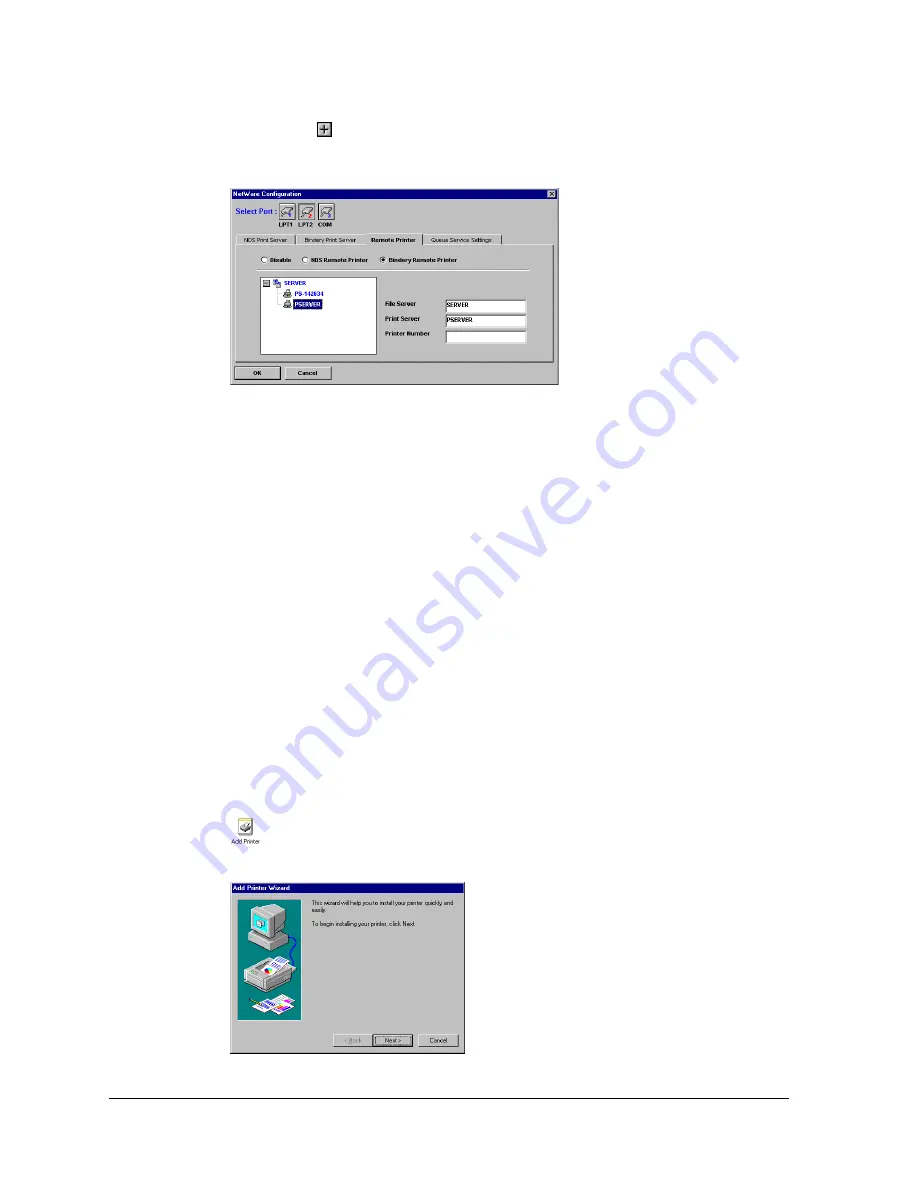
Print Server Administration User’s Guide
16
EtherP Admin Administration
7.
Click on the symbol to the left of the server name to expand the list of print
servers on the file server. Click on the name of the print server you will be
using.
8.
Determine what printer numbers are available on the given print server, and
enter an unused printer number in the Printer Number field. Printer numbers
can range from 0 to 15.
9.
Click
OK
, then choose
Save Configuration
from the
Configuration
menu (or
press the Save Configuration toolbar button) to change the settings in the print
server and the NetWare server. The print server will restart itself and begin
serving as a remote printer for the specified print server.
Printing from Client Workstations
Once your print server is set up for printing from the file server, your network’s
client workstations can connect to the file server’s print queue.
Windows 95 Client Workstations
To enable your Windows 95 workstation to print to a NetWare print queue,
1.
From the
Start
menu, choose the
Settings
submenu, then the
Printers
item
within it. Windows will display the Printers folder.
2.
Double-click on the
Add Printer
icon in the Printers folder.
Windows will start the Add Printer Wizard.
Press the
Next >
button to continue to the next screen.
Содержание FastPrint Multiprotocol Ethernet/Fast Ethernet Print Server
Страница 6: ......
















































