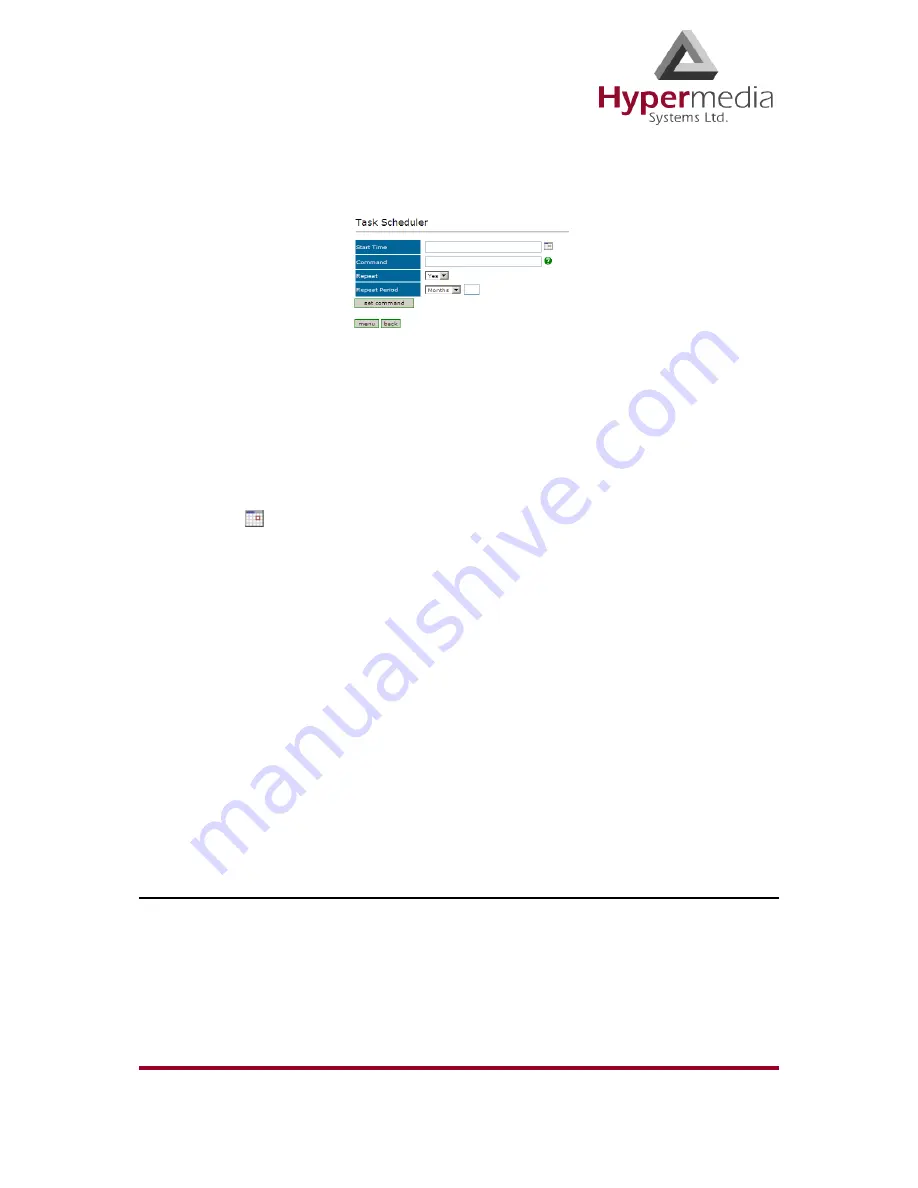
HMC
Product Manual
133
Release 3.4: May 2010
Scheduler
5.
Click
Next
. The Set Command screen, with the command syntax, is displayed.
Figure 130: Task Scheduler Set Command Screen
WARNING!
Clicking
menu
deletes the new task. The table of schedules tasks is
redisplayed.
6.
Configure the task’s schedule:
a.
Click
(calendar icon). A calendar opens in a new browser tab.
Note:
First, set the time. As soon as you click the date, the browser tab closes and the date
and time are entered into the Start Time field.
b.
Enter the time that the command will start.
c.
Enter the date that the command will start. When you click the date, the browser tab
closes and the date and time are entered into the Start Time field.
d.
From the Repeat drop-down menu, select either Yes or No.
e.
If the task is configured to repeat, select a
Repeat Period
. The Repeat Period can be
either months, days, hours, or minutes.
7.
Click
Set Command
. The new Task is displayed in the Task Scheduler screen.
8.
Click
Upload Schedule
. The Server activates the schedule according to the defined dates
and times.
VoIP Channels
Use the VoIP Channels task to block, open, or clear VoIP channels at a specific time.
1.
From the HMC navigation pane, expand the
Manage
branch.
2.
Click the
Scheduler
sub-branch. The Task Scheduler screen is displayed.
3.
From the
Add New Command
dropdown menu, select
VoIP Channels
. The Task
Scheduler automatically advances to the next screen.
Содержание HG-4000 3U
Страница 1: ...Hypermedia Gateways HG 4000 3U and 6U Product Manual 6U 3U...
Страница 68: ...HMC Product Manual 58 Release 3 4 May 2010 Monitoring Cellular Cards This page is intentionally blank...
Страница 108: ...HMC Product Manual 98 Release 3 4 May 2010 LCR CDRs This page is intentionally blank...
Страница 130: ...HMC Product Manual 120 Release 3 4 May 2010 Monitoring VoIP Cards This page is intentionally blank...
Страница 186: ...HMC Product Manual 176 Release 3 4 May 2010 Troubleshooting This page is intentionally blank...
Страница 192: ...HMC Product Manual 182 Release 3 4 May 2010...






























