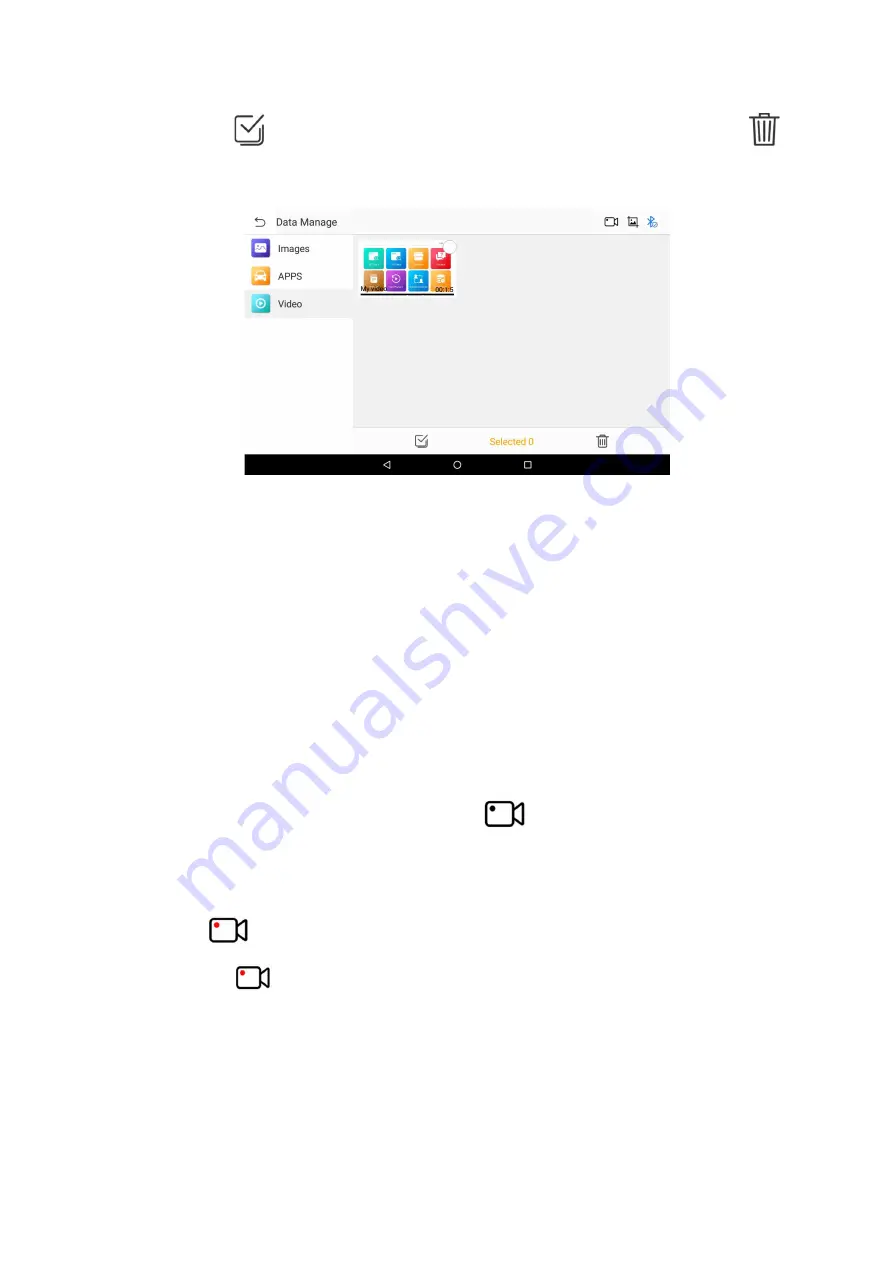
48
corner, or click the
icon button at the bottom left to select single or multiple video. Click the
icon
button at the bottom right, and then click the YES button in the pop-up window, and the video is deleted
successfully.
Figure 15-4 Sample Data Manage Interface 3
16
Navigation Bar
The buttons on the navigation bar from left to right are Screen recording
、
Screenshot
、
Bluetooth
connection.
16.1 Record Video
When you use the NEXZDAS application, you can do the following steps to record video:
1. On the main interface of "HUMZOR", click the
icon on the right side of the top navigation
bar.
2. Click the "START NOW" button on the left of the pop-up prompt box.
3. Enter your file name and click the "OK" button to start recording video, and the screen recording
icon changes to.
4. Click the
icon, the video recording ends, and you can view it on the "Data Manage" interface.
www.obdii365.com
















