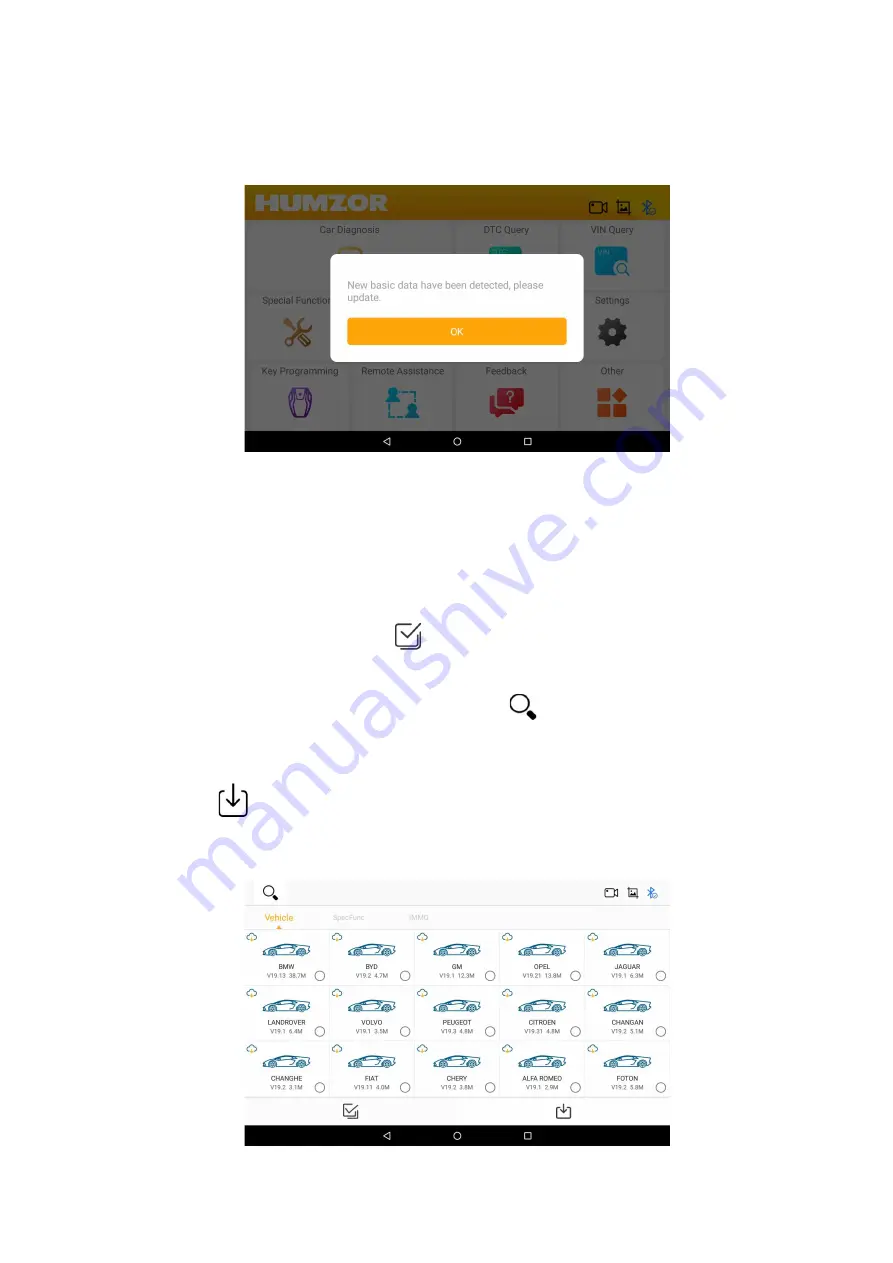
35
On the "HUMZOR" main interface, click the "App Store" icon button, and the system will guide you to
the "App Store" interface. If the "basic data" of your NEXZDAS application is not the latest, please click the
"OK" button and the system will guide you to download the latest "basic data".
Figure 9-1 Sample Basic Data Screen
9.1 Vehicle DAS Download
You can download the car model through the following steps:
1. On the "App store" interface, click the "Vehicle" button at the top to display the Vehicle interface.
2. Click the car model icon, or click the
icon button at the bottom left to select single or multiple car
models.
3. If you need to find a certain car model, you can click the
icon button at the top left corner and
enter the car model name you need to search in the "Please enter a search" column. The system will
automatically find the car model you entered.
4. Click the
icon button at the bottom right to start downloading the model.
5. After the car model has been downloaded and decompressed, you can click the "Car Diagnosis" icon
button on the "HUMZOR" main interface to start car model diagnosis.
www.obdii365.com





























