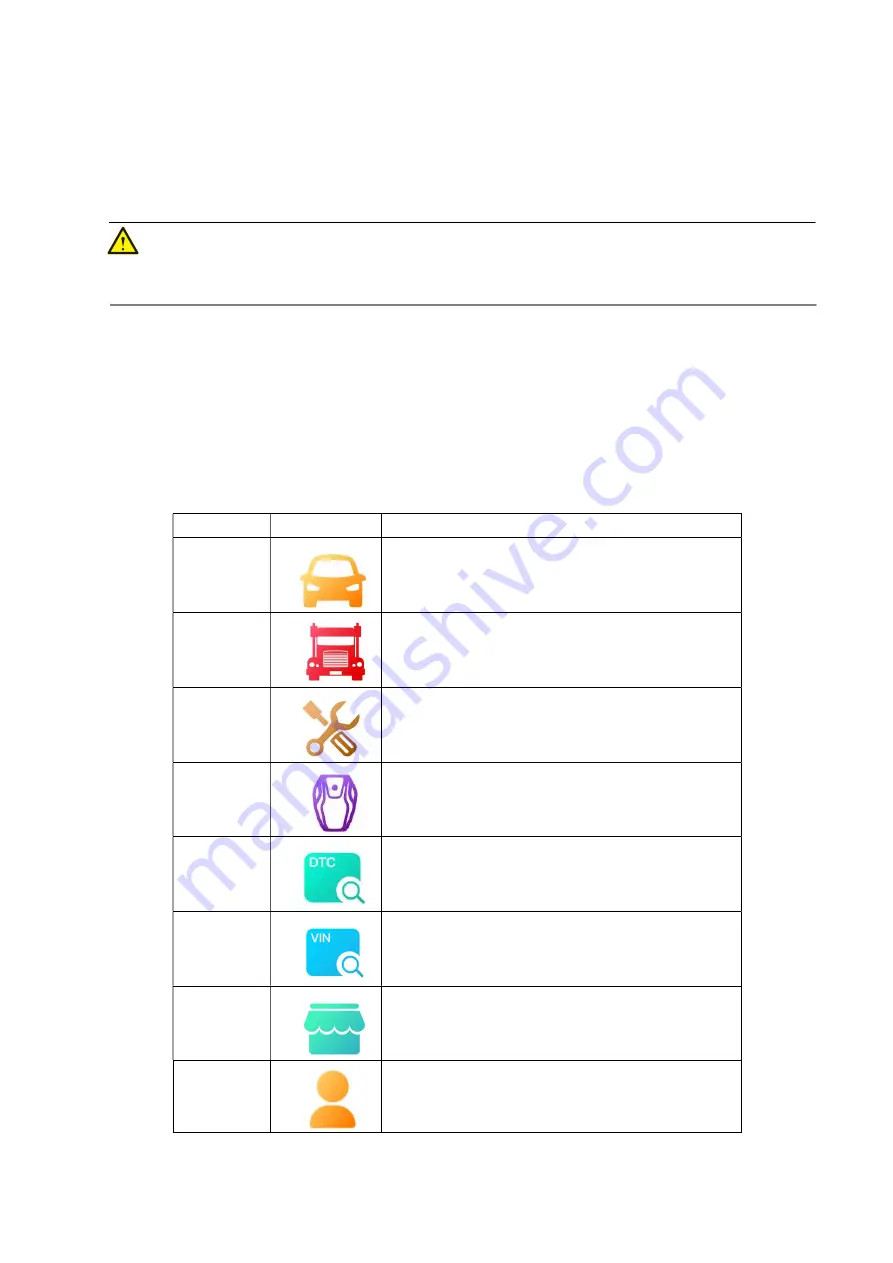
11
Figure 3-1 Application Menu
1. Application Buttons -
Diagnose and application functions selection.
2. Locator and Navigation Buttons
–
Quickly boot to diagnose function or return android system home.
3. Status Icons - Display system and communication signals.
NOTE
It is recommended to lock the screen when not in use to protect information in the system and conserve
the power.
Almost all operations on the tablet are controlled through the touchscreen. The touchscreen navigation is
menu driven allowing for quick access to test procedure, or data that you need, through a series of
questions and options. Detailed descriptions of the menu structures are found in the chapters for each
application.
3.1.1 Application Buttons
The table below briefly describes each of the applications in the NEXZDAS system.
Table 3-1 Applications
Name
Button
Description
Car
Diagnostics
Accesses the unit's car diagnostics functions.
Heavy-duty
Diagnostics
Accesses the unit's Heavy-duty diagnostics functions.
Special
Function
Accesses special functions menu
IMMO Key
Accesses Key programming and IMMO Reset menu
DTC Query
Accesses the DTC Query functions.
VIN Query
Accesses the VIN Query functions.
APP Store
Accesses system software update menu.
Personal
Accesses saved consumer information and change data live
unit, upgrade NEXZDAS system application, logo in/out
system and switch/add product.
www.obdii365.com


























