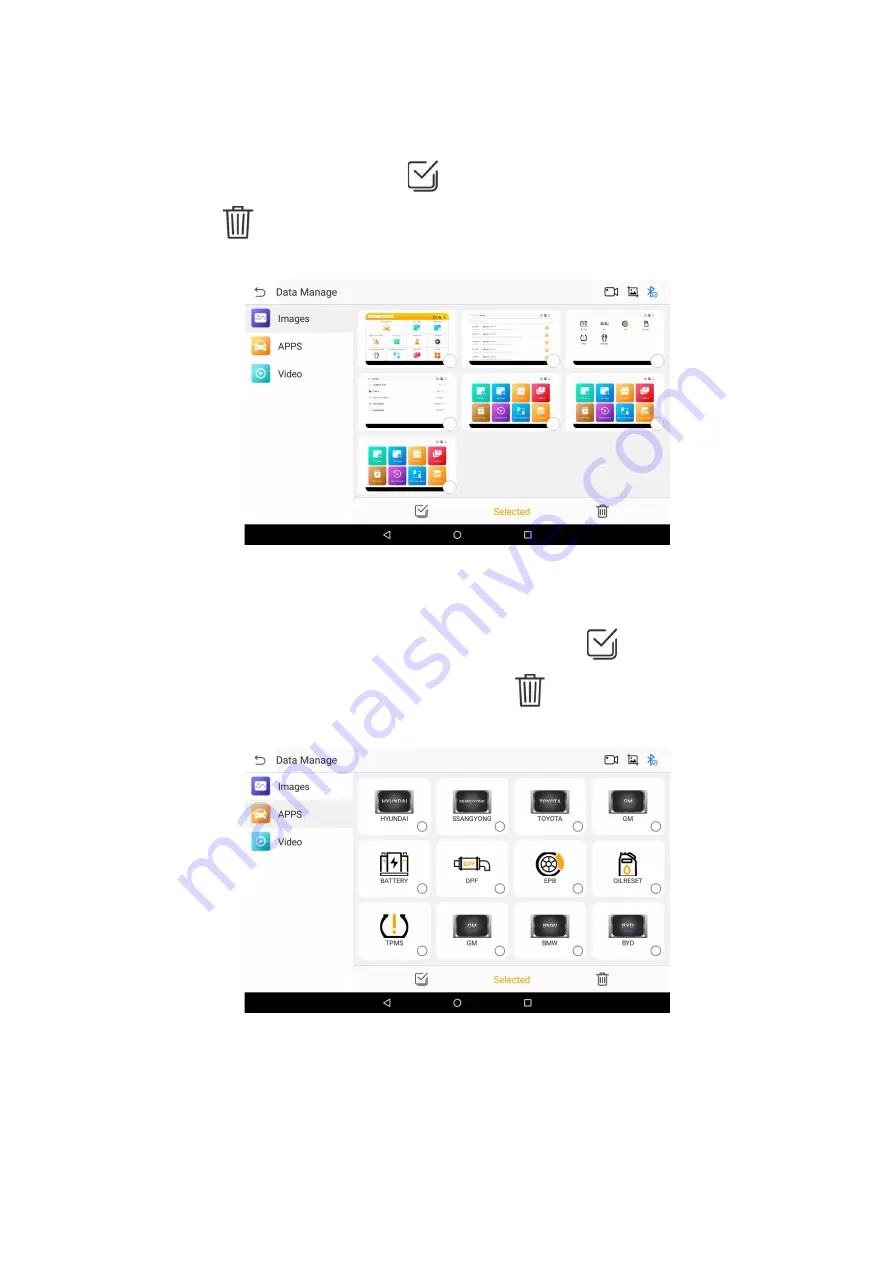
47
2. If you need to manage the pictures captured in the NEXZDAS application, click the "Images" button
on the left. Click the picture to zoom in and view the picture in full screen; click the selection box at the
bottom right corner of the picture, or click the
icon button at the bottom left to select single or multiple
pictures. Click the
icon button at the bottom right, and then click the YES button in the pop-up window
to delete the picture successfully.
Figure 15-2 Sample Data Manage Interface 1
3. If you need to manage the models and functions downloaded in the APP store in the NEXZDAS
application, click the "APPS" button on the left. Click the icon, or click the
icon button at the bottom left
to single or multiple selection of models and functions. Click the
icon button at the bottom right and click
the YES button in the pop-up window to delete the models or function successfully.
Figure 15-3 Sample Data Manage Interface 2
4. If you need to manage the videos recorded in the APP store in the NEXZDAS application, click the
"Video" button on the left. Click the icon to play the recorded video; click the selection box in the upper right
www.obdii365.com

















