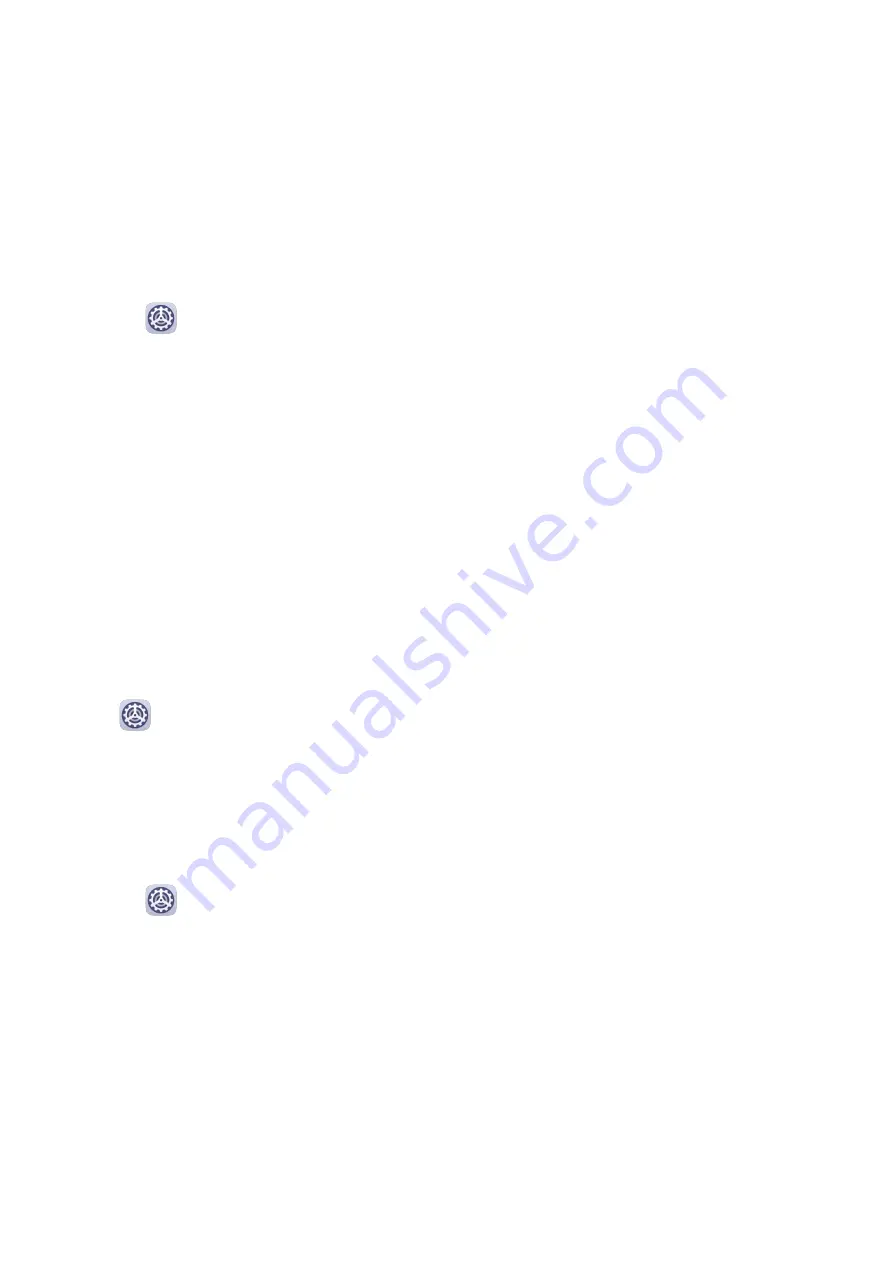
Adjust the Touch and Hold Delay
Touch & hold delay allows you to adjust the time the screen takes to respond when you
touch and hold something.
On the Accessibility screen, touch Touch & hold delay, then select a delay option according
to your preferences.
One-Handed mode
You can switch to a mini screen view so you can use your phone with one hand more easily.
1
Go to
Settings > Accessibility features > One-Handed mode, and enable One-
Handed mode.
2
Access One-Handed mode using one of the following methods, depending on the
navigation mode you are using on your phone.
•
If you're using Gestures, swipe up diagonally from one of the bottom corners and
hold.
•
If you're using Three-key navigation, swipe left or right across the navigation bar.
3
Touch the blank area to exit.
One-Handed mode will not work if Gesture magnification is enabled on your phone.
Mistouch Prevention
Enable Mistouch prevention to prevent unintended operations caused by accidental touches
on the screen, such as when your phone is placed in your pocket or backpack.
Go to
Settings > Accessibility features, and enable or disable Mistouch prevention as
needed.
Scheduled Power On/Off
Use the Scheduled power on/off feature to power your phone on and off at set times, to
save power and prevent interruptions while resting.
1
Go to
Settings > Accessibility features > Scheduled power on/off, and enable
Scheduled power on/off.
2
Set the power on and off times, as well as the repeat cycle. Your phone will power on and
off automatically at the specified times.
To stop using this feature, disable Scheduled power on/off.
System & Updates
Settings
95
Содержание Y8p
Страница 1: ...User Guide ...
Страница 104: ...Legal Disclaimer Copyright Huawei 2020 All rights reserved Settings 101 ...








































