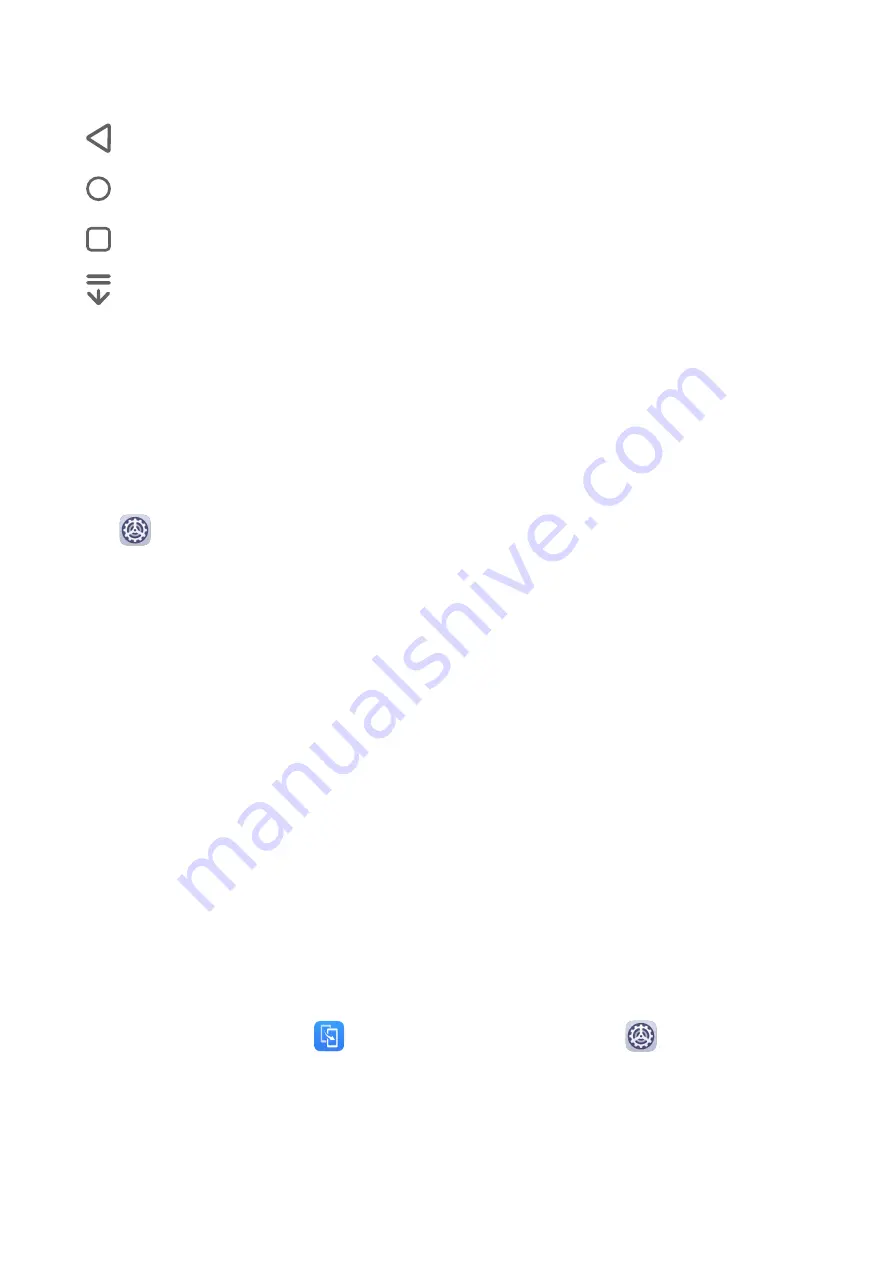
Touch Settings to select the navigation key combination you prefer.
The icons on the navigation bar are as follows:
•
: Back key to return to the previous screen, exit an app, or close the onscreen keyboard.
•
: Home key to return to the home screen.
•
: Recents key to display the recent tasks screen.
•
: Notification key to open the notification panel.
Customize the Navigation Key Combination
Go to Three-key navigation > Settings. You can:
•
Select a navigation key combination.
•
Enable Hide navigation keys to allow you to hide the navigation bar when not in use.
Navigation Dock
Go to
Settings > System & updates > System navigation > More, and enable
Navigation dock.
After the Navigation dock button appears, you can:
•
Drag the button to your desired position.
•
Touch the button to go back.
•
Double-touch the button to go back two steps.
•
Touch and hold the button, then release it to go back to the home screen.
•
Touch and hold the button, then swipe left or right to view recent tasks.
Phone Clone
Phone Clone
Phone Clone lets you quickly and seamlessly move all the basic data (including contacts,
calendar, images, and videos) from your old phone to your new phone.
Clone Data from an Android Device
1
On your new phone, open
Phone Clone. Alternatively, go to
Settings > System &
updates > Phone Clone, touch This is the new phone, then touch Huawei or Other
Android.
2
Follow the onscreen instructions to download and install Phone Clone on your old device.
Essentials
4
Содержание Y8p
Страница 1: ...User Guide ...
Страница 104: ...Legal Disclaimer Copyright Huawei 2020 All rights reserved Settings 101 ...








































