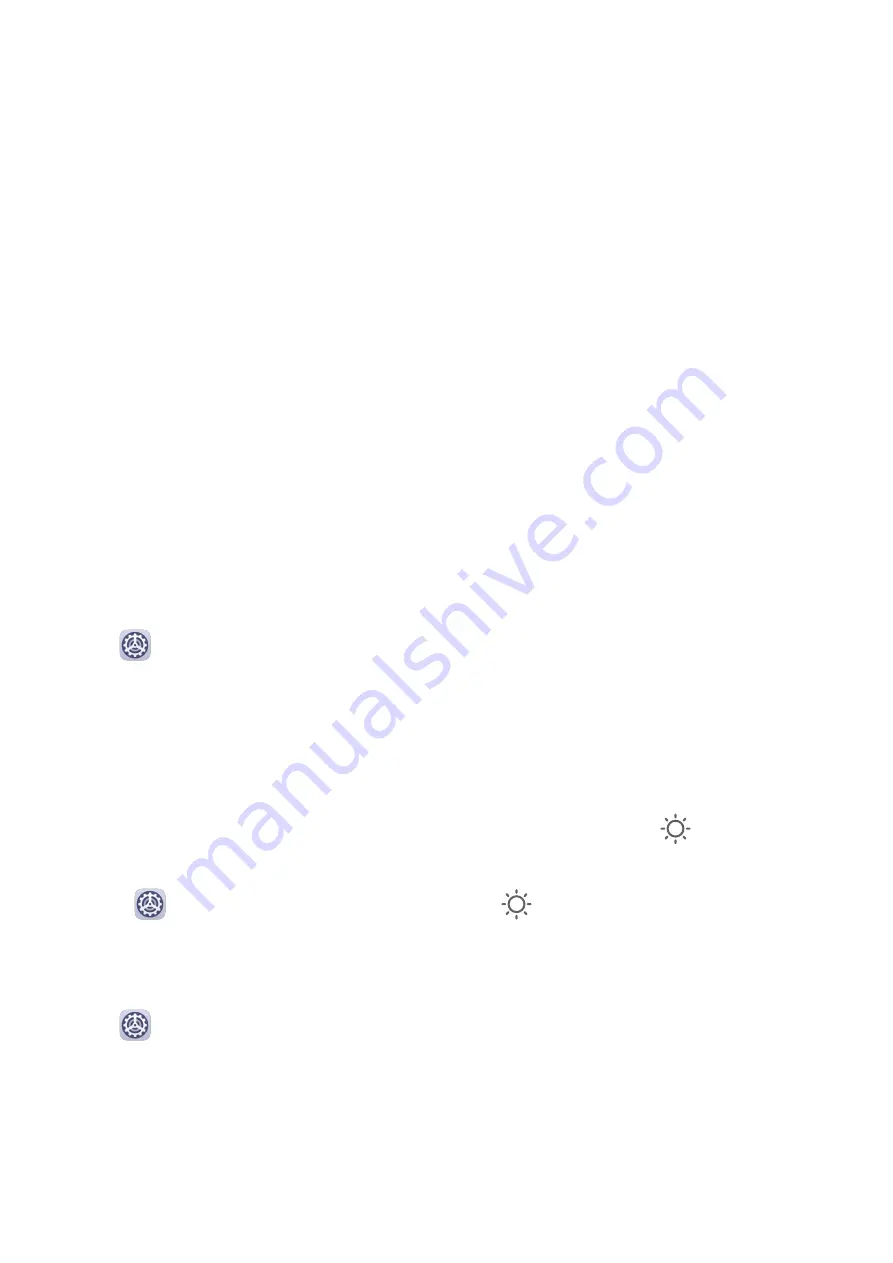
Add Apps in the Drawer to the Home Screen
In Drawer mode, you can swipe up on the home screen to display the App Drawer. Touch and
hold the app you want to add until your phone vibrates, then drag it to the desired position
on the home screen.
Move Apps Back to the Drawer
Touch and hold an app icon until your phone vibrates, then touch Remove. This operation
will only remove the app icon from your home screen but will not uninstall it.
You can still find it in the app drawer.
Disable the App Drawer
To disable the App Drawer, set Home screen style to Standard.
Display & Brightness
Brightness, Color, and Color Temperature
You can set the screen brightness, color mode, and color temperature according to your
preferences.
Automatically Adjust the Screen Brightness
Go to
Settings > Display & brightness, and enable Automatic.
Your phone will automatically adjust the screen brightness according to the ambient lighting
conditions.
Manually Adjust the Screen Brightness
You can manually adjust the screen brightness using either of the following methods:
•
Swipe down from the status bar to open the notification panel. In the
section, drag the
slider to adjust the screen brightness.
•
Go to
Settings > Display & brightness. In the
section, drag the slider to adjust the
screen brightness.
Adjust the Color Mode
Go to
Settings > Display & brightness > Color mode & temperature, and select the
color mode that you prefer. Normal mode will be easier on your eyes and is therefore
recommended.
•
Normal: natural color tones
•
Vivid: vivid color tones
Settings
78
Содержание Y8p
Страница 1: ...User Guide ...
Страница 104: ...Legal Disclaimer Copyright Huawei 2020 All rights reserved Settings 101 ...
















































