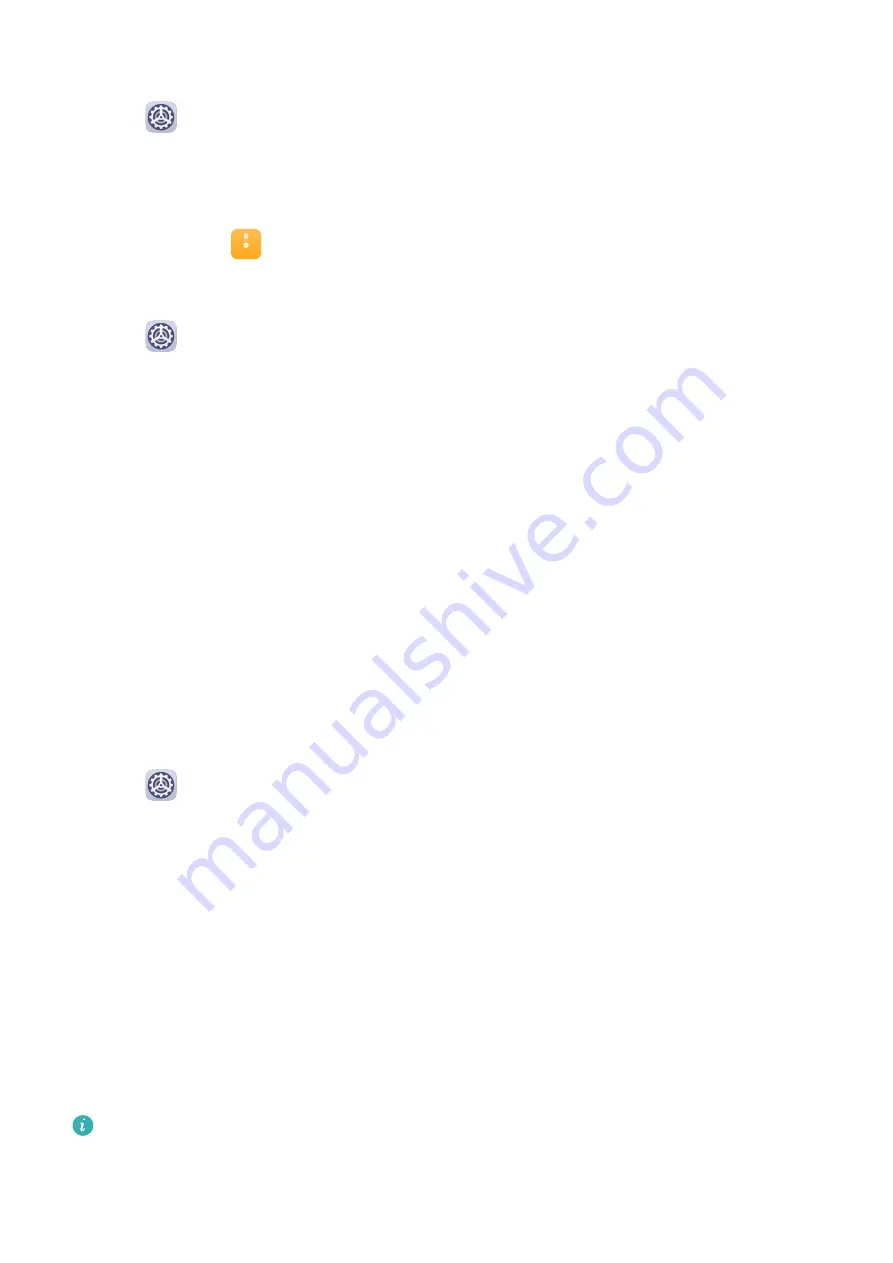
Use Your Fingerprint to Access Your Safe
1
Go to
Settings > Biometrics & password > Fingerprint ID and enter your lock screen
password.
2
Turn on the switch for Access Safe and follow the onscreen instructions to link your
fingerprint with the Safe.
Now you can go to
Files > Categories, touch Safe, then use your fingerprint to access it.
Use Your Fingerprint to Access a Locked App
1
Go to
Settings > Biometrics & password > Fingerprint ID and enter your lock screen
password.
2
Turn on the switch for Access App Lock and follow the onscreen instructions to link your
fingerprint with App Lock.
You can now touch a locked app on your home screen and use your fingerprint to access it.
Enable and Use Fingerprint Payment
You can use your fingerprint to verify your payments in a payment app.
Go to the payment app and follow the onscreen instructions to enable this feature.
Facial Recognition
Face Recognition allows you to unlock your phone or access locked apps with your facial
data, even in dark environments.
Ensure that you are facing the phone screen when using face recognition.
Enroll Facial Data
1
Go to
Settings > Biometrics & password > Face Recognition, and enter your lock
screen password.
2
Select Enable raise to wake.
3
Touch Get started and follow the onscreen instructions to enroll your facial data.
Set an Alternate Look
You can add an alternate look for more accurate and convenient face recognition.
On the Face Recognition screen, touch Set an alternate look, and follow the onscreen
instructions to enroll the alternate facial data.
Enable Face Unlock
On the Face Recognition screen, touch Unlock device, and select an unlock method.
If you have enabled PrivateSpace on or added multiple users to your phone, you can use
Face unlock only in MainSpace or with the Owner account.
Settings
86
Содержание Y8p
Страница 1: ...User Guide ...
Страница 104: ...Legal Disclaimer Copyright Huawei 2020 All rights reserved Settings 101 ...
















































