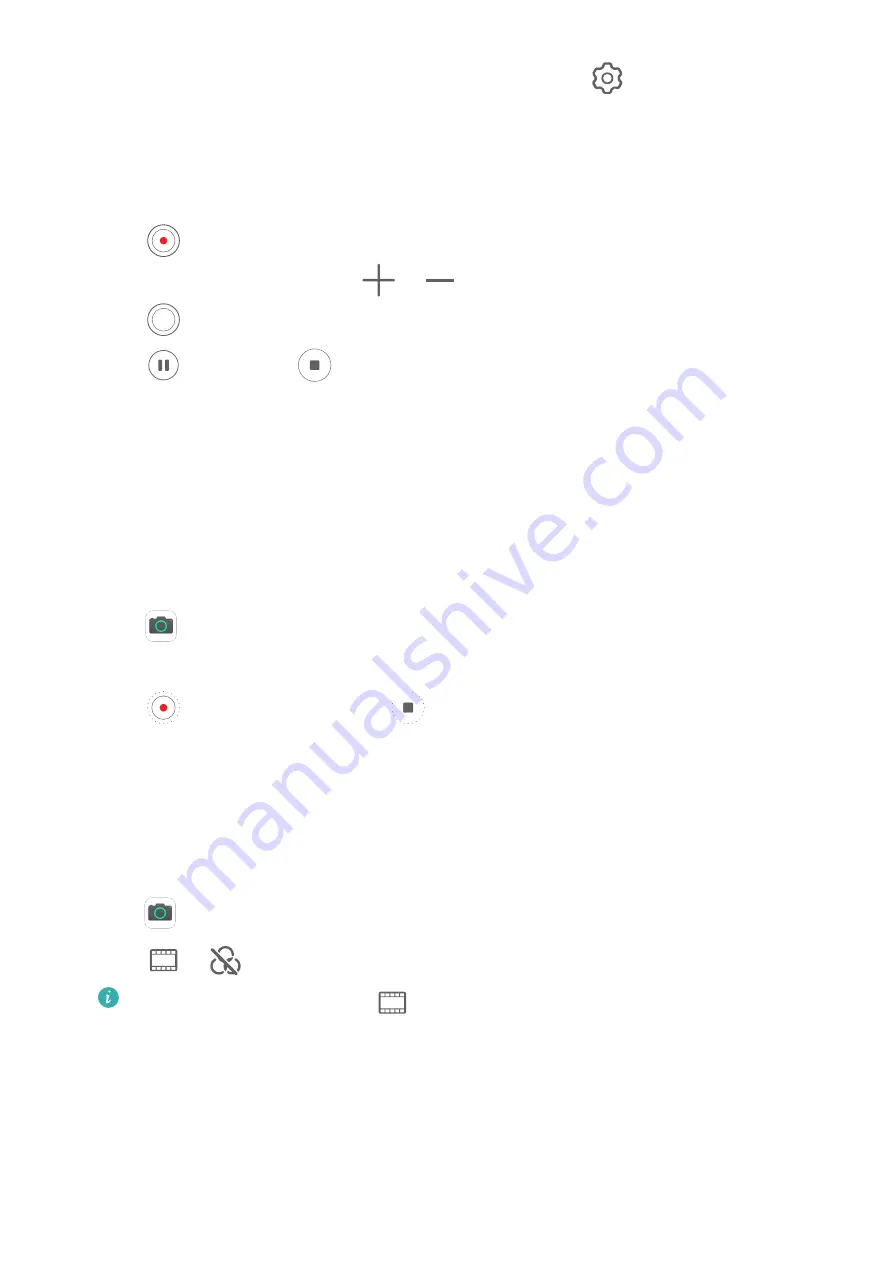
•
Select a video format that saves on storage space: Touch
and enable Efficient
video format.
When this feature is enabled, your phone will use a video format that takes up less
storage space. However, this may result in other devices being unable to play the video.
Please exercise caution when selecting this option.
3
Touch
to start recording.
While recording, touch and hold
or
to smoothly zoom in or out.
Touch
to take a photo while recording.
4
Touch
to pause and
to end the recording.
Time-Lapse Photography
Time-Lapse Photography
You can use Time-lapse to capture images slowly over several minutes or even hours, then
condense them into a short video. This allows you to capture the beauty of change –
blooming flowers, drifting clouds, and more.
1
Go to
Camera > More, then touch Time-lapse.
2
Place your phone in position. To reduce camera shake, use a tripod to steady your phone.
3
Touch
to start recording. Touch
to end the recording.
The recorded video is automatically saved to Gallery.
Filters
Filters
1
Open
Camera and select Photo or Video mode.
2
Touch
or
and select a filter.
Some phones do not have the
icon.
3
Touch the shutter button to shoot a photo or video.
Adjust Camera Settings
Adjust Camera Settings
You can adjust the camera settings to take photos and videos more quickly.
Camera and Gallery
33
Содержание Y8p
Страница 1: ...User Guide ...
Страница 104: ...Legal Disclaimer Copyright Huawei 2020 All rights reserved Settings 101 ...
















































