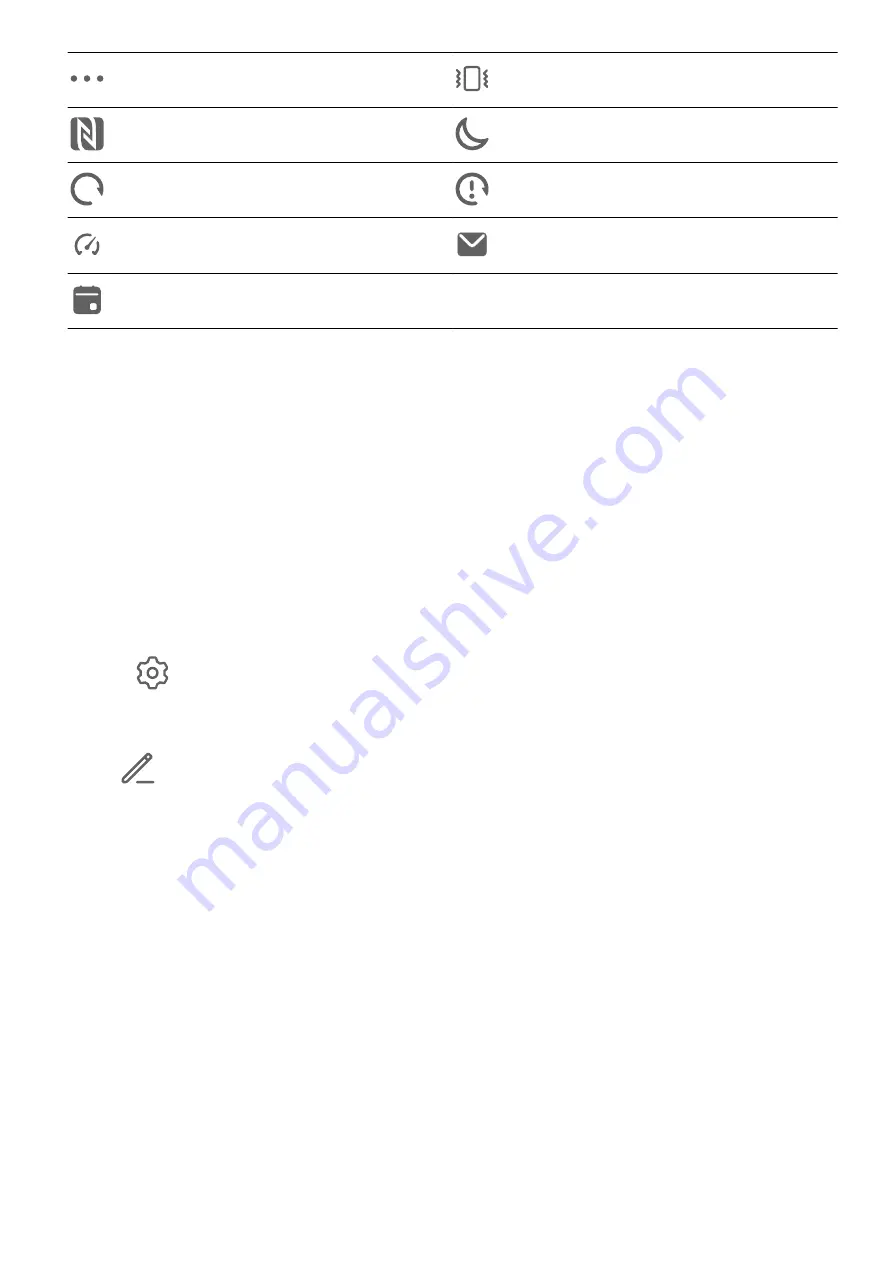
More notifications
Vibrate only
NFC enabled
Do Not Disturb mode enabled
Data syncing
Data sync failed
Performance mode enabled
New email
Event reminders
Shortcut Switches
Shortcut Switches
Turn on a Shortcut Switch
Swipe down from the status bar to open the notification panel, then swipe down further to
show all shortcut switches.
•
Touch a shortcut switch to enable or disable the corresponding feature.
•
Touch and hold a shortcut switch to enter the settings screen for that feature. (Only
available for some features)
•
Touch
to open Settings.
Customize Shortcut Switches
Touch
, touch and hold an icon, then drag it to the desired position.
Home Screen Widgets
Home Screen Widgets
You can add, move, or delete home screen widgets, such as Screen lock, Weather, Notepad,
Clock, Contacts, and Calendar, according to your personal requirements.
Add a Widget to the Home Screen
1
Pinch together two fingers on the home screen to access the Home screen editor.
2
Touch Widgets, then swipe left to view all widgets.
3
Some widgets, like Weather, come in various formats. Touch the widget to view all
formats, then swipe right to return.
4
Touch a widget to add it to the home screen. If there is no room on the current screen
page, touch and hold it, then drag it to a different screen page.
Essentials
9
Содержание Y8p
Страница 1: ...User Guide ...
Страница 104: ...Legal Disclaimer Copyright Huawei 2020 All rights reserved Settings 101 ...



























