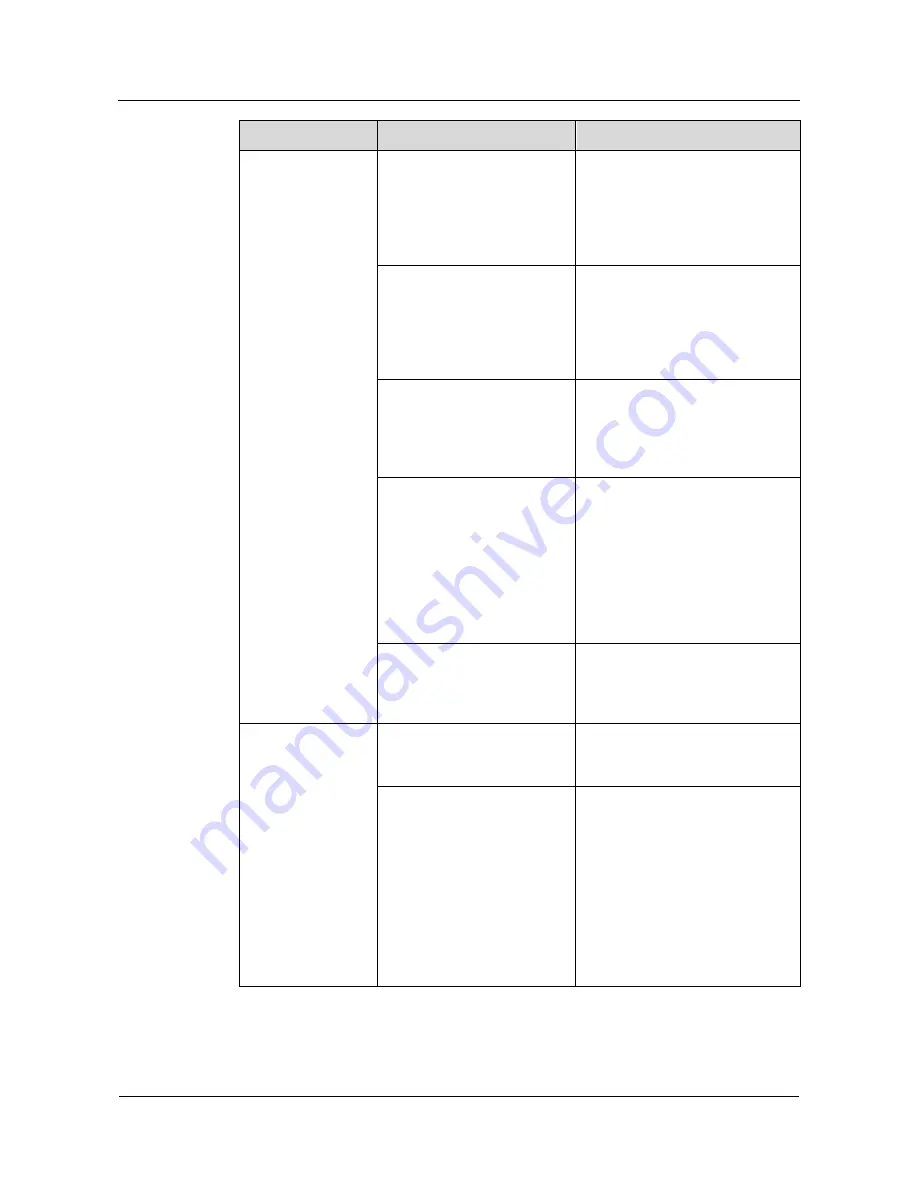
HUAWEI VP9050 Executive Video Terminal
User Guide
13 Maintenance and Troubleshooting
Issue 03 (2011-12-10)
Huawei Proprietary and Confidential
Copyright © Huawei Technologies Co., Ltd
99
Problem
Possible Cause
Solution
After startup, the
terminal cannot be
registered with the
gatekeeper.
The settings used for
registration with the
gatekeeper are incorrect. In
other words,
GK address
,
H.323 ID
, or
Password
is set
incorrectly.
Choose
Settings
>
Network
>
IP
>
H.323
, and then set the
parameters used for the
registration with the gatekeeper
correctly.
Contact the administrator of
the videoconferencing system.
Check whether a site using the
same user name as that of the
local site has already been
registered with the gatekeeper.
Change the user name of the local
site.
Access the
Line Status
screen
to check whether the IP
network is disconnected.
Check the IP network settings and
the connection of the IP network
cable. Ensure that the settings are
correct and the cable is connected
properly.
The NAT settings are
incorrect. If the local site is in
a private network and if the
gatekeeper is in a public
network, check whether the
local site can communicate
with the gatekeeper properly.
If not, the local NAT settings
are incorrect.
Choose
Settings
>
Network
>
IP
>
Firewall
, and then set the
NAT parameters properly.
The listen port of the
gatekeeper (such as port 1719)
is restricted by the network
firewall.
Contact the administrator of the
videoconferencing system.
After defining a
conference on the
terminal, a
conference cannot
be initiated.
The terminal is not connected
to the videoconferencing
network.
Check the network and then rectify
relevant faults.
If the local site pays for the
conference, check whether the
account balance of the local
site is sufficient. If another
site pays for the conference,
check whether the
corresponding account
number and password are set
correctly and whether the
account balance of the site is
sufficient.
Enter the account number and the
password correctly and top up the
relevant account if necessary.















































