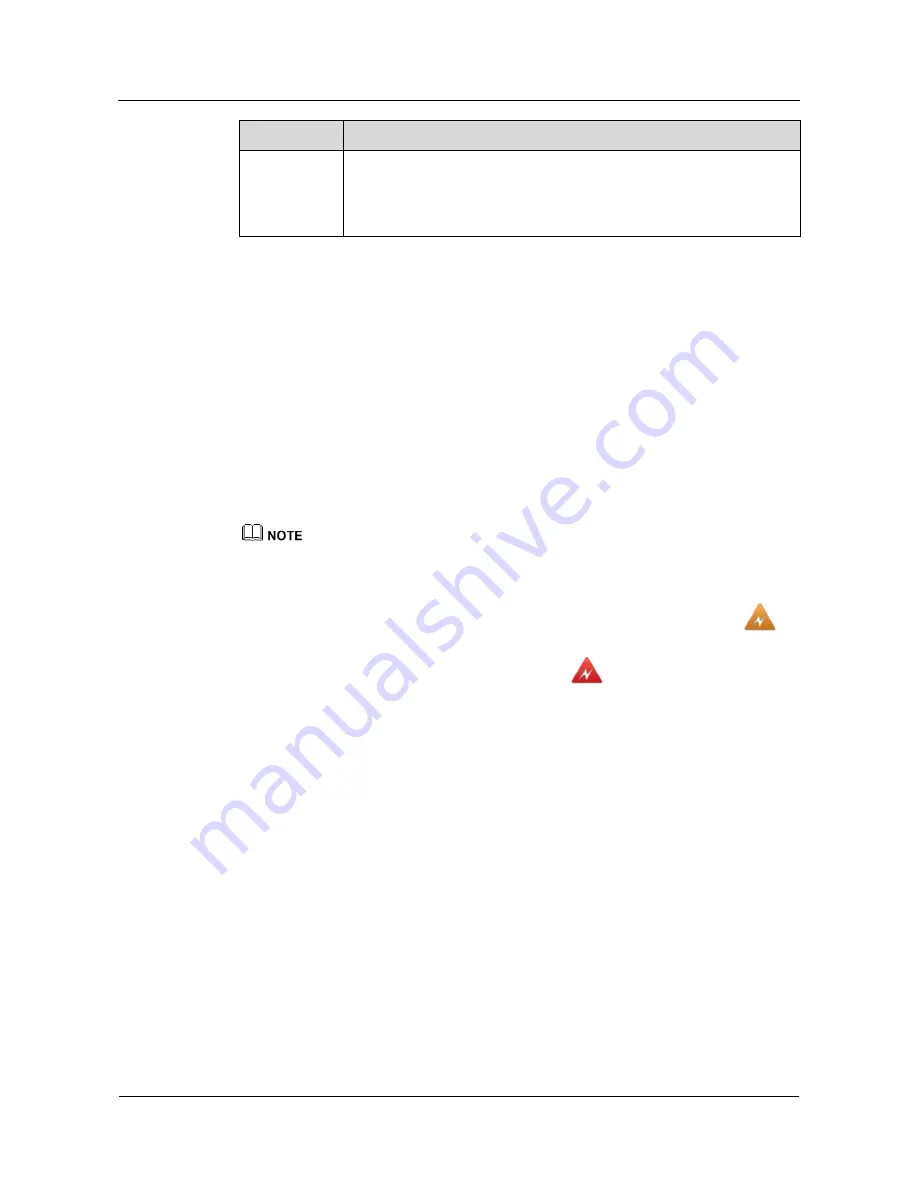
HUAWEI VP9050 Executive Video Terminal
User Guide
8 Video and Audio
Issue 03 (2011-12-10)
Huawei Proprietary and Confidential
Copyright © Huawei Technologies Co., Ltd
62
Parameter
Description
Set output
resolution
automatically
If this function is enabled, the terminal adjusts the camera's video output
format based on the conference video format.
For example, in the case of 720p60 conferences, the terminal
automatically sets the camera's video output format to 720p60.
----End
8.1.4 Customizing the Status Icons to Be Displayed on Screens
The status icons to be displayed on screens can be customized as required.
Packet Loss Icon
Choose
Settings
>
Display
>
Packet Loss Threshold
.
The terminal compares the packet loss rate on the current network with threshold A and
threshold B, and uses the following policy to determine the packet loss icon displayed on the
user screen:
Threshold A must be smaller than threshold B and the threshold must range from 0.1% to 100%.
If the packet loss rate is equal to or smaller than threshold A, no packet loss icon is
displayed.
If the packet loss rate is greater than threshold A and smaller than threshold B,
(packet loss icon) is displayed.
If the packet loss rate is greater than threshold B,
(packet loss icon) is displayed.
Other Icons
Status icons can be seen on the relevant screen when both the following conditions are met:
The icon to be displayed on screens has been set using the method described in this
section.
The function that corresponds to the status icon has been enabled or is available.
Choose
Settings
>
Display
>
Icon overlap
. Select the icons to be displayed on screens.
8.1.5 Adjusting the Picture Offset
Pictures output or input from the Digital Visual Interface (DVI), SXGA interface, or YPrPb
interface (of the DVI-1 type), such as the computer desktop with the resolution of VGA when
displayed on the monitor screen, may deviate from their normal positions. In this case, set the
picture offset to adjust the picture position.
To adjust the picture offset, do the following:
Step 1
Choose
Settings
>
Display
>
Image Offset
.
Step 2
Select a video interface, and then set the picture offset by moving the slider.






























