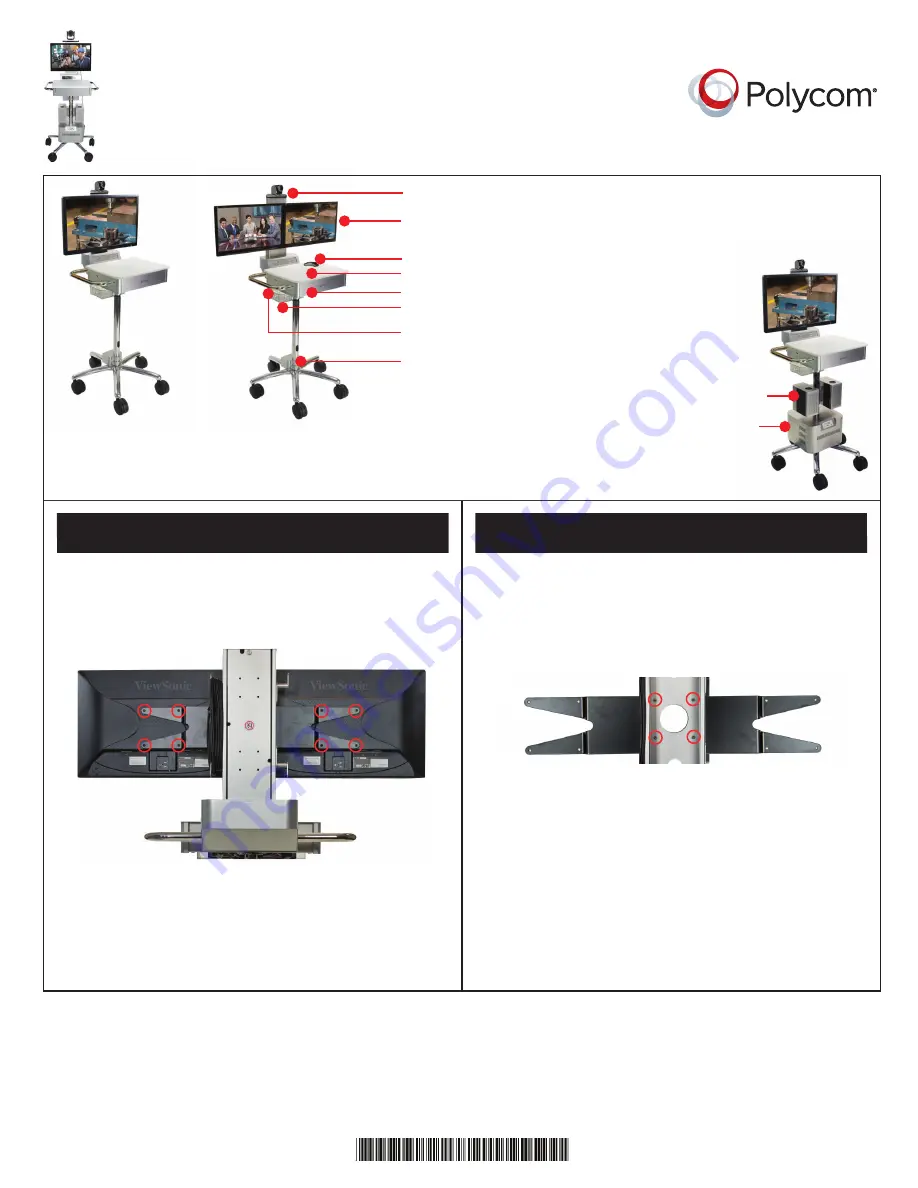
www.polycom.com
© 2014, Polycom, Inc. All rights reserved. POLYCOM® and the names and marks associated with Polycom’s products are trademarks and/or service marks of
Polycom, Inc. and are registered and/or common law marks in the United States and various other countries. No portion hereof may be reproduced
or transmitted in any form or by any means, for any purpose other than the recipient’s personal use, without the express written permission of Polycom.
Polycom, Inc.
6001 America Center Drive
San Jose, CA 95002, USA
1725-08455-001/
D
Setting Up the Polycom®
RealPresence® Utility Cart 500
Single 27” System
Dual 22” System
Base cart with laptop/accessory shelf
27” display or (2) 22” displays
Polycom EagleEye
TM
IV camera
Storage drawer
AC and RJ45 jack
External 120V or 240V
power supply and
34Ah battery (lasts
approximately 4 hours)
Optional
Accessories
3” 2-way powered
monitor speaker system
Accessory basket
Microphone and 25’ cable
1
Dual 22” Displays
Polycom RealPresence Group 500 system
Attach a 22” display on each side of the display bracket,
using four M4 x 10 Phillips pan head screws per display,
as shown circled in red below.
For a single 27” display, remove the dual display bracket
by opening the rear column cover and removing the
nuts holding the bracket, as shown circled in red below.
Then, attach the 27” display, using four M4 x 10 Phillips
pan head screws.
Use this equipment only with the display(s) supplied
by Polycom.
1
Single 27” Display
Use this equipment only with the display(s) supplied
by Polycom.




























