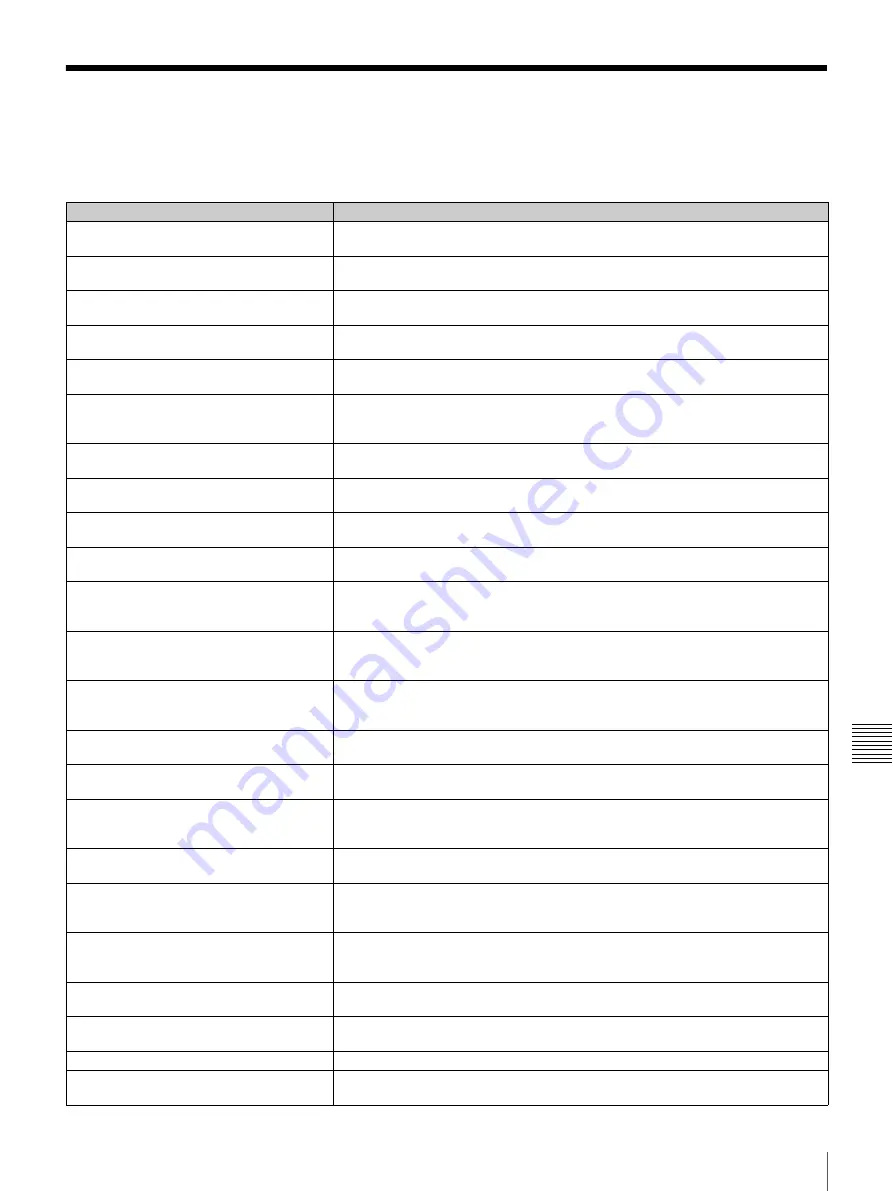
103
On Screen Messages
A
ppe
ndix
On Screen Messages
Check the following if a message appears on the display
when operating the Videoconferencing Terminal.
Message
Meaning
Now obtaining an IP address via DHCP.
The IP address of your system is assigned automatically by the DHCP server. If
the assignment is not successful, check the LAN settings.
Configure the DNS address or use the IP
address to dial.
Enter a DNS address or enter the IP address of the remote party.
Access to the DNS server has failed. Check
the PPPoE DNS settings.
Connection to the DNS server could not be established. Check the PPPoE DNS
server settings.
Cannot access the DNS server. Use the IP
address to dial.
Domain name connection could not be established. Enter the IP address of the
remote party to connect.
Connection to the remote party via DNS
disabled. Dial using IP address.
Domain name connection could not be established. Enter the IP address of the
remote party to connect.
The LAN cannot be used.
You cannot use the LAN connection for some reason. Check for correct cable
connections and verify that the LAN link LED indicators are lit. Also check the
network settings.
Communication via LAN is not available.
Check LAN connection.
Check for correct cable connections and verify that the LAN link LED indicators are
lit.
LAN configuration error. Diffserve exceeds
the maximum value.
Set the Diffserve item in the LAN Setup menu to a value between 0 and 64.
LAN configuration error. IP Precedence
exceeds the maximum value.
Set the IP Precedence item in the LAN Setup menu to a value between 0 and 7.
LAN configuration error. NAT Mode is set to
On. Check the NAT address.
LAN connection via NAT is enabled. Check the NAT address.
LAN configuration error. An address
different from the NAT router is specified.
Check the NAT address.
Enter the correct NAT address from the LAN Setup menu.
LAN configuration error. PPPoE is set to
On. Check the PPPoE User Name and
Password.
The LAN connection is set to use PPPoE. A user name and password must be set.
LAN configuration error. Fixed IP for PPPoE
is set to ON. Check the PPPoE Fixed IP
Address.
Connection is set to use a fixed IP address for PPPoE. Enter the correct fixed IP
address for PPPoE.
LAN configuration error. (Gatekeeper error)
Check LAN configuration.
Gatekeeper settings are not appropriate.
LAN configuration error. Gatekeeper Mode
is set to On. Enter the gatekeeper address.
LAN connection via gatekeeper is enabled. Enter the gatekeeper address.
LAN configuration error. Unauthorized NAT
address is specified. Check the NAT
address.
The entered NAT address is not valid. Enter the correct NAT address.
LAN configuration error. Unauthorized
network mask is set.
The subnet mask setting is invalid.
LAN configuration error. Connection is not
complete as the port number overlaps.
Connection to the remote party could not be established. Check whether there is a
conflict (overlap) between the “TCP port number” and “UDP port number” setting
in the LAN Setup menu.
LAN configuration error. Connection is not
complete as an invalid port number is
specified.
Connection to the remote party could not be established. Check the “TCP port
number” and “UDP port number” setting in the LAN Setup menu.
Upgrading the LCD driver software. Please
wait.
The LCD software version is being upgraded. Do not turn power off until the
upgrade process is completed.
PPPoE server admission fails. Dial again
after confirmation of the PPPoE settings.
Connection to the PPPoE server could not be established. Check the various
PPPoE settings and dial again.
Connection to the PPPoE server fails.
Check the DNS server settings.
The system is connecting to a LAN via
PPPoE.
The system is connecting to a LAN via PPPoE.
Содержание ViewPoint 8050
Страница 1: ...HUAWEI TECHNOLOGIES CO LTD ViewPoint 8050 Videoconferencing Terminal User Guide ...
Страница 2: ......
Страница 124: ......
Страница 125: ......
Страница 126: ......
Страница 127: ......
Страница 128: ...HUAWEI TECHNOLOGIES CO LTD Huawei Industrial Base Bantian Longgang Shenzhen 518129 P R China www huawei com ...
















































