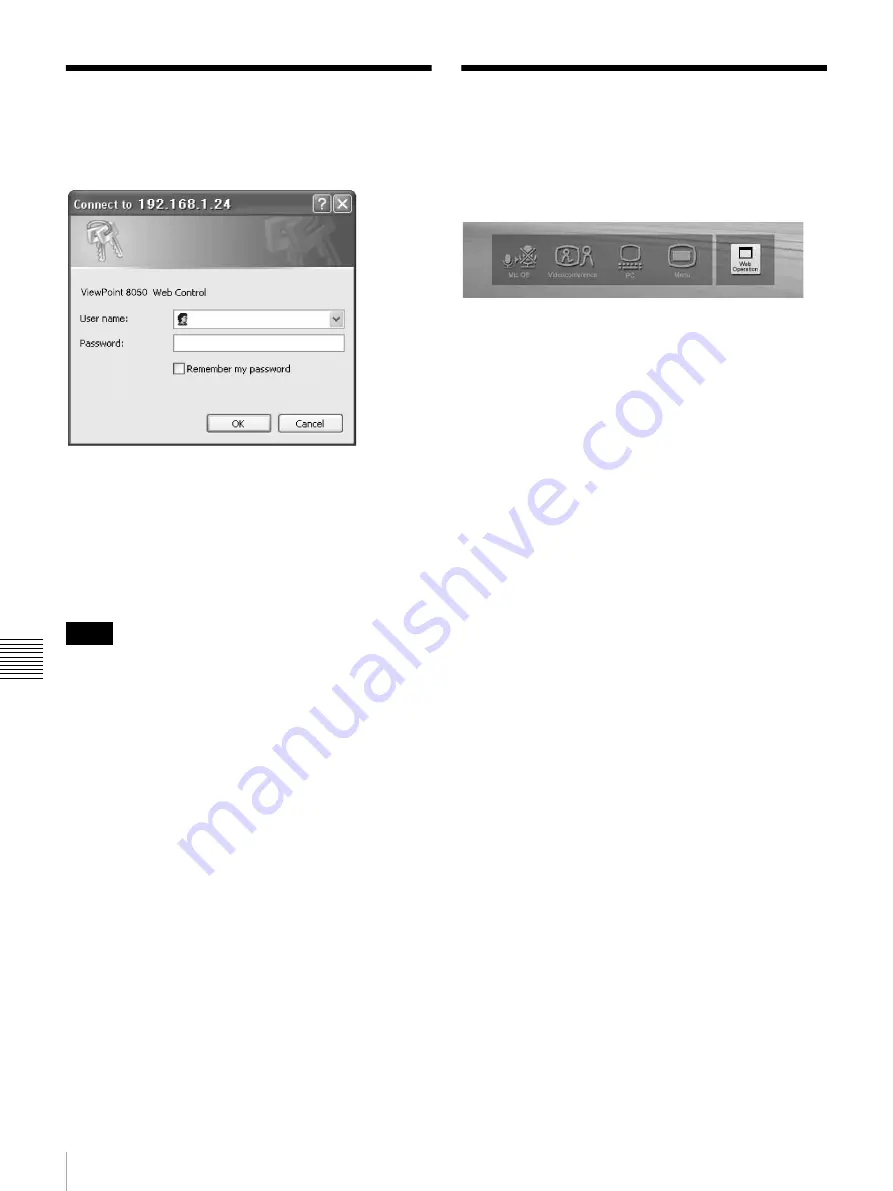
88
Identify a User / How To Use the “Web Control” Window
Chapt
er
7
W
eb Cont
ro
l
F
u
n
c
tio
n
Identify a User
Once you reach the Web page, the following window will
be displayed asking you to identify yourself as the user.
Enter one of the following user names (see below) into the
“User Name” box and the corresponding password into the
“Password” box, then click the [OK] button.
Each character of a password is shown as “*” on the
screen. When the user name and password are correct, the
menu box will come up. If an incorrect user name or
password is entered three times, an error message appears
on the screen.
• When you enter “user” in the “User Name” box and then
its password (Remote Access Password) in the
“Password” box, you can access and check the “Phone
Book” and “Setup” pages.
• When you enter “super” in the “User Name” box and
then its password (Phone Book Modification Password)
in the “Password” box, you can access the “Phone Book”
page, change the setting of the page, and register a new
entry onto the page. And you can check the “Setup”
page.
• When you enter “VP8050” in the “User Name” box and
then its password (Administrator Password) in the
“Password” box, you can access the “Phone Book” page,
change the setting of the page, and register a new entry
onto the page. And you can check and modify the
“Setup” page.
• If the corresponding password is not assigned, leave the
“Password” box blank and click the [OK] button.
• Administrator Setup Password, Phone Book
Modification Password and Remote Access Password
settings are in the Administrator Setup menu.
How To Use the “Web
Control” Window
After logging in successfully, the “ViewPoint 8050 Web
Control” window appears.
Clicking the [Mic Off], [Videoconference], [PC], and
[Menu] buttons in the window have the same effect as
pressing the respective buttons on the actual unit.
When you click the [Web Operation] button, the Dial/
Disconnect page appears.
Notes
Содержание ViewPoint 8050
Страница 1: ...HUAWEI TECHNOLOGIES CO LTD ViewPoint 8050 Videoconferencing Terminal User Guide ...
Страница 2: ......
Страница 124: ......
Страница 125: ......
Страница 126: ......
Страница 127: ......
Страница 128: ...HUAWEI TECHNOLOGIES CO LTD Huawei Industrial Base Bantian Longgang Shenzhen 518129 P R China www huawei com ...






























