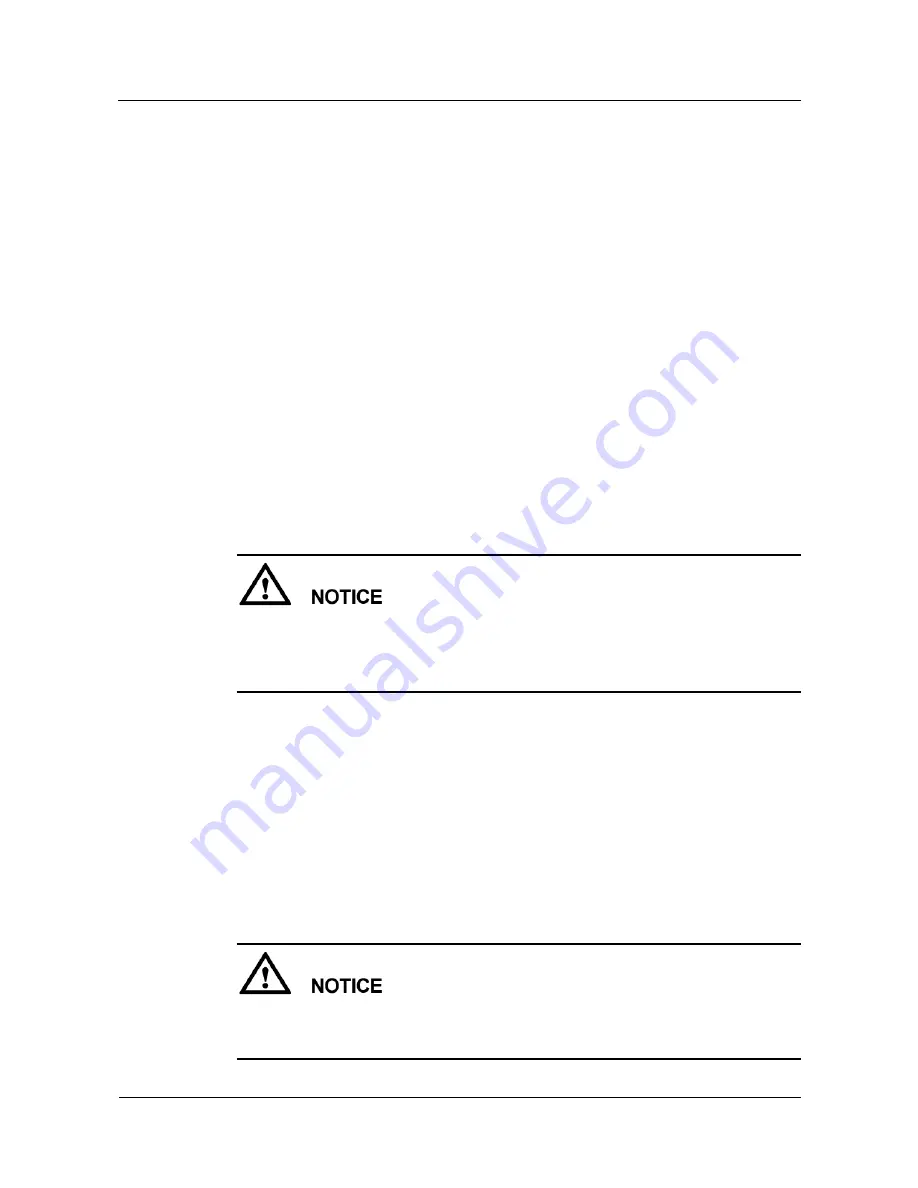
SUN2000-(25KTL, 30KTL)-US
User Manual
7 Man-Machine Interactions
Issue 03 (2017-04-01)
Huawei Proprietary and Confidential
Copyright © Huawei Technologies Co., Ltd.
86
7.1.4 Upgrading
Procedure
Step 1
Register an account and log in to
http://support.huawei.com/carrier/
and browse or search for
SUN2000
on the
Product Support
tab page. Download the required upgrade package (for
example, SUN2000 V200R001C02SPC
XXX
) from the
Software
tab page.
Step 2
Decompress the upgrade package.
After obtaining the upgrade package
SUN2000V200R001C02SPCXXX_package.zip
,
decompress the package and ensure that the extracted files include:
SUN2000.bin
SUN2000_CPLD.bin
SUN2000_Master_Release.bin
SUN2000_Slave_Release.bin
SUN2000_Flt_Release.bin
sun_lmt_mgr_cmd.emap (This is a boot script file.)
config.txt
vercfg.xml
When the login password of the SUN2000 APP is the initial password (
00000a
), there is
no need to perform
Step 3
–
Step 5
.
When the login password of the SUN2000 APP is not the initial password, perform
Step
3
–
Step 7
.
Step 3
On the SUN2000 APP, tap
Inverter Command Settings
to generate a boot script file. For
details, see the
SUN2000 APP User Manual
.
Step 4
Import the boot script file to a computer.
Step 5
Replace the boot script file in the upgrade package with the one generated by the SUN2000
APP.
Step 6
Import the boot script file to a computer.
Step 7
Connect the USB flash drive to the USB port. The system automatically identifies the USB
flash drive and executes all commands specified in the boot script file. View the LED
indicator to determine the operating status.
Verify that the ciphertext in the boot script file matches the login password of the SUN2000
APP. If they do not match and you insert the USB flash drive for five consecutive times, the
user account will be locked for 10 minutes.






























