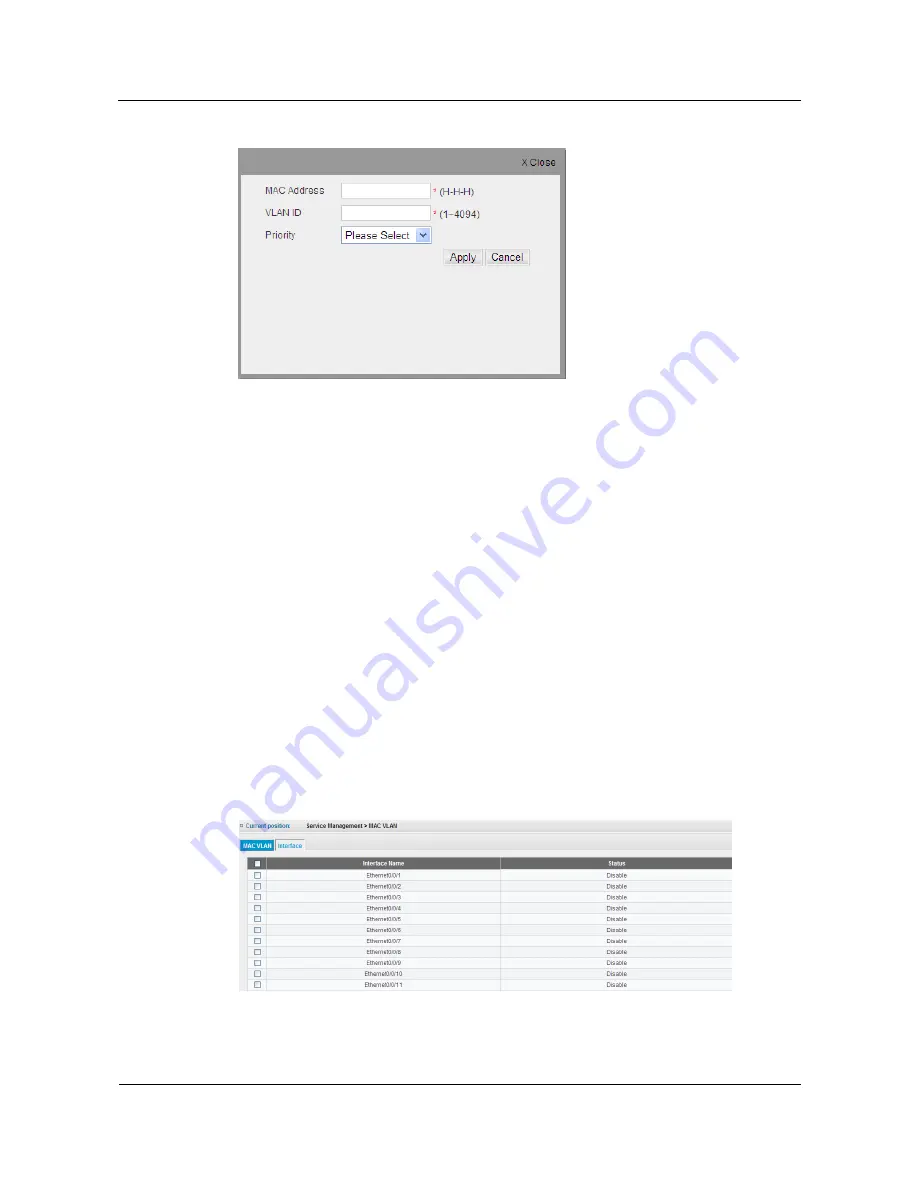
S1700 Managed Series Ethernet Switches
Web User Manual
5 Service Management
Issue 05 (2012-10-25)
Huawei Proprietary and Confidential
Copyright © Huawei Technologies Co., Ltd.
42
Figure 5-6
Add MAC VLAN
Step 3
Enter MAC address, VLAN ID and priority, parameters are as shown in Table 5-3.
Step 4
Click Apply button to apply all the changes made.
----End
View/Delete MAC VLAN
Step 1
Click Service Management > MAC VLAN > MAC VLAN to view the settings of MAC
VLAN, as shown in Fig.5-5.
Step 2
Choose the check box in the left-hand column of the VLAN entry needed to be deleted.
Step 3
Click Delete button to delete MAC VLAN.
----End
5.2.2 Interface
Click Service Management > MAC VLAN > Interface page to open the configuration page as
shown below, which displays all function status information of MAC VLAN on all interfaces
Figure 5-7
Attribute of MAC VLAN Interface






























