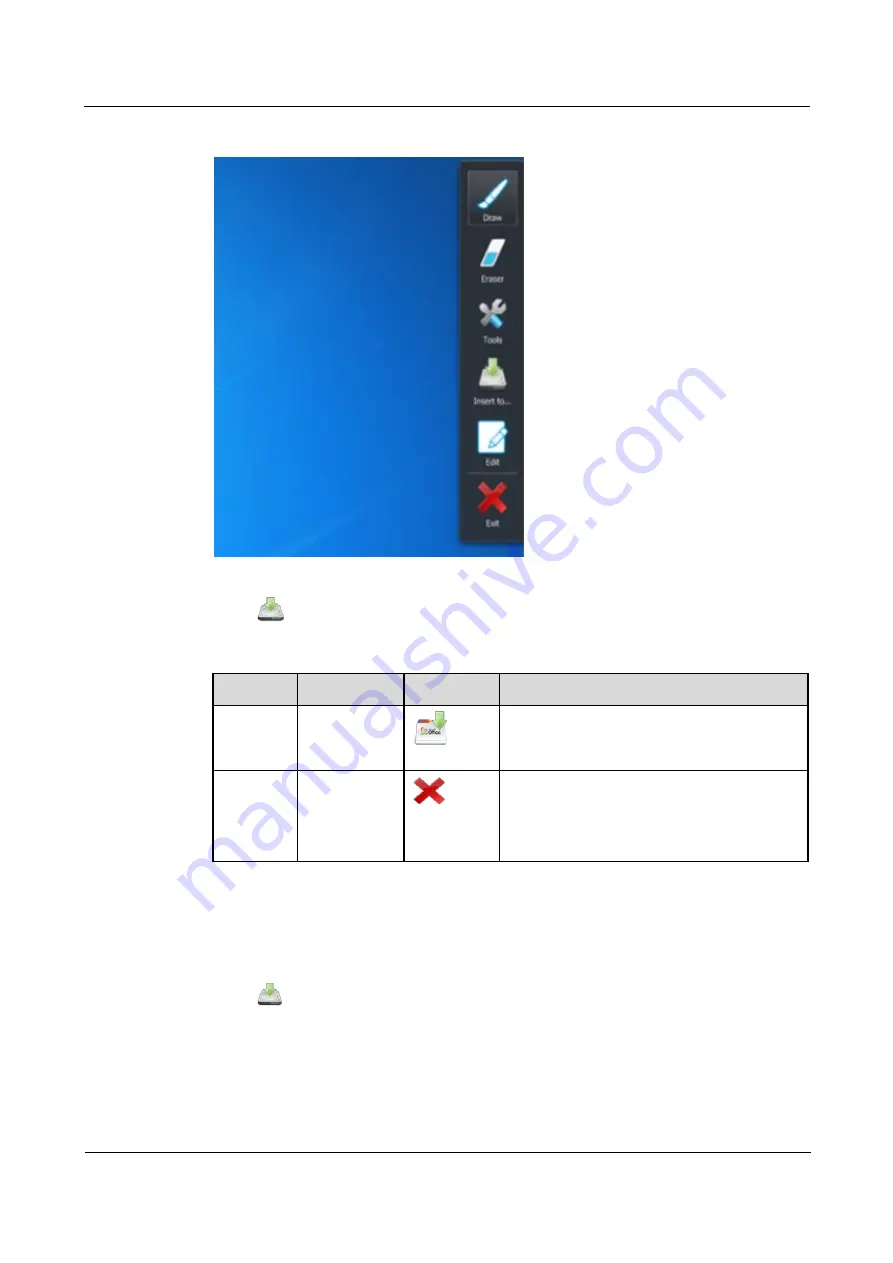
HUAWEI RP100-55T Room Presence
User Guide
2 On-Site Conferencing
Issue 01 (2013-12-20)
Huawei Proprietary and Confidential
Copyright © Huawei Technologies Co., Ltd
22
Figure 2-20
Transparent sketchpad rendering
Click
Insert to…
function when in transparent sketchpad mode.
Table 2-8
Office software function description
No
Name
Icon
Note
1
Office
Save in the current office software.
2
Exit
Exit the transparent sketchpad mode and
insert the comment to the next page, the
content in the transparent sketchpad will
insert in a new page of the file automatically.
Step 1
In the annotation, open the corresponding OFFICE software.
Step 2
Keep the cursor stays on the page, and then click on the paintbrush,marking the place where
need marked.
Step 3
Click
to complete commenting, and the comment will be saved in the software. As
shown in Figure 2-21.






























