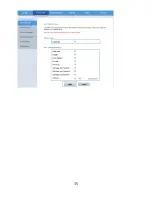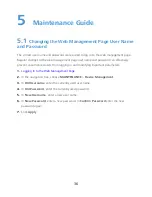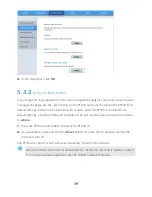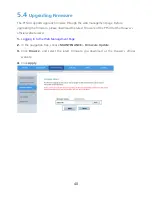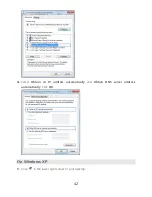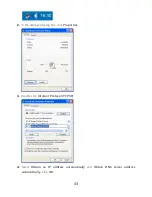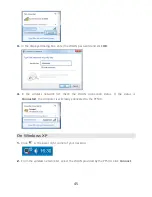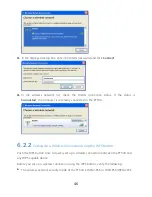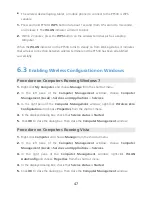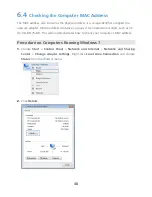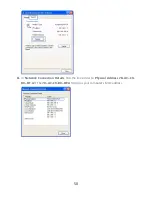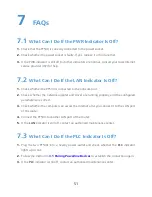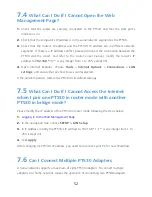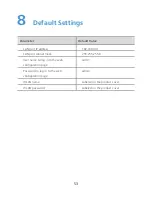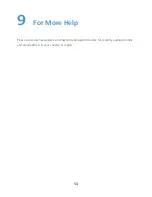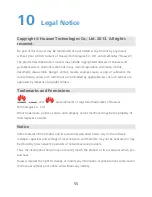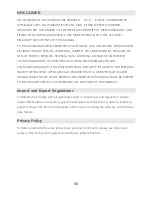47
The wireless device (laptop, tablet, or mobile phone) to connect to the PT530 is WPS-
capable.
1.
Press and hold PT530's
WPS
button for about 1 second (from 0.5 second to 3 seconds),
and release it. The
WLAN
indicator will start to blink.
2.
Within 2 minutes, press the
WPS
button on the wireless terminal such as a Laptop
computer.
When the
WLAN
indicator on the PT530 turns to steady on from blinking status, it indicates
that wireless connection between wireless terminal and the PT530 has been established
successfully.
6.3
Enabling Wireless Configuration on Windows
Procedure on Computers Running Windows 7
1.
Right-click
My Computer
and choose
Manage
from the shortcut menu.
2.
In the left pane of the
Computer Management
window, choose
Computer
Management (Local)
>
Services and Applications
>
Services
.
3.
In the right pane of the
Computer Management
window, right-click
Wireless Zero
Configuration
and choose
Properties
from the shortcut menu.
4.
In the displayed dialog box, check that
Service status
is
Started
.
5.
Click
OK
to close the dialog box. Then close the
Computer Management
window.
Procedure on Computers Running Vista
1.
Right-click
Computer
and choose
Manage
from the shortcut menu.
2.
In the left pane of the
Computer Management
window, choose
Computer
Management (Local)
>
Services and Applications
>
Services
.
3.
In the right pane of the
Computer Management
window, right-click
WLAN
AutoConfig
and choose
Properties
from the shortcut menu.
4.
In the displayed dialog box, check that
Service status
is
Started
.
5.
Click
OK
to close the dialog box. Then close the
Computer Management
window.
Содержание PT530
Страница 1: ...PT530 500Mbps Powerline Access Point User Guide ...
Страница 9: ...4 2 Hardware Description 2 1 Ports and Buttons ...
Страница 23: ...18 ...
Страница 30: ...25 If you choose Dynamic IP click Apply without changing any configurations ...
Страница 40: ...35 ...