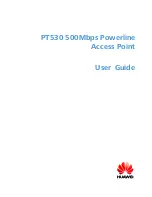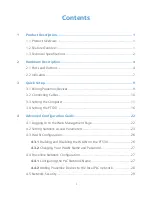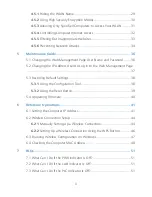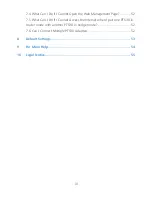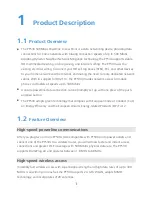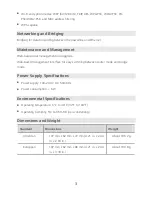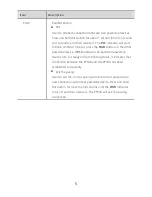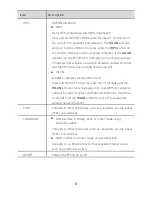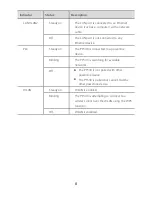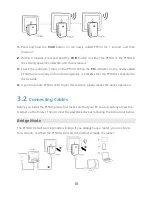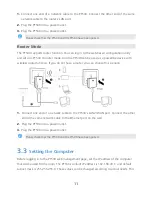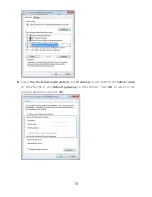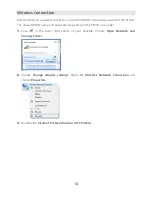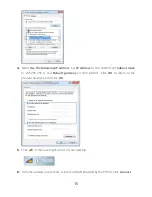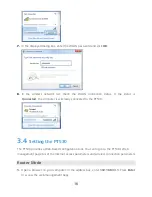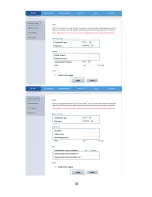6
Item
Description
WPS
WPS/WLAN button
WPS:
Starts Wi-Fi protected setup (WPS) negotiation.
Press and hold PT530's WPS button for about 1 second (from
0.5 second to 3 seconds), and release it. The
WLAN
indicator
will start to blink. Within 2 minutes, press the
WPS
button on
the wireless terminal such as a Laptop computer. If the
WLAN
indicator on the PT530 turns to steady on from blinking status,
it indicates that wireless connection between wireless terminal
and the PT530 has been established successfully.
WLAN:
Enables or disables the WLAN function.
Press and hold this button for more than 3 seconds until the
WLAN
indicator turns to steady on to enablePT530's wireless
network function. Or press and hold this button for more than
3 seconds until the
WLAN
indicator turns off to disable the
wireless network function.
LAN1
Connects to Ethernet devices, such as computers, set-top boxes
(STBs), and switches.
LAN2/WAN
LAN interface in bridge mode or router mode using
powerline uplink:
Connects to Ethernet devices, such as computers, set-top boxes
(STBs), and switches.
WAN interface in router mode using LAN uplink:
Connects to an Ethernet device that provides Internet access,
such as a modem or switch.
On/Off
Powers the PT530 on or off.
Содержание PT530
Страница 1: ...PT530 500Mbps Powerline Access Point User Guide ...
Страница 9: ...4 2 Hardware Description 2 1 Ports and Buttons ...
Страница 23: ...18 ...
Страница 30: ...25 If you choose Dynamic IP click Apply without changing any configurations ...
Страница 40: ...35 ...