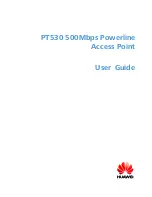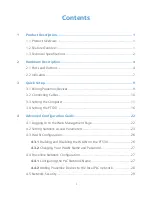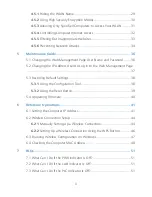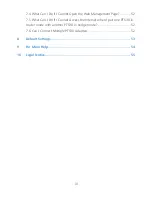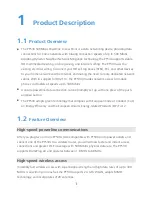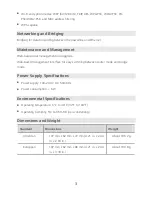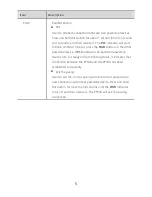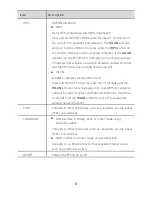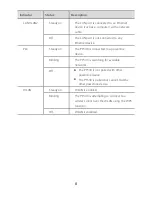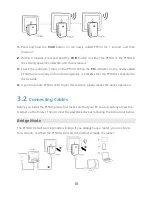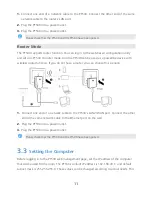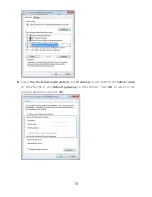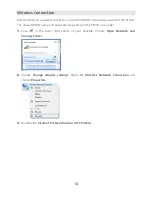ii
4.5.1
Hiding the WLAN Name ............................................................. 29
4.5.2
Using High Security Encryption Modes ........................................ 30
4.5.3
Allowing Only Specified Computers to Access Your WLAN .......... 31
4.5.4
Controlling Computer Internet Access ........................................ 32
4.5.5
Filtering Out Inappropriate Websites .......................................... 33
4.5.6
Preventing Network Attacks ....................................................... 34
5
Maintenance Guide .......................................................................... 36
5.1 Changing the Web Management Page User Name and Password ........ 36
5.2 Changing the IP Address Used to Log In to the Web Management Page
................................................................................................................ 37
5.3 Restoring Default Settings ................................................................... 38
5.3.1
Using the Configuration Tool ...................................................... 38
5.3.2
Using the Reset Button ............................................................... 39
5.4 Upgrading Firmware ........................................................................... 40
6
Reference Operations ....................................................................... 41
6.1 Setting the Computer IP Address......................................................... 41
6.2 Wireless Connection Setup ................................................................. 44
6.2.1
Manually Setting Up a Wireless Connection ................................ 44
6.2.2
Setting Up a Wireless Connection Using the WPS Button ............ 46
6.3 Enabling Wireless Configuration on Windows ..................................... 47
6.4 Checking the Computer MAC Address ................................................ 48
7
FAQs ................................................................................................ 51
7.1 What Can I Do If the PWR Indicator Is Off? ......................................... 51
7.2 What Can I Do If the LAN Indicator Is Off? .......................................... 51
7.3 What Can I Do If the PLC Indicator Is Off? ........................................... 51
Содержание PT530
Страница 1: ...PT530 500Mbps Powerline Access Point User Guide ...
Страница 9: ...4 2 Hardware Description 2 1 Ports and Buttons ...
Страница 23: ...18 ...
Страница 30: ...25 If you choose Dynamic IP click Apply without changing any configurations ...
Страница 40: ...35 ...