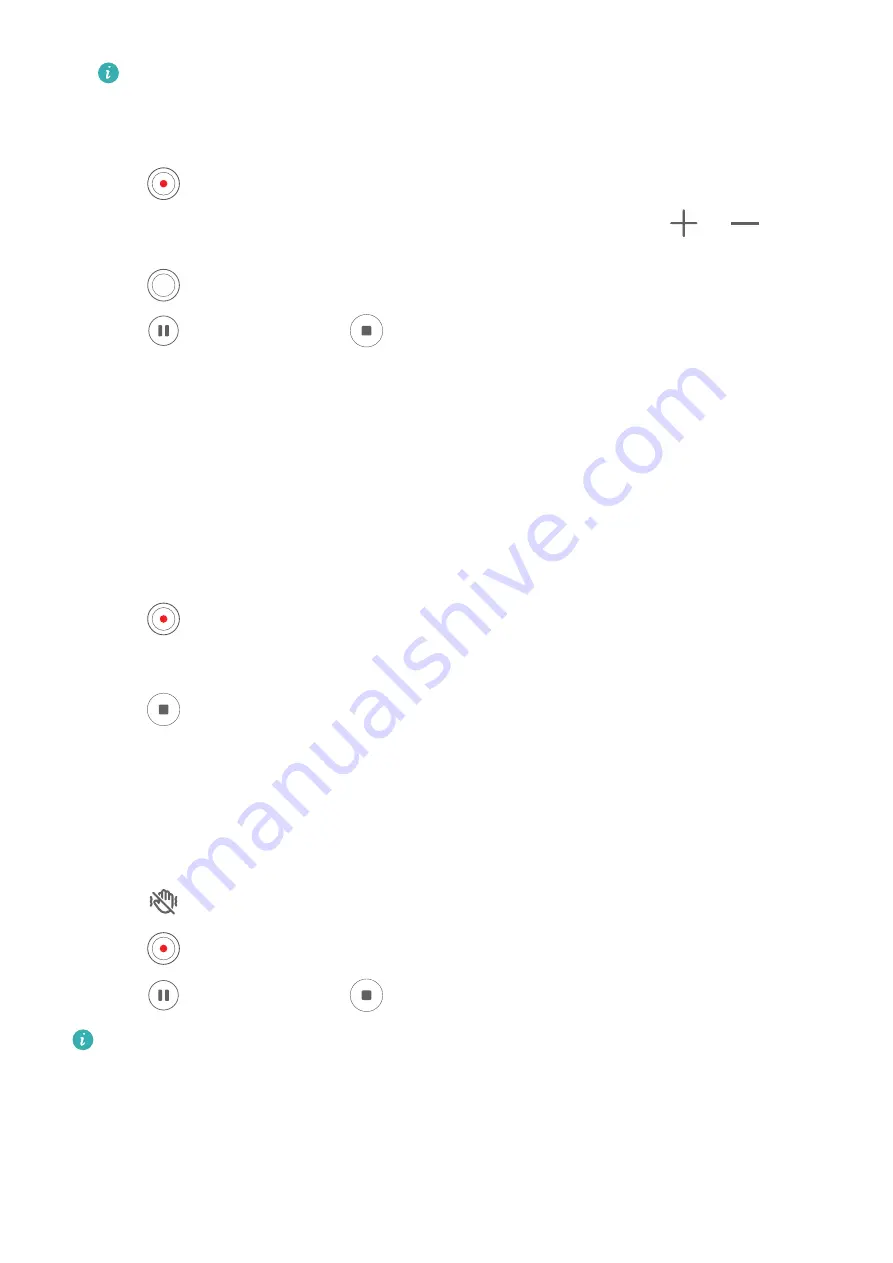
•
Not all devices support these features.
•
Changing a specific setting will sometimes cause other settings to change as well.
Adjust them according to your actual requirements.
3
Touch
to shoot.
When recording videos with the rear camera, you can touch and hold
or
to zoom
in or out.
Touch
to take a shot of the current frame.
4
Touch
to pause and touch
to stop shooting.
Enable Sound Volume to Adjust with the Zoom Level
When you are shooting a video, your phone can focus on the sound of the subject you are
shooting, so that the sound turns up as you zoom in.
For example, if you are recording a child singing onstage, the child's voice will become clearer
as you zoom in on the child.
1
Open Camera and select Video mode.
2
When using the rear camera, aim the camera at the subject you want to record.
3
Touch
to start recording. Zoom in on the subject by pinching out on the viewfinder or
dragging the zoom slider up.
As the camera zooms in, the recorded sound will become clearer.
4
Touch
to end the recording.
Steady Your Shooting
When shooting and moving at the same time, you can enable Steady shot to reduce camera
shake.
1
Open Camera and select Video mode.
2
Touch
to enable Steady shot.
3
Touch
to start the recording.
4
Touch
to pause and touch
to end the recording.
When Steady shot is enabled, some features (such as zooming and video resolution
adjustment) may be unavailable.
Use AI Movie Effects to Record Videos
Use AI Movie effects to add an artistic element to your videos without the need for post-
processing.
Camera and Gallery
80
















































