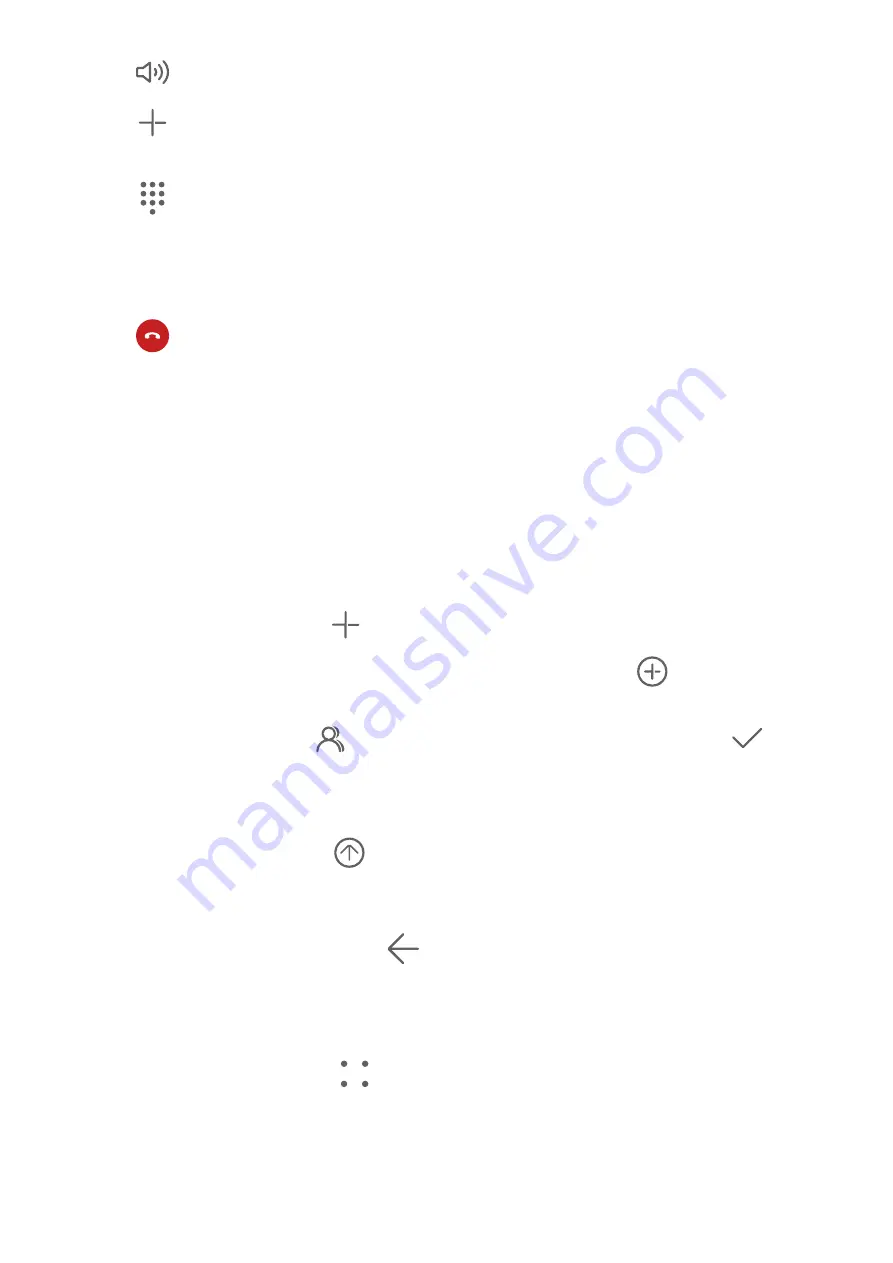
•
Touch
to switch the audio channel to the speaker.
•
Touch
to start another call. This feature requires the support of your carrier. For details,
contact your carrier.
•
Touch
to use the dialer.
•
During a call, you can hide the call screen and access other apps by returning to the
previous screen or home screen using the current navigation mode on your phone.
To return to the call screen, touch the green icon in the status bar.
•
Touch
to end a call.
Messaging
Send and Manage Messages
You can send and receive messages that include text, emojis, pictures, audio files, and more.
You can also manage your messages in the message list.
Send Messages
1
Open Messaging and touch
.
2
On the New message screen, enter your message content. Touch
to add other types
of content such as pictures and audio files.
3
In the recipient box, touch
, select contacts or contact groups, then touch
.
To send a group message to those not included in your contacts list, touch anywhere
blank in the recipient box and enter the recipients' phone number. Touch the return key in
the keyboard when you finish entering each of the phone numbers.
4
After finishing editing, touch
to send the message.
Save a Draft Message
From the New message screen, touch
(depending on your device model) or go back to
the previous screen while editing a message to save a draft.
Cancel Sending a Message
On the Messaging screen, go to
> Settings > Advanced, and enable Recall messages.
Within six seconds after a message is sent, you can double-tap the message to cancel
sending it.
Apps
110






























