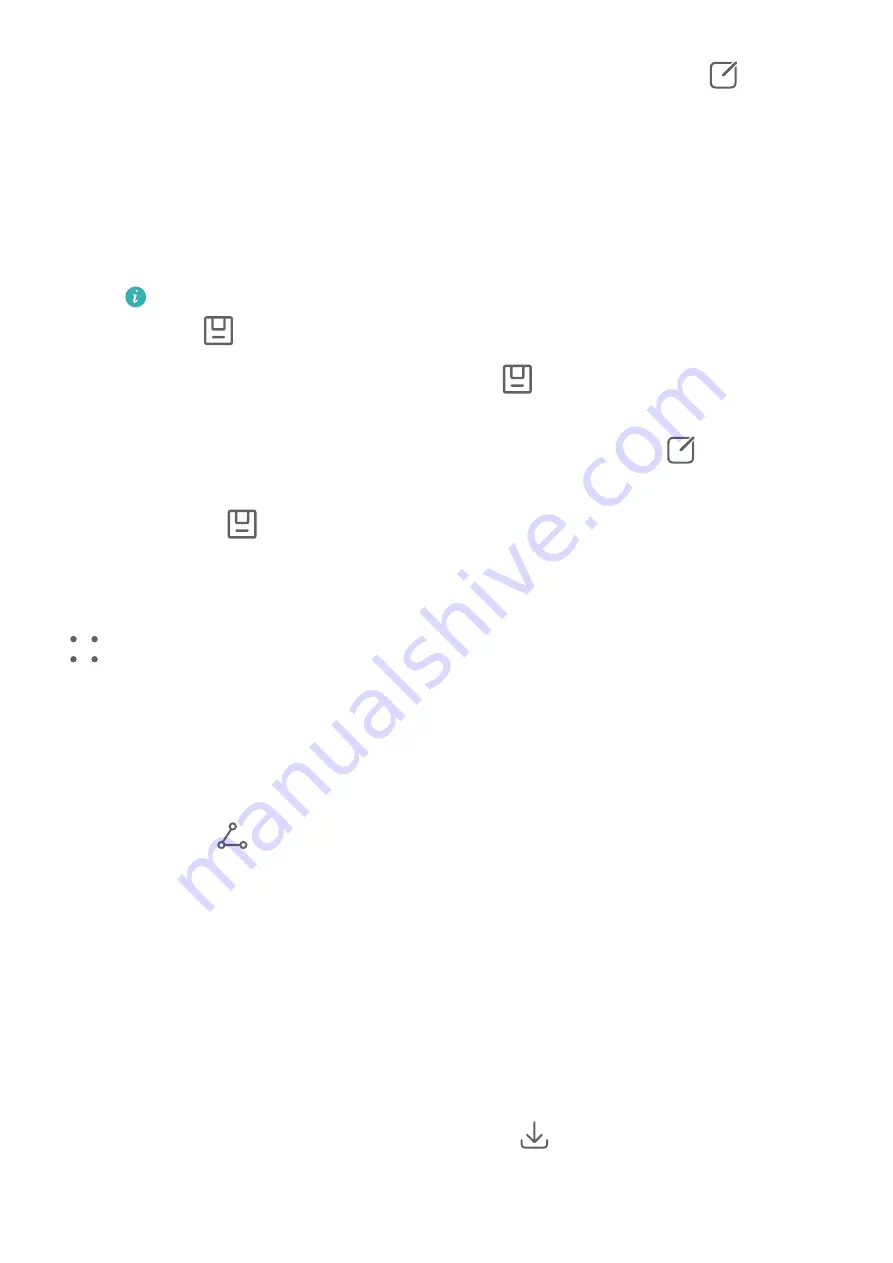
1
Open Gallery, touch the moving picture that you want to edit, then touch
.
2
Touch Smart to:
•
Set the cover: Your phone recommends the best frames, which are indicated by crown
icons. Select your desired frame and touch Set as cover to set it as the cover, which is
indicated by a dot over the frame.
•
Edit the picture: After setting the frame to be edited as the cover frame, touch Auto or
De-mist in Smart. Your phone will then automatically optimize the picture for you.
If you want to apply more than one of the aforementioned features to the photo,
touch
each time you apply a feature.
3
After you have finished editing the picture, touch
to save it as prompted. You can also
save the picture as a new moving photo in the original photo album.
To save one of the frames in the moving picture as a static photo, touch
, set the frame
as the cover frame, edit the frame using features with the exception of Smart (such as
filters), then touch
. The cover frame will be saved as a static photo.
Save a Moving Picture as a GIF File or Video
To save a moving picture as a GIF file or video, touch the moving picture in the album, touch
, then select Save as video or Save as GIF.
Share Moving Pictures
You can share moving pictures with Huawei or Honor devices using various methods, such as
Wi-Fi Direct, Bluetooth, or Huawei Share.
Go to Gallery > Albums > Camera, touch and hold to select the moving pictures you want to
share, then touch
to share them.
If you share moving pictures to third-party apps or incompatible devices, moving pictures will
be displayed as static images.
Add Stickers to Photos
Add Stickers to Photos
Add a sticker, such as a time, weather, mood, or food sticker, to spice up your photos.
1
Go to Camera > More and select Stickers mode.
If the Stickers option is not present in More, touch
, then download Stickers.
2
Select a sticker, which will then be displayed in the viewfinder.
Camera and Gallery
74






























