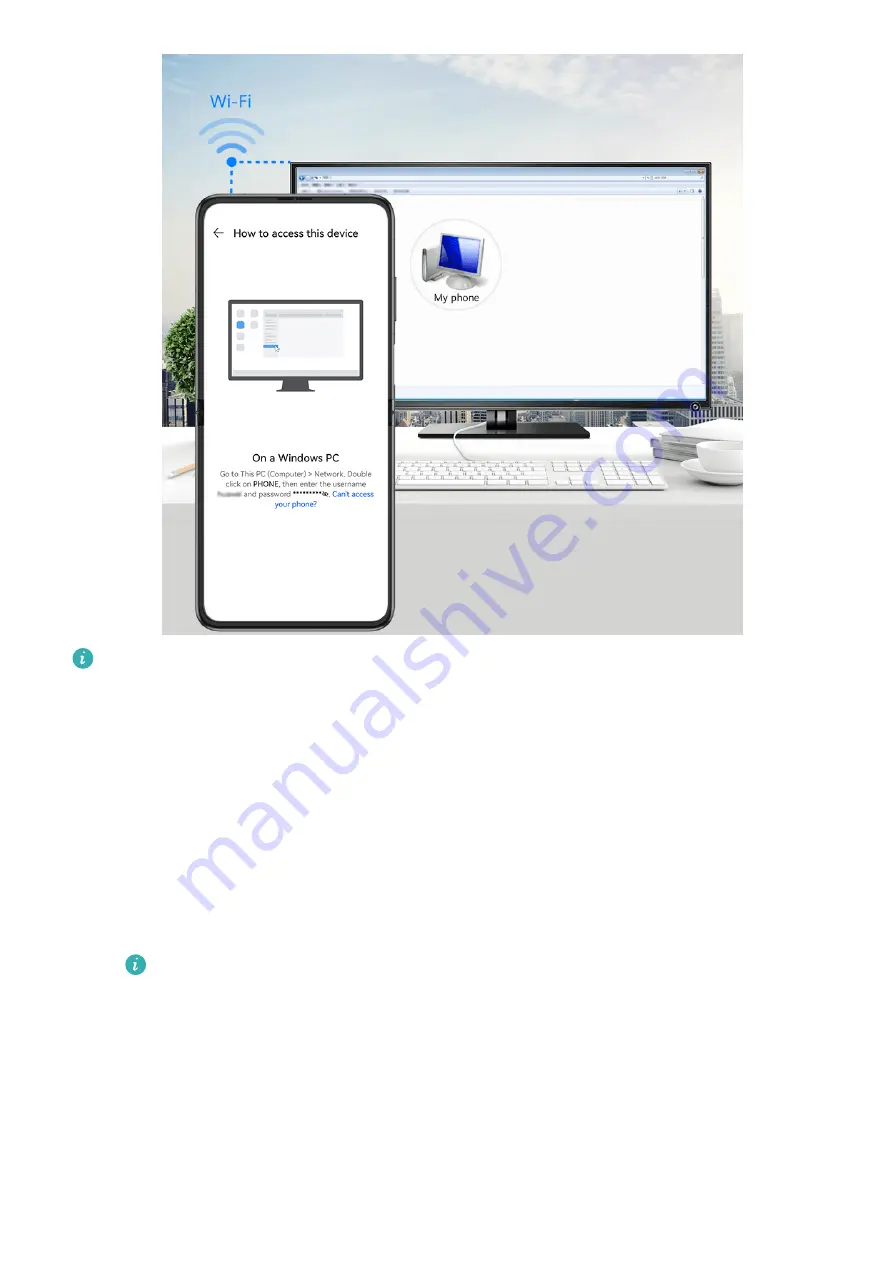
The figures are for reference only.
1
Make sure your phone and computer are connected to the same Wi-Fi network.
2
On your phone, access the Huawei Share settings, then enable Huawei Share and
Computer share.
3
Make a note of the name displayed next to Name shown on computers as well as the
user name and password under Verification on computers.
4
Perform the following operations on a Windows-based computer (desktop or laptop) or a
macOS-based computer (laptop):
•
Windows: Go to This PC (Computer) > Network.
•
macOS: Go to Finder > Go > Network.
Currently, this feature is only available on Macs running macOS 10.8 to 10.14.
5
On your computer, double-click the name of your phone and enter the user name and
password that you made a note of.
6
Open a shared folder, such as the Internal storage or Album folder, to view, edit, or copy
files from your phone to your computer or vice versa.
Changes made to files in the shared folders on your computer will be automatically
synced to your phone and vice versa.
Share Files Between Your Phone and Computer
You can use Huawei Share to share files between your phone and computer.
Smart Features
56






























