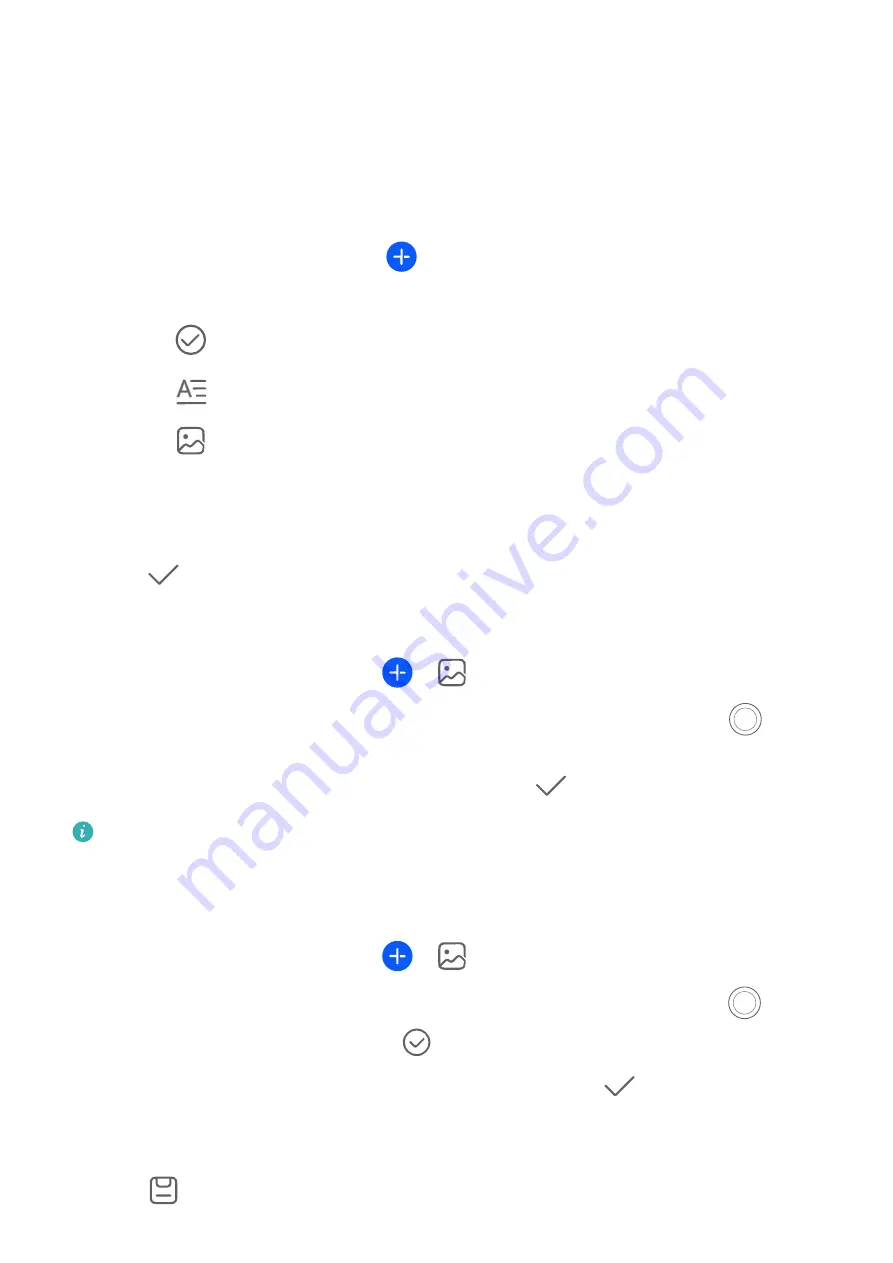
Create a Note
To help you quickly keep a track of your thoughts and inspirations, you can create notes
using the Handwrite (to write or draw the content) and Scan document modes, or in
conjunction with Multi-Screen Collaboration.
Add Content to a Note
1
Go to Notepad > Notes and touch
.
2
Enter the title and content of the note. You can then perform the following:
•
Touch
to add a checklist.
•
Touch
to change the text style, paragraph alignment, and background.
•
Touch
to insert a picture. Touch and hold the picture, then drag it to the desired
position in the note.
•
To organize your notes for easier access and viewing, categorize a note after finishing
it.
3
Touch
to save the note.
Add a Note by Scanning Documents
1
Open Notepad and go to Notes >
>
> Scan document.
2
Align your device camera with the picture or file you want to scan and touch
to start
scanning. The scanned pages are saved in Notepad.
3
Go to Extract text > Save > Save images and text >
to save the note.
If your phone does not have this option, it indicates that this feature is not supported.
Create Notes by Scanning Certificates or Cards
You can scan certificates or bank cards for future use and add watermarks to prevent theft.
1
Open Notepad and go to Notes >
>
> Add card.
2
Point the camera to the certificate or bank card you want to scan, and touch
to scan
it one by one or consecutively. Touch
to preview the scanned copies.
3
(Optional) If you manually unskew the scanned copies, touch
to preview them again.
4
To add a watermark to the scanned copies, touch Full-screen watermark or Single
watermark.
5
Touch
to insert the modified scanned copy into the note.
Apps
119






























