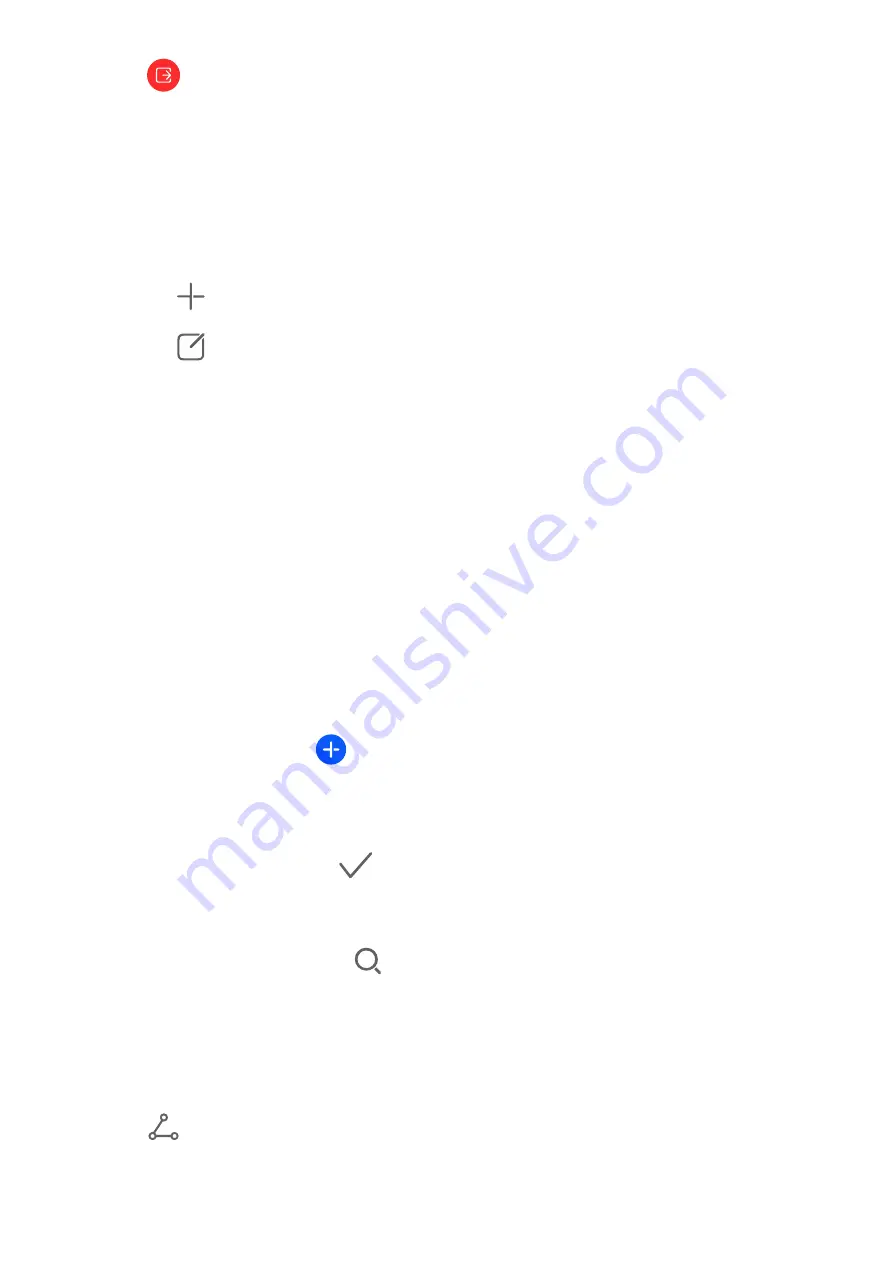
2
Touch
to exit screen sharing.
Set MeeTime Phone Numbers
You can use MeeTime with more than one of your phone numbers.
1
On the MeeTime screen, touch your profile picture icon in the upper right corner to
access the Settings screen.
2
Touch Number settings. You can then:
•
Touch
to add another phone number if only one phone number has been linked.
•
Touch
to delete any numbers or add new ones if multiple phone numbers have
been linked.
•
In the list of Outgoing number (this device), select one of the added phone numbers
to set it as the default number.
Calendar
Use Events
Events help you schedule activities in your daily and work life, such as attending company
meetings, arranging social get-togethers, and making credit card repayments. You can add
events and set reminders to help you arrange your schedule in advance.
Add an Event
1
Open Calendar and touch
.
2
Enter the details of the event, such as the title, location, and start and end times.
3
Touch Add REMINDER to set a time for the event reminder.
4
When you are finished, touch
.
Search for an Event
1
On the Calendar screen, touch
.
2
Enter keywords of your event in the search box, such as the title and location.
Share an Event
1
Open Calendar, then touch an event on a calendar screen or under the schedule tab.
2
Touch
to share the event however you prefer when prompted.
Apps
116






























