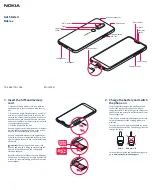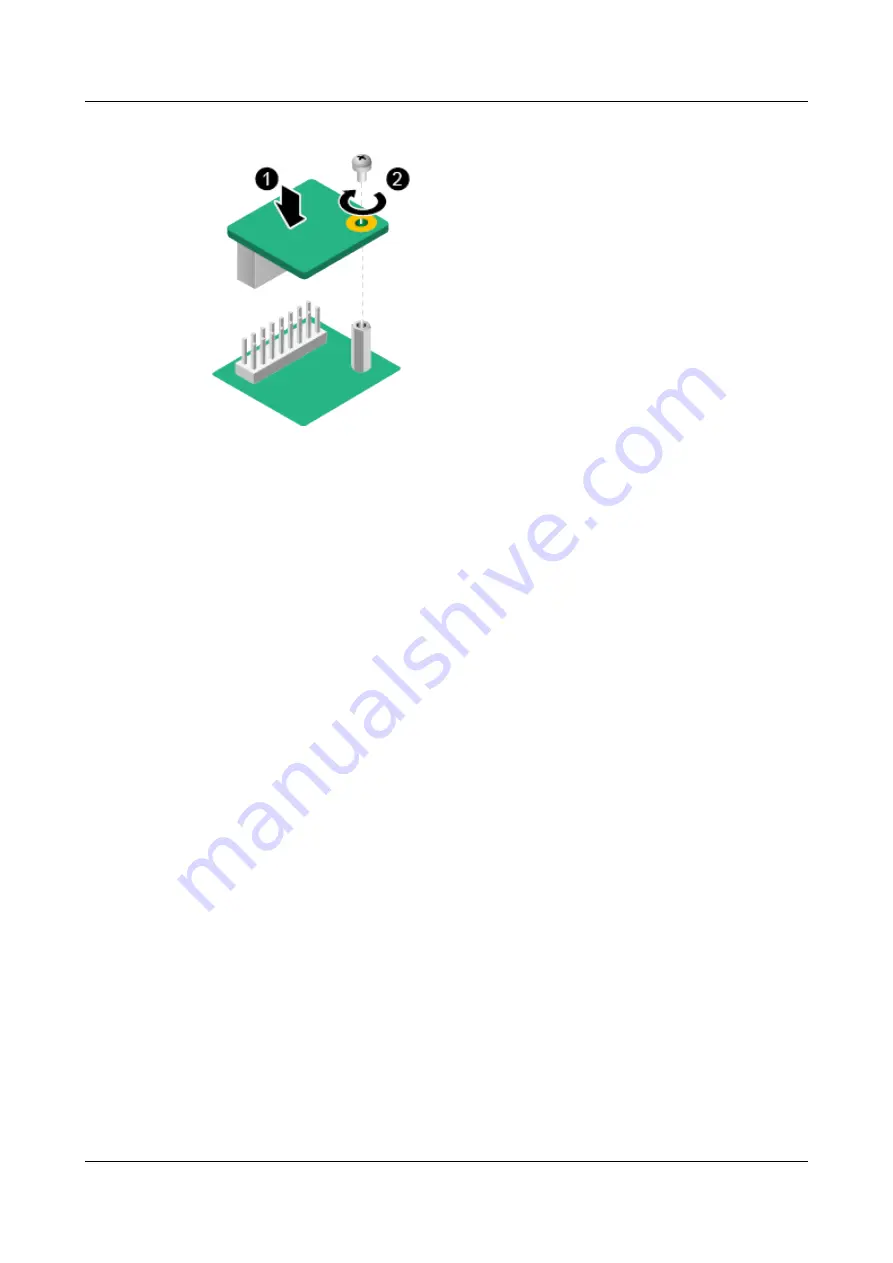
Figure 6-40
Installing the TPM
Step 8
Tighten the screw of the TPM using a Phillips screwdriver. See (2) in
.
Step 9
Install the cover. For details, see
Installing the Cover of a G530 V2
Step 10
Install the G530 V2. For details, see
.
Step 11
Power on the G530 V2. For details, see
3.2 Powering On the Compute Node
----End
6.4.6.2 Enabling the TPM
Step 1
Access the BIOS. For details, see
.
Step 2
Select
Security
.
Step 3
Select
TPM Operation
and press
Enter
.
Step 4
Select
Enable
and press
Enter
.
Step 5
Press
F10
.
The
Exit Saving changes?
dialog box is displayed.
Step 6
Select
Yes
and press
Enter
.
Step 7
Press
Esc
to exit the BIOS.
Step 8
Restart the G530 V2 for the TPM settings to take effect.
----End
6.4.7 USB
Installing the USB Flash Drive
Step 1
Power off the G530 V2. For details, see
3.1 Powering Off the Compute Node
FusionServer G5500 Server
User Guide
6 Optional Part Installation
Issue 02 (2017-12-15)
Huawei Proprietary and Confidential
Copyright © Huawei Technologies Co., Ltd.
159