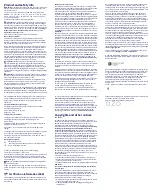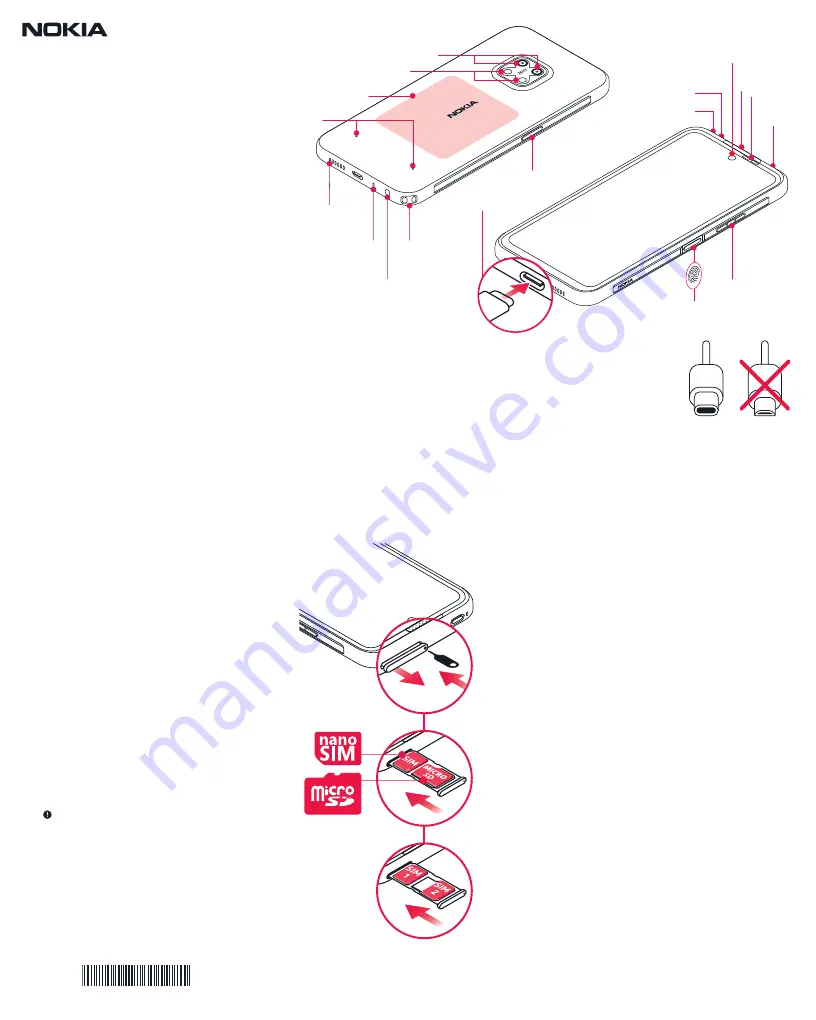
1. Insert the SIM and memory
card
1. Open the SIM card tray: push the tray opener pin
in the tray hole and slide the tray out.
2. If you have a single-SIM phone, put a nano-SIM
card in slot 1 and a memory card in slot 2 on the
tray with the contact areas face down. If you have a
dual-SIM phone, put a nano-SIM card in slot 1 and
either a second SIM or a memory card in slot 2 with
the contact areas face down.
Tip:
To find out if your phone can use 2 SIM cards,
see the label on the sales box. If there are 2 IMEI
codes on the label, you have a dual-SIM phone.
3. Slide the tray back in.
Use only original nano-SIM cards. Use of incompati-
ble SIM cards may damage the card or the device,
and may corrupt data stored on the card.
Use only compatible memory cards approved for
use with this device. Incompatible cards may dam-
age the card and the device and corrupt data stored
on the card.
Important:
Do not remove the memory card
when an app is using it. Doing so may damage the
memory card and the device and corrupt data
stored on the card.
Both SIM cards are available at the same time when
the device is not being used, but while one SIM card
is active, for example, making a call, the other may
be unavailable.
2. Charge the battery and switch
the phone on
Plug a compatible charger into a wall outlet, and
connect the cable to your phone. Your phone
supports the USB-C cable. You can also charge your
phone from a computer with a USB cable, but it may
take a longer time.
If the battery is completely discharged, it may take
several minutes before the charging indicator is
displayed.
Use only Qi-compatible chargers for wireless
charging.
To switch your phone on, press and hold the power
key until the phone vibrates. The phone guides you
through the setup.
For an online user guide and troubleshooting help,
go to
www.nokia.com/mobile-support.
11385947 V1.0
Get Started
Nokia
xx
TA-1371
EN-LATAM
3
2
4
7
5
9 10
11
1
6
8
12
13
14
15
16
17
18
*Google Assistant is not available in certain languages and countries. Where not available, Google
Assistant is replaced by Google Search. Check availability at https://support.google.com/assistant.
1. Sensors
2. NFC area/Wireless charging area
3. Flash
4. Camera
5. Google Assistant/Google Search key*
6. Microphone
7. Emergency key (programmable)
8. Front camera
9. Earpiece/Loudspeaker
10. Light sensor/Proximity sensor
11. SIM and memory card slot
12. Volume keys
13. Power/Lock key, Fingerprint sensor
14. USB connector
15. Strap connector
16. Headset connector
17. Microphone
18. Loudspeaker