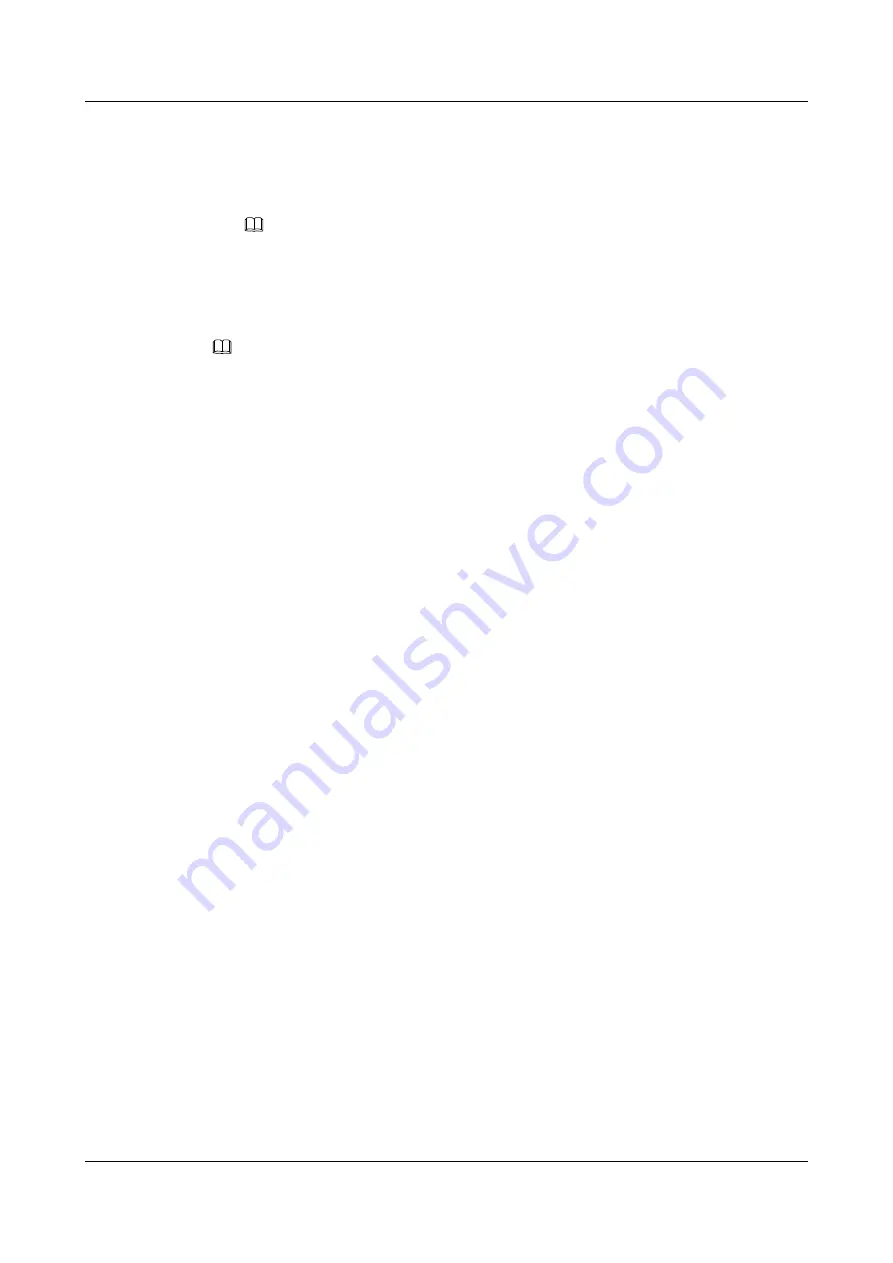
https://support.huawei.com/enterprise/en/servers/es3000-v5-
For details about how to install the driver, see
NOTE
–
It is recommended that you install the latest driver.
–
If Huawei NVMe driver is installed on a server using both Intel NVMe drives and Huawei
NVMe drives, the server cannot identify the Intel NVMe drives.
Step 5
Install NVMe drives.
NOTE
l
The NVMe drive power-on duration varies with the NVMe drives.
l
For details about how to install an OS on an NVMe drive, see
.
l
Intelligent Computing Compatibility Checker
to obtain information about the OSs
supported by the NVMe drives with VMD enabled.
l
Windows
a.
Slowly insert the NVMe drive into the slot.
For details, see
3.14 Installing a SAS/SATA Drive
b.
Observe the drive indicators. If the green indicator is steady on and the yellow
indicator is off, the NVMe drive is detected and working properly.
For details, see
c.
Check the status of the newly installed NVMe drive in the system.
n
If the drive status is normal, no further action is required.
n
If the newly installed NVMe drive cannot be identified, perform
to
d.
Go to Device Manager and scan for hardware changes.
e.
Check the NVMe drive status on the OS.
l
Linux
a.
Slowly insert the NVMe drive into the slot.
For details, see
3.14 Installing a SAS/SATA Drive
b.
Observe the drive indicators. If the green indicator is steady on and the yellow
indicator is off, the NVMe drive is detected and working properly.
For details, see
c.
Check the status of the newly installed NVMe drive in the system.
Step 6
Log in to the iBMC WebUI, and check whether the new component is normal.
FusionServer Pro E9000 Server iBMC User Guide
----End
Procedure (VMD Disabled)
Step 1
Take the spare part out of its ESD bag.
Step 2
Determine the slot and position of the drive.
FusionServer Pro CH121 V5 Compute Node
Maintenance and Service Guide
3 Basic Operations
Issue 06 (2019-08-10)
Copyright © Huawei Technologies Co., Ltd.
46






























