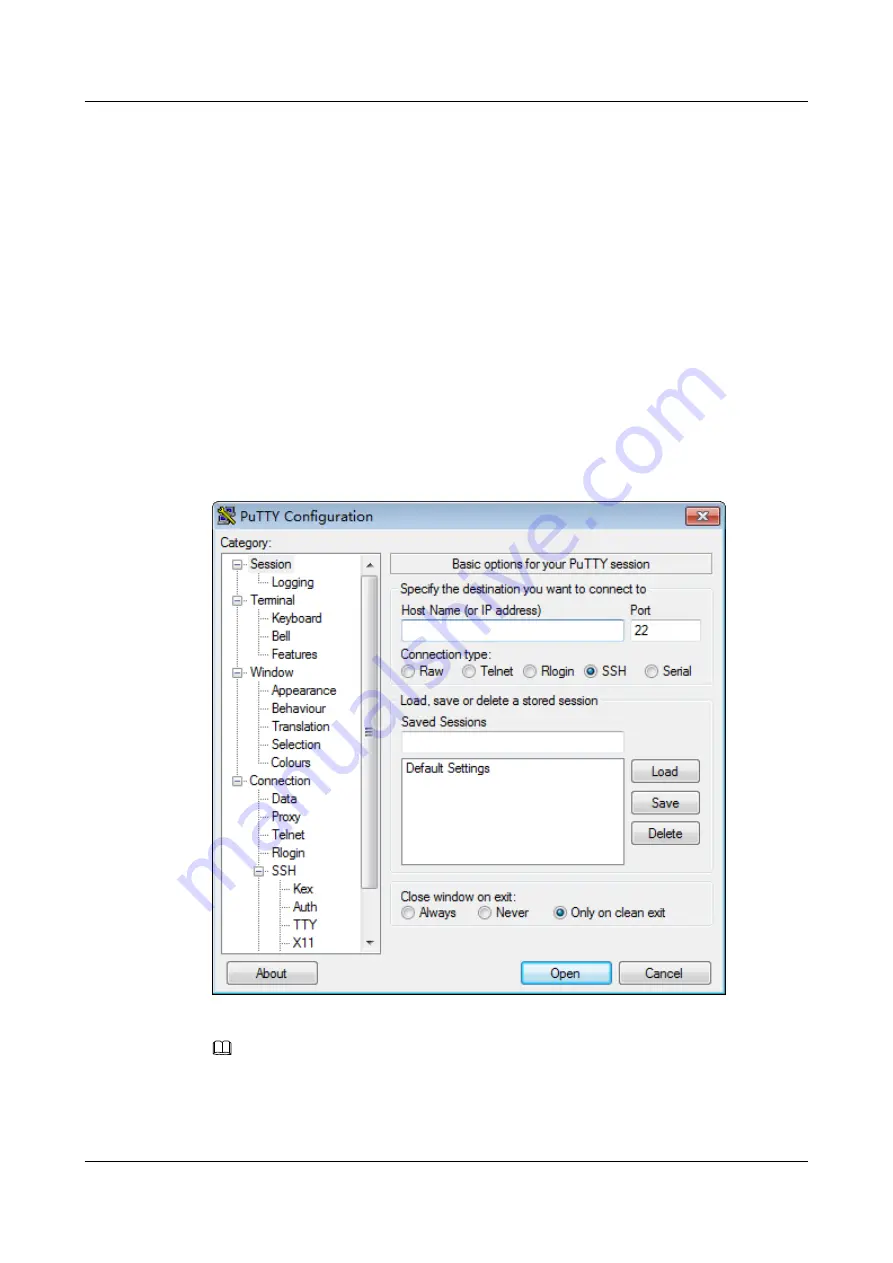
Step 2
On the PC, double-click
PuTTY.exe
.
The
PuTTY Configuration
window is displayed.
Step 3
In the navigation tree, choose
Connection
>
SSH
.
Step 4
Set the login parameters.
The parameters are described as follows:
l
Host Name (or IP address)
: Enter the IP address of the server to be accessed, for
example,
191.100.34.32
.
l
Port
: Retain the default value
22
.
l
Connection type
: Retain the default value
SSH
.
Step 5
In the navigation tree, choose
Session
.
Step 6
Select
SSH
under
Connection type
.
Figure 12-25
PuTTY Configuration
Step 7
Set
Close window on exit
to
Only on clean exit
.
NOTE
Set
Saved Sessions
and click
Save
. You can double-click the saved record in
Saved Sessions
to log in to
the server next time.
Step 8
Click
Open
.
FusionServer Pro CH121 V5 Compute Node
Maintenance and Service Guide
12 Common Operations
Issue 06 (2019-08-10)
Copyright © Huawei Technologies Co., Ltd.
173


























