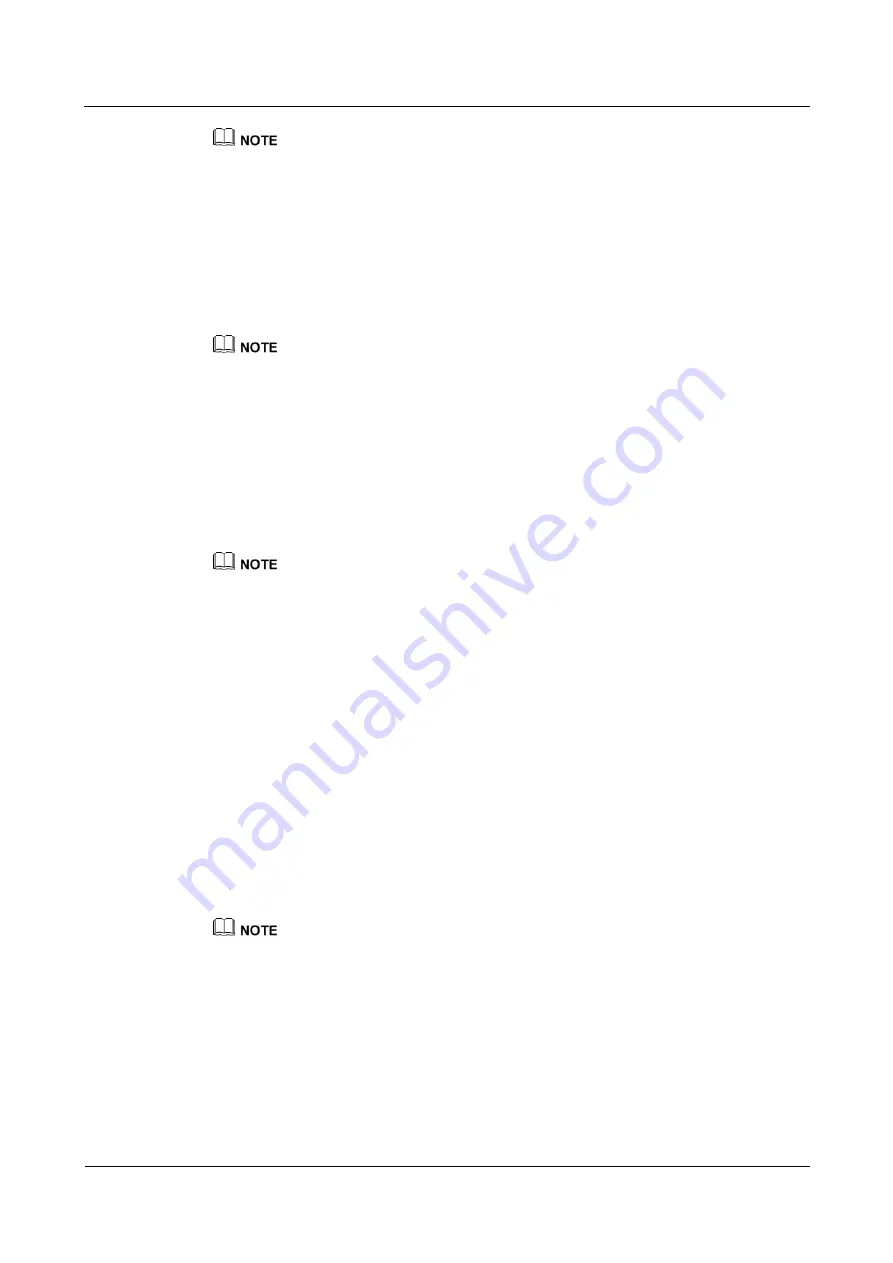
eSpace 7950 IP Phone
User Manual
6 eSpace UC-Related Functions
Issue 06 (2013-08-04)
Huawei Proprietary and Confidential
Copyright © Huawei Technologies Co., Ltd.
63
When the initiator presses
Hold
, all participants' calls are held.
When a participant presses
Hold
, only the participant's call is held.
Ending a Conference
Step 1
Press
More
to navigate to
End
and press
End
.
The message "End conference?" is displayed.
Step 2
Press
Yes
.
When the initiator presses
End
, the conference is ended.
When a participant presses
End
, only the participant leaves the conference.
----End
6.6 Group Conference (for eSpace UC2.0)
Creating a Group Conference
Before using the group conference function, ensure that your account has been assigned the group
conference rights. For any questions, contact your system administrator.
You can perform the following operations to create a group conference:
Step 1
Press the Contacts button.
The
Contacts
screen is displayed.
Step 2
Press the Right arrow button to switch to the
Groups
screen.
Step 3
Select a group and press
Conf
.
The
Participant List
screen is displayed.
Adding participants: Press
More
to navigate to
Add
and press
Add
. For details, see
Deleting participants: Select a participant to delete, press
More
to navigate to
Delete
and
press
Delete
.
Step 4
Press
Start
.
A maximum of 20 participants can join a group conference. If there are more than 20 contacts in the
participant list, only the first 20 contacts (including yourself) can join the conference.
Select a participant, and press
Other Tel
to change the invitation number.
----End
Adding Participants
Step 1
Press
Add
.




















