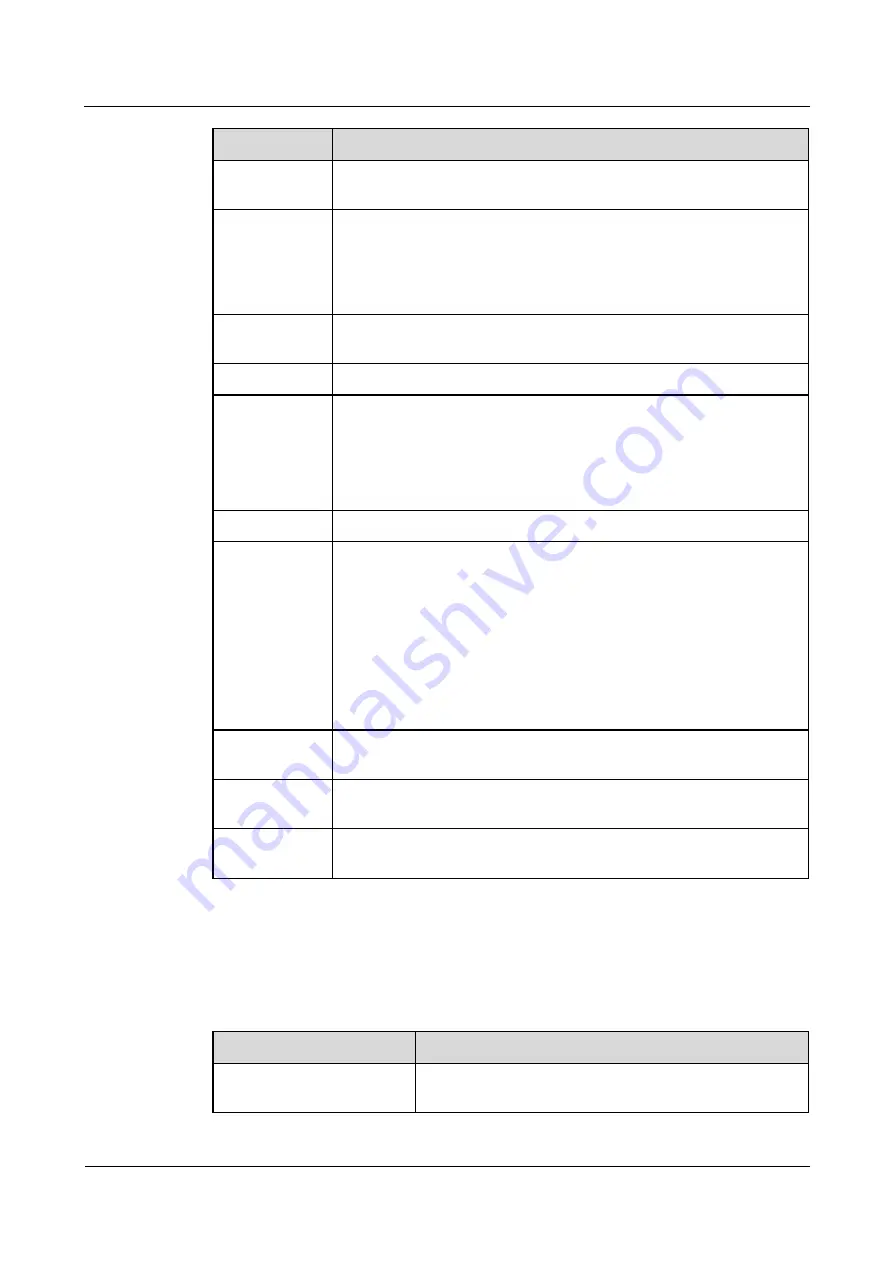
eSpace 7950 IP Phone
User Manual
2 IP Phone Overview
Issue 06 (2013-08-04)
Huawei Proprietary and Confidential
Copyright © Huawei Technologies Co., Ltd.
4
Button
Description
Call History
button
Displays the
History
screen.
Message button
Displays the
Message
screen.
NOTE
If the message function is not supported, you can set the button to a Preferences
button for displaying the
Preferences
screen. For details, consult your system
administrator.
Keypad
Allows you to enter digits, lowercase or uppercase letters, and special
characters.
Line button
Displays the account status and can be set as the shortcut button.
Navigation
button
Provides four arrow buttons: Up arrow, Down arrow, Left arrow, and
Right arrow, and one OK button.
The arrow buttons allow you to move the cursor on the screen.
The OK button functions the same as the softkey on the left, which
displays the selected main menu.
Forward button
Displays the call forward setting page.
Volume button
When the phone is in idle or ringing state, you can:
Press
+
to turn up the volume of the ringtone.
Press
-
to turn down the volume of the ringtone.
When the phone is in offhook, dialing, or talking state, you can:
Press
+
to turn up the volume of the handset, headset, and
speakerphone.
Press
-
to turn down the volume of the handset, headset, and
speakerphone.
Speaker button
When a call comes in, you can press the button to answer the call in
speaker mode and press the button again to end the call.
Headset button
When a call comes in, you can press the button to answer the call in
headset mode and press the button again to end the call.
Mute button
Mutes or unmutes the phone. When you press the button to mute your
phone, the other party cannot hear you.
2.1.2 LED
describes the status of the LEDs.
Table 2-2
LED description
LED
Description
MWI LED
When a call comes in, the LED blinks red every second.
When there is an unread message, the LED blinks red 3




























