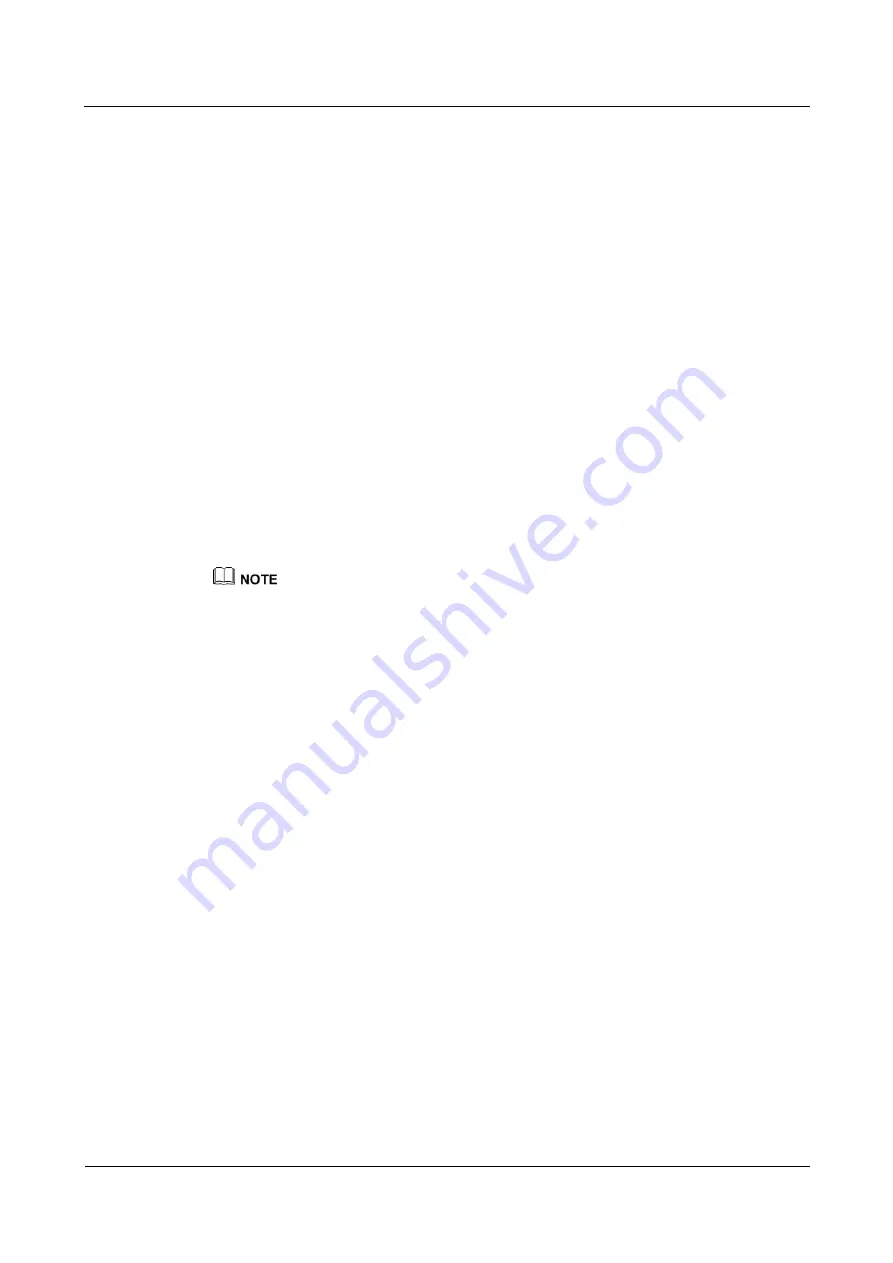
eSpace 7950 IP Phone
User Manual
4 Web Page Settings
Issue 06 (2013-08-04)
Huawei Proprietary and Confidential
Copyright © Huawei Technologies Co., Ltd.
27
Disabling the Auto Sleep Function
You can perform the following operations to disable the auto sleep function:
Step 1
On the web page, choose
System
>
Power Saving
.
Step 2
Select
Disable
for
Auto Sleep
.
Step 3
Click
Save
.
----End
Enabling the Auto Brightness Function
You can perform the following operations to enable the auto brightness function:
Step 1
On the web page, choose
System
>
Power Saving
.
Step 2
Select
Enable
for
Auto Brightness
.
Step 3
Select a value for
Adjustment Time
.
Step 4
Click
Save
.
----End
If the value for
Sleep After
is the same as the value for
Adjustment Time
, the phone automatically
changes to sleep state with preference when the time arrives.
Disabling the Auto Brightness Function
You can perform the following operations to disable the auto brightness function:
Step 1
On the web page, choose
System
>
Power Saving
.
Step 2
Select
Disable
for
Auto Brightness
.
Step 3
Click
Save
.
----End
Enabling the Screensaver Function
You can perform the following operations to enable the screensaver function:
Step 1
On the web page, choose
System
>
Power Saving
.
Step 2
Select
Enable
for
Screensaver
.
Step 3
Select a value for
Delay
.
Step 4
Click
Save
.
----End
Disabling the Screensaver Function
You can perform the following operations to disable the screensaver function:






























