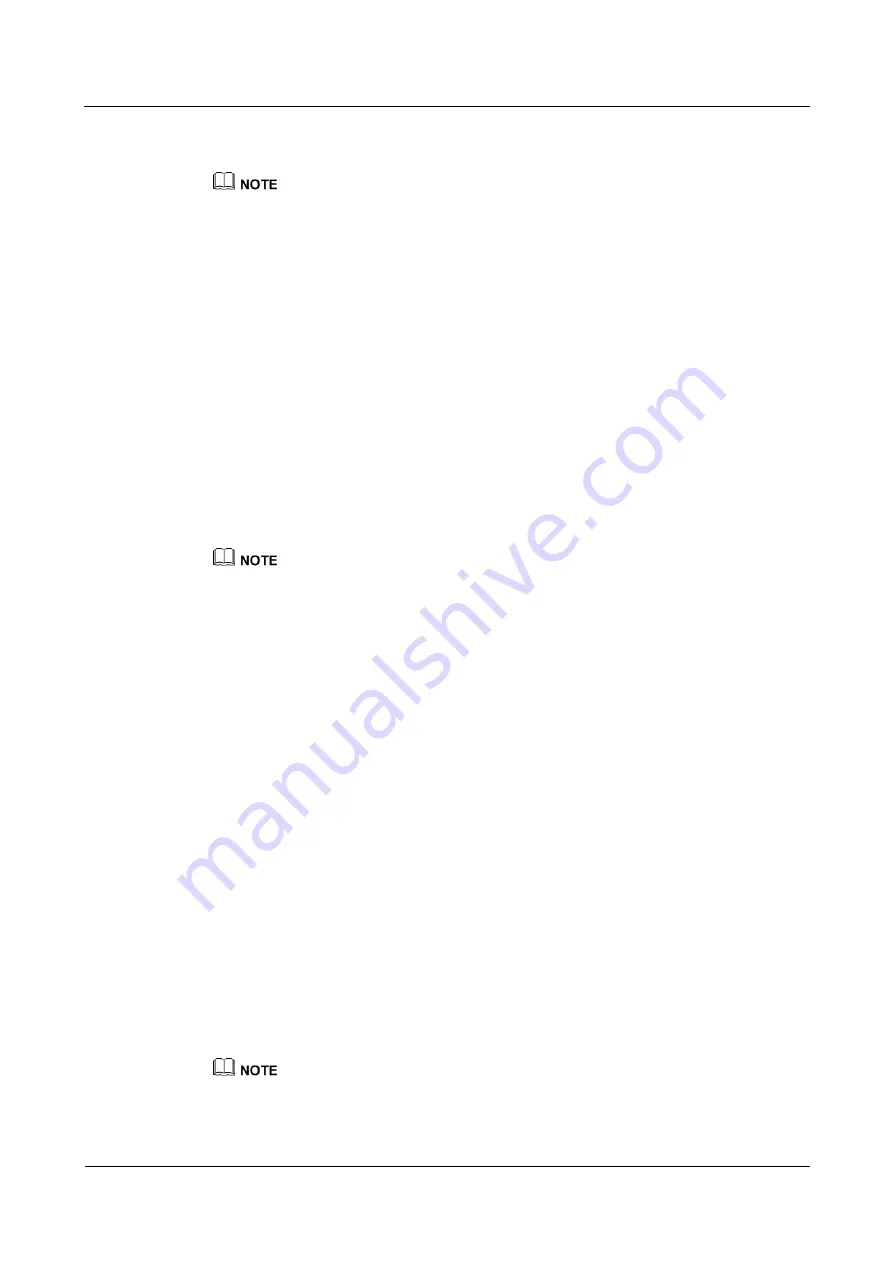
eSpace 7950 IP Phone
User Manual
6 eSpace UC-Related Functions
Issue 06 (2013-08-04)
Huawei Proprietary and Confidential
Copyright © Huawei Technologies Co., Ltd.
60
6.3 Corporate Directory
Before using the corporate directory function, ensure that the corporate directory server has been
configured. For any questions, contact your system administrator.
Searching for Contacts
You can perform the following operations to search for a contact:
Step 1
Press the Contacts button.
The
Contacts
screen is displayed.
Step 2
Press the Right arrow button to switch to the
Corporate
screen.
Step 3
Press the Up arrow or Down arrow button to search for a contact. Alternatively, enter
keywords (for example, phone number or name) in the search box to search for a contact.
Note that eSpace UC2.0 does not support contact search by the office phone number.
Step 4
Press
Search
.
----End
You can select a contact and press
Details
to view the contact details.
Adding Contacts in the Corporate Directory to My Contacts
You can perform the following operations to add a contact in the corporate directory to my
contacts:
Step 1
Press the Contacts button.
The
Contacts
screen is displayed.
Step 2
Press the Right arrow button to switch to the
Corporate
screen.
Step 3
Press the Up arrow or Down arrow button to select a contact and press
+Contacts
.
The
Add Contact
screen is displayed.
Step 4
Modify the contact information.
Step 5
Press
Finish
to save the settings.
----End
6.4 One-Key Switch (for eSpace UC2.0)
After the one-key switch function is enabled, you can transfer a call from the IP phone to the
mobile phone or retrieve the call from the mobile phone to the IP phone.
Before use the one-key switch service, ensure that your account has been assigned the one-key switch
rights. For any questions, contact your system administrator.























