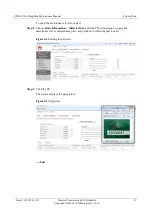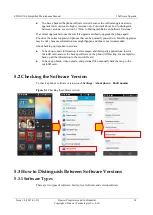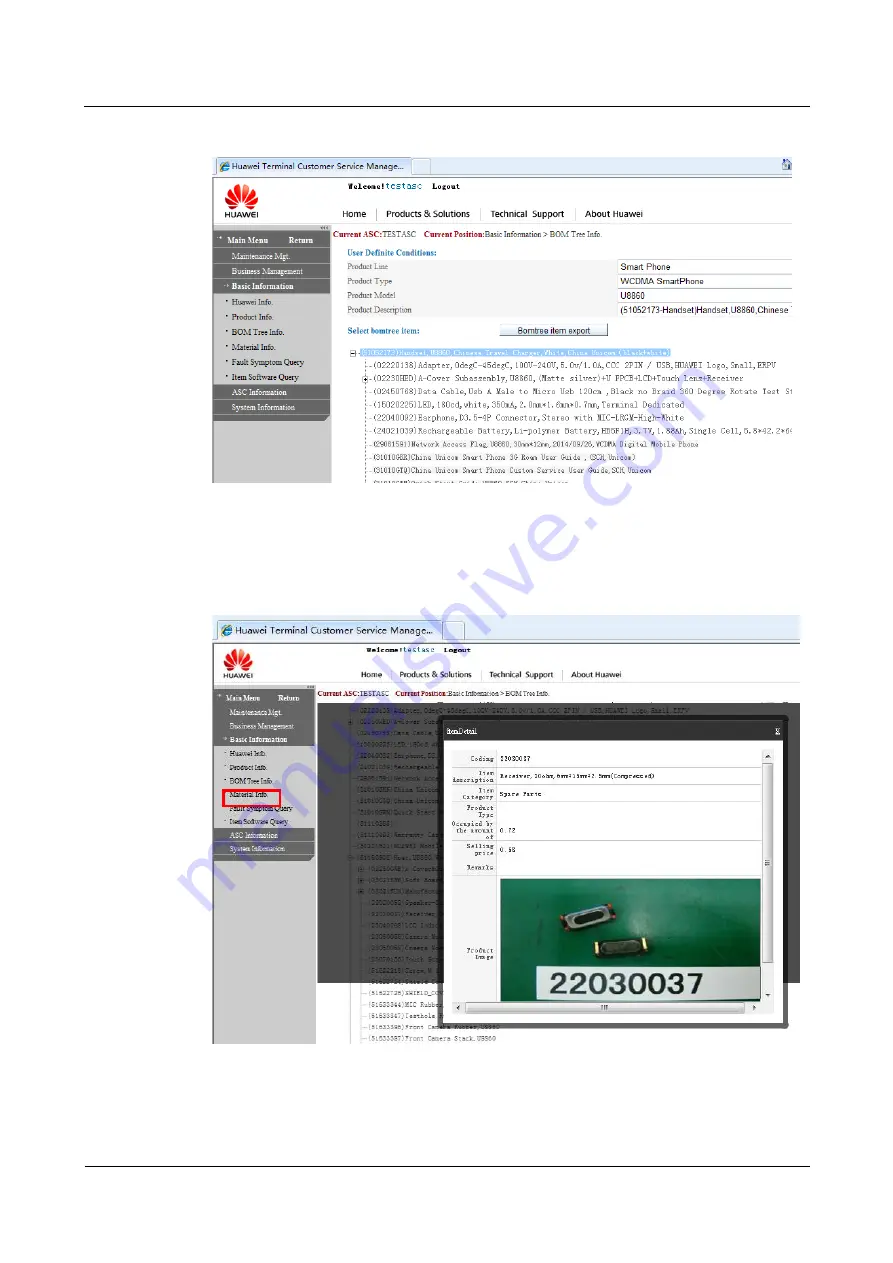
EDGE U0-6 Simplified Maintenance Manual
4 Spare Parts
Issue 1.0 (2013-01-12)
Huawei Proprietary and Confidential
Copyright © Huawei Technologies Co., Ltd.
11
Figure 4-2
PN tree
Step 3
Click the PN of the part to query. The system displays the picture of the part. Use the picture
to confirm whether the part is what you want.
Figure 4-3
Part picture
----End