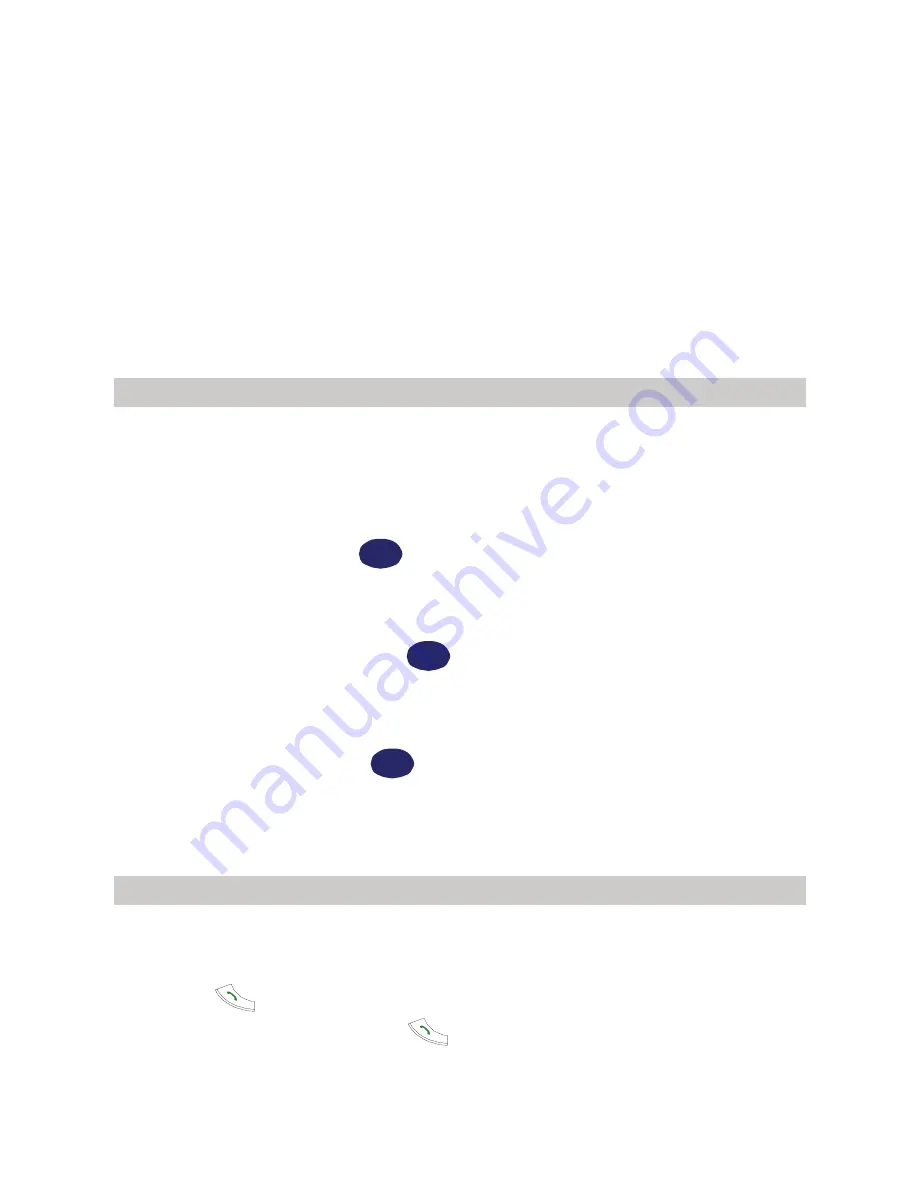
30
7
Phone Book
Adding a New Record
The new record will be saved to the current memory. For details, see "Setting
Current Memory" on page 35.
1.
Press
Menu
to select
Phone Book
/
Add new
.
2.
Enter the
name
, press
OK
.
3.
If the phone is being used for storage, you can enter the
General number
,
Mobile number
,
Home number
,
Office number
,
,
Notes
,
Group
and
Default Ring
, and then press
OK
. (At least one number field should be
set.)
4.
If the SIM card is being used for storage, you can enter the
General
number,
and then press
OK
.
5.
Press
Save
to save the record.
Searching a Record
1.
Press
Menu
to select
Phone Book
/
Search
.
2.
Enter the name you want to search, press
Ok
.
3.
Press
so that you can choose the number that you want to call for
this entry. Then press
Ok
or
to call the chosen number.
















































