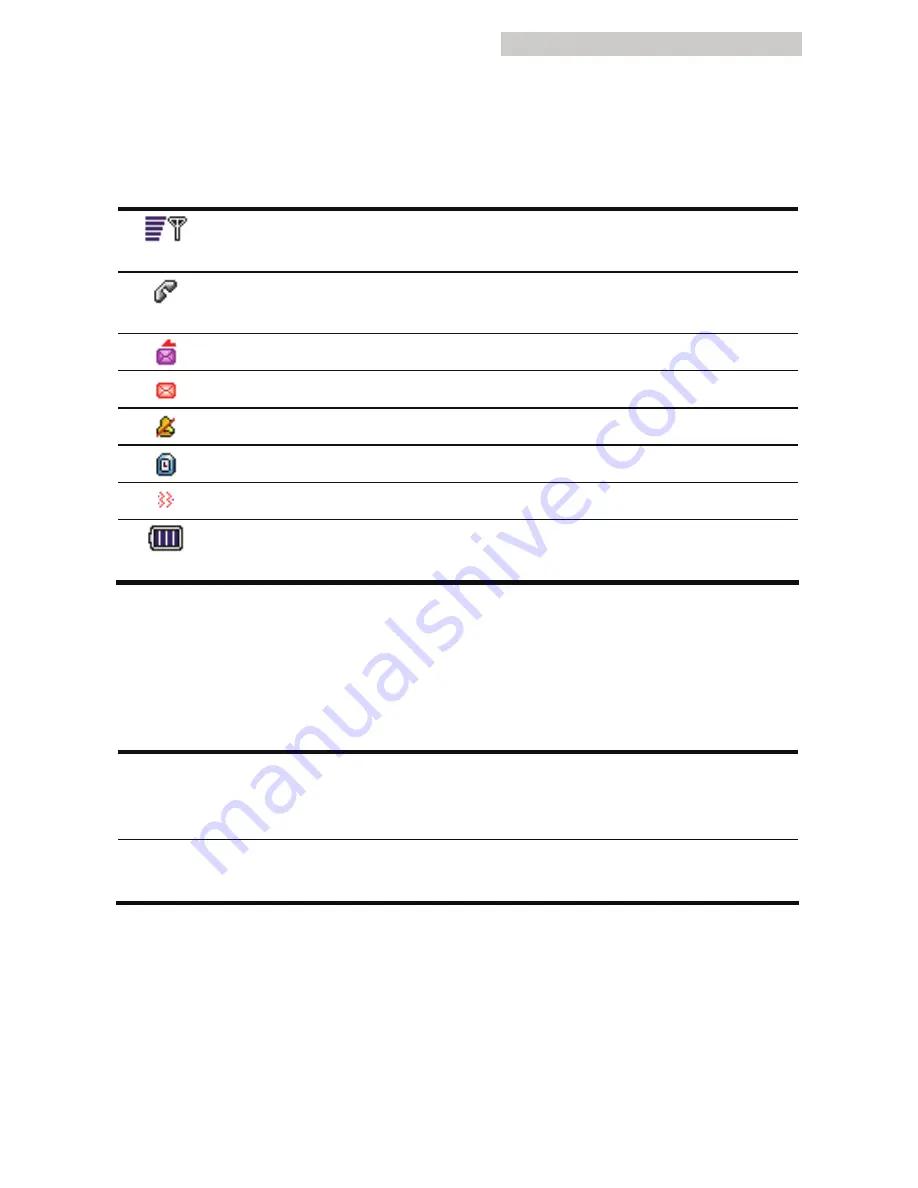
1 Getting to Know Your Phone
5
Screen Icons
The following table lists the screen icons and their meanings:
Indicates the signal strength. The more the number of bars, the
stronger the signal.
Indicates that the network is connecting the call or you are
answering or receiving a call.
Indicates a new message is received.
Indicates the Inbox is full.
Silence mode is activated.
Indicates that you have set the alarm clock.
Indicates that the Alert type is set to Vibration.
Indicates the battery energy level. More bars mean more energy
left.
Interface
Your phone provides two interfaces:
Charger interface/
Data cable
interface
It is located at the bottom of your phone and is used
to connect your travel charger or USB data cable.
Headset jack
It is located on the upper right side of the phone and
used to connect the headset.














































