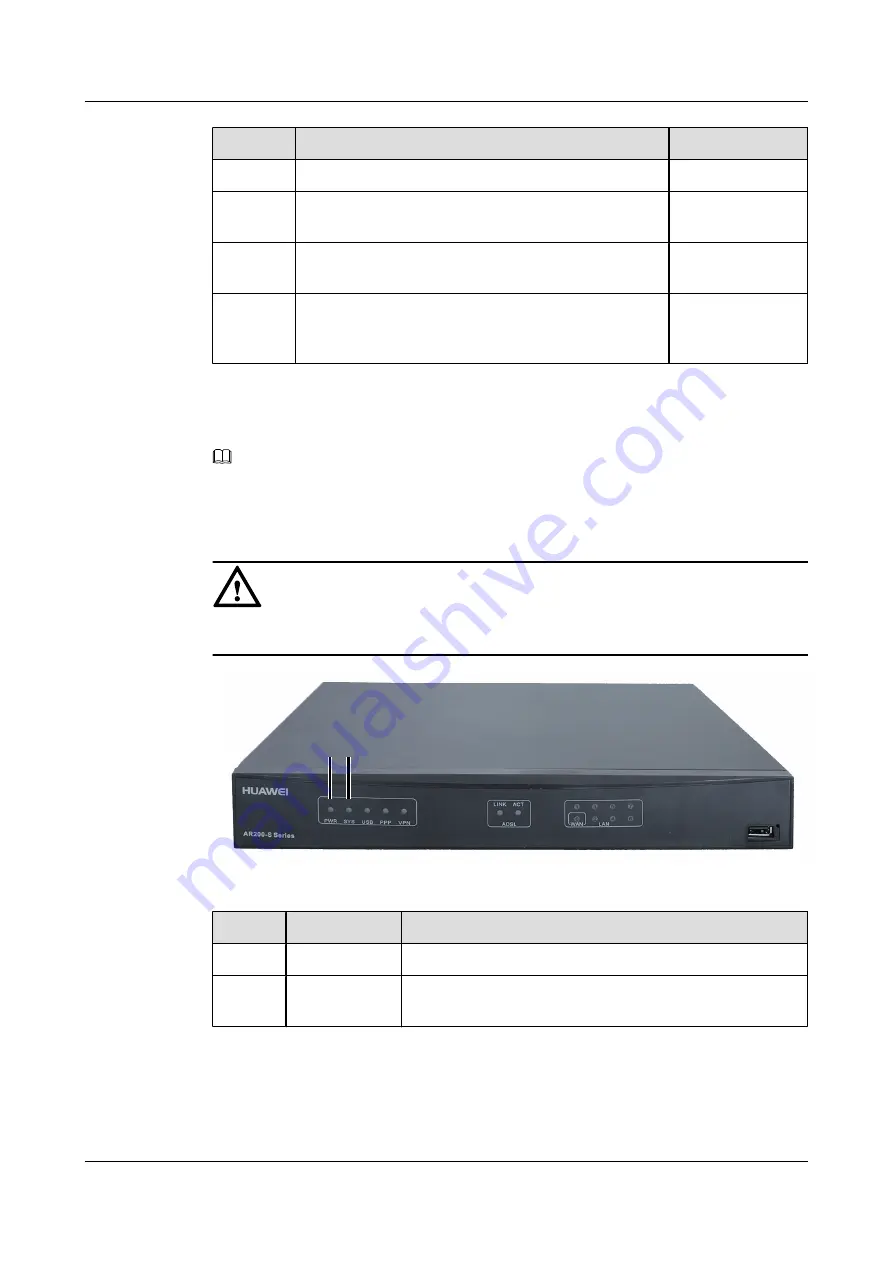
No.
Item
Method
5
The bent part of signal cables cannot be too tight.
View
6
The cables in the cabinet are not crossed and the cables
outside the cabinet are bundled.
View
7
Both ends of signal cables are clearly labeled and the label
text is in the same direction.
View
8
Newly added devices will not cause a loop on the network.
For example, a newly added device cannot be connected
to another device using two links.
View the
networking
diagram
Checking the AR200-S After Power-on
NOTE
l
After powering on the AR200-S, view the PWR and SYS indicators. The two indicators are the same
on all the AR200-S routers, and AR207-S is used as an example here.
l
For details about the indicators on AR200-S, see
.
CAUTION
Do not frequently power on and off the device.
2
1
After powering on the AR200-S, check the following indicators.
No.
Silkscreen
Status
1
PWR
If the indicator is green, the system power supply is normal.
2
SYS
If the indicator blinks green once every 2s (0.5 Hz), the system
is running properly.
Huawei AR200-S Series Enterprise Routers
Quick Start Guide
2 Installation Product
Issue 01 (2011-12-30)
Huawei Proprietary and Confidential
Copyright © Huawei Technologies Co., Ltd.
16














































