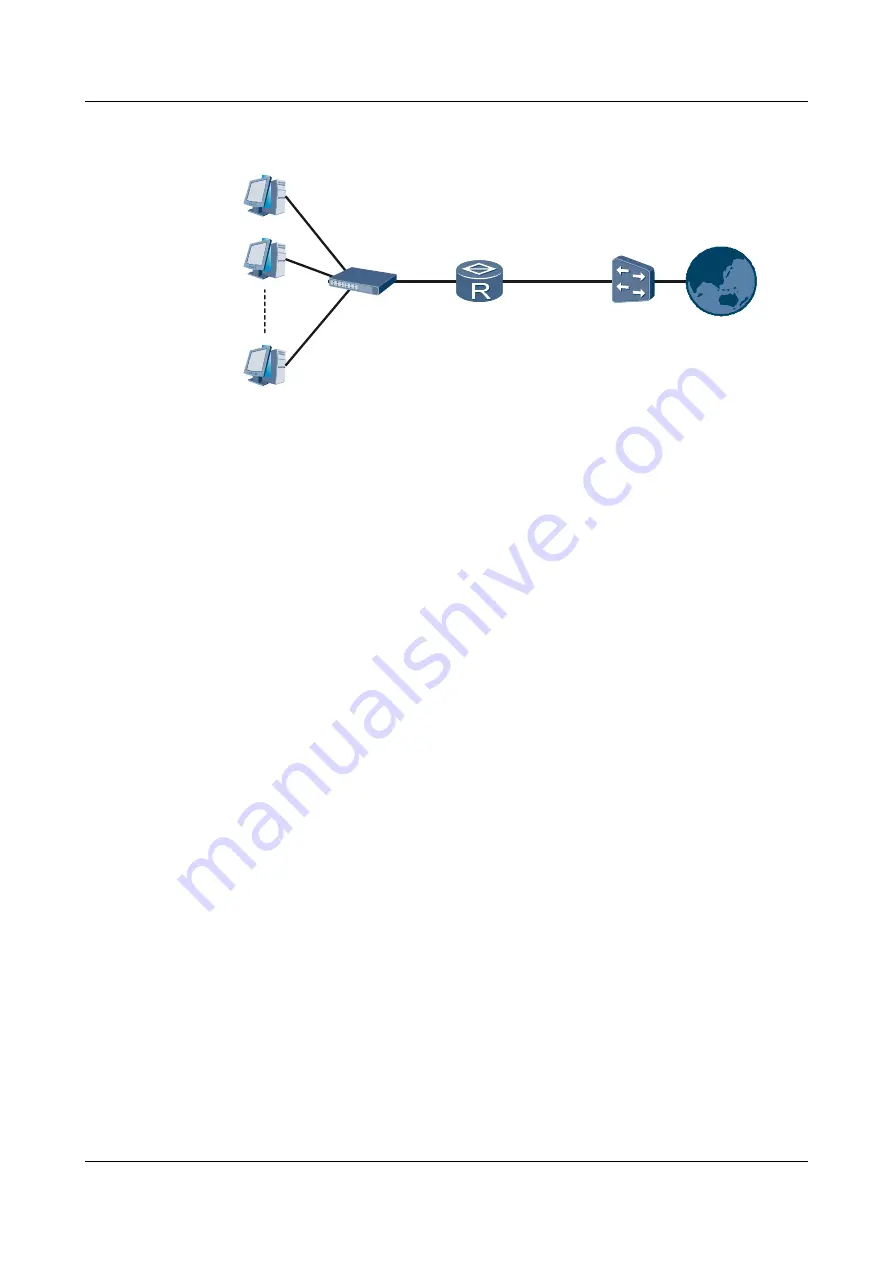
Figure 4-2
router functions as the PPPoE client
Host 1
Host 2
Host n
Eth0/0/8
PPPoE Client
PPPoE Server
Eth0/0/1
Internet
Internet
Internet
Internet
Configuration Roadmap
The configuration roadmap is as follows:
1.
Create a dialer interface and set parameters for the dialer interface.
2.
Create a PPPoE session.
3.
Configure a static route from the router to the PPPoE server.
Data Preparation
To complete the configuration, you need the following data:
l
Parameters of the dialer interface, including the dialer interface number, dialer interface IP
address, dialer bundle, and idle-cut duration
l
Destination address, mask, and outbound interface of the static route
Procedure
Step 1
Configure the PPPoE server.
Configure the authentication mode, IP address allocation mode, and IP address or IP address
pool for the PPPoE client. For details about the configuration procedure, see the documentation
of the PPPoE server.
Step 2
Configure a dialer interface on the router.
<Huawei>
system-view
[Huawei]
sysname Router
[Router]
acl 2000
[Router-acl-basic-2000]
rule 5 permit source 192.168.1.0 0.0.0.255
[Router]
dialer-rule
[Router-dialer-rule]
dialer-rule 1 ip permit
[Router-dialer-rule]
quit
[Router]
interface dialer 0
[Router-Dialer0]
dialer user ethuser2
[Router-Dialer0]
dialer-group 1
[Router-Dialer0]
dialer bundle 1
[Router-Dialer0]
ppp chap user 12345678910
[Router-Dialer0]
ppp chap password cipher user1
[Router-Dialer0]
ip address ppp-negotiate
Huawei AR200-S Series Enterprise Routers
Quick Start Guide
4 Connecting to the Internet
Issue 01 (2011-12-30)
Huawei Proprietary and Confidential
Copyright © Huawei Technologies Co., Ltd.
25





































