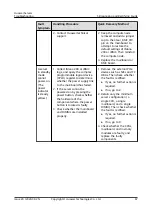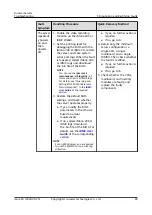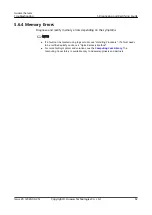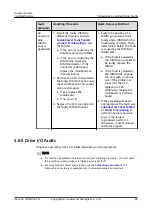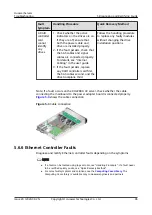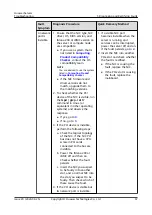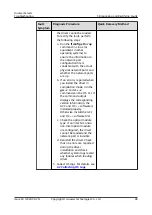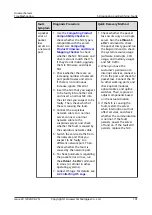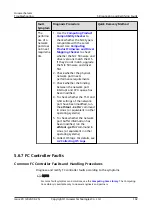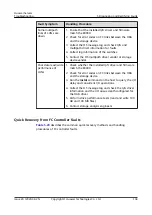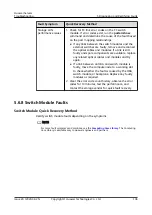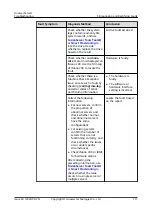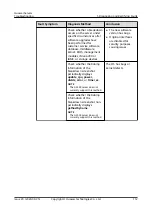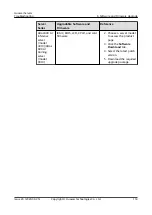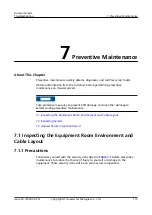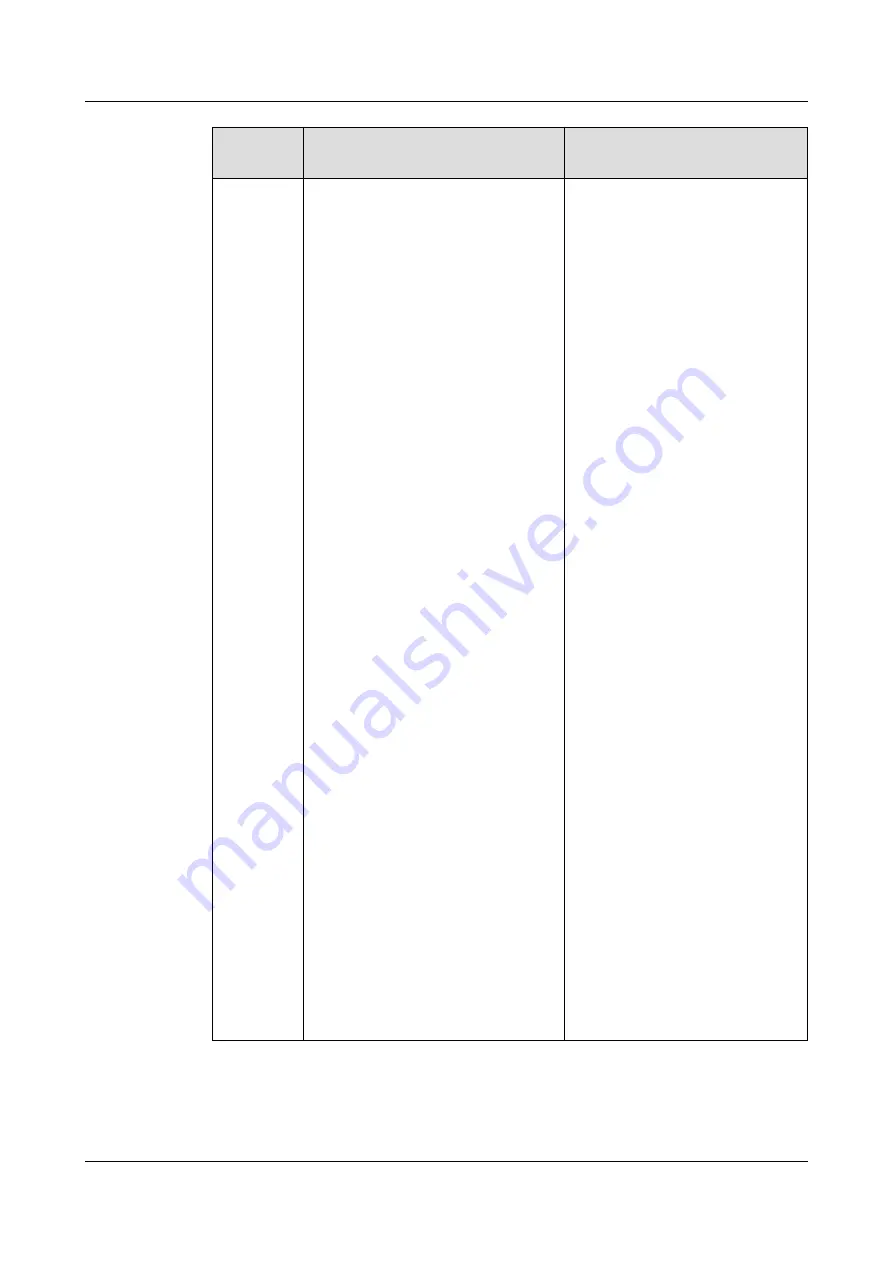
Fault
Symptom
Diagnosis Procedure
Quick Recovery Method
A packet
error or
packet
loss
occurs on
a network
port.
1. Use the
to
check whether the NIC type is
compatible with the server
board. Use
to check
whether the NIC firmware and
driver versions match the OS.
If they do not match, upgrade
the NIC firmware and driver
first.
2. Check whether there are an
increasing number of network
port packet losses and errors.
If there is no continuous
increase, ignore this error.
3. Insert the NIC that you suspect
to be faulty into another slot,
and insert a normal NIC into
the slot that you suspect to be
faulty. Then, check which of
these is causing the fault.
4. Connect the suspicious
network cable to a normal
server, connect a normal
network cable to the
suspicious server, and check
whether the fault is caused by
the suspicious network cable.
5. Switch the service traffic from
the network port that you
suspect to be faulty to a
different network port. Then,
check whether the fault is
caused by the network port.
6. To check parameters regarding
the packet error or loss, run
the ethtool -S eth
N
command
in Linux (or similar in other
operating systems).
7. Collect OS logs. For details, see
.
1. Check whether the packet
loss occurs only on a single
server. Run the ethtool -S
eth
N
command to check
the packet loss type and run
the top command to check
the system resource usage
(software interrupts, CPU
usage, and memory usage)
and NIC traffic.
2. When you have the
customer's permission to
interrupt services, connect a
PC to the port and check for
packet loss. Connect the PC
to other working ports, and
check optical modules,
optical cables, and uplink
switches. Then, replace or
adjust components based
on the actual situation.
3. If the NIC is causing the
fault, restart the server
when interruption will not
affect services, and check
whether the communication
is normal. If the fault
persists, power the server
off and on. If the fault still
persists, replace the NIC.
Huawei Servers
Troubleshooting
5 Diagnosing and Rectifying Faults
Issue 20 (2020-09-25)
Copyright © Huawei Technologies Co., Ltd.
101