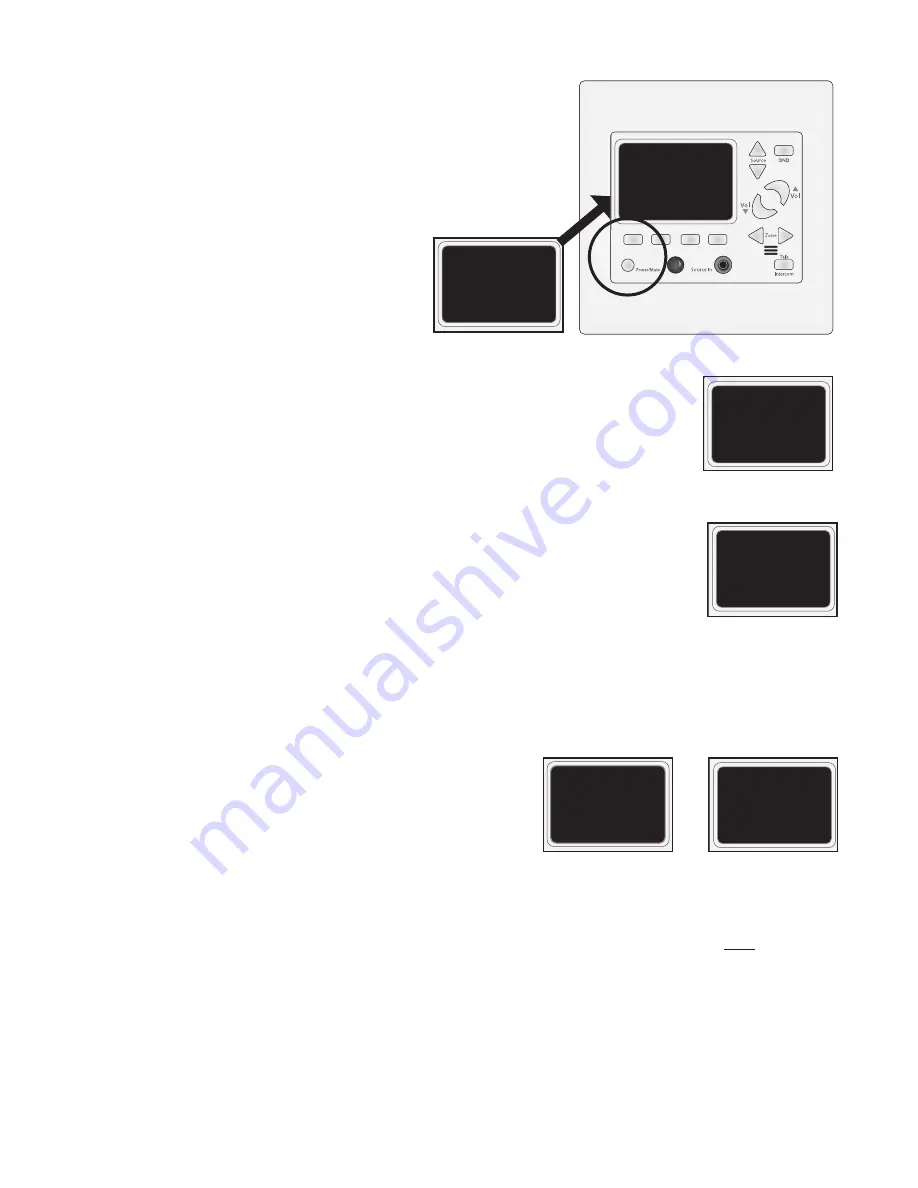
The Lync whole-house audio system includes an integrated point to point
intercom. Use the Zone buttons and the Talk button (shown below) to
communicate with one or all zones.
Select a zone:
Use the Zone buttons (left or right) to select the zone
you would like to contact. The display screen will display
the phrase “Talk To:” followed by the name of the zone.
By default, zones are named “Zone1, Zone 2, Zone 3...”.
You can use the PC software to customize these names
to match your home.
Note
: HTD can pre-program zone and source names for
a nominal fee.
Talk to ALL Zones:
Along with the ability to communicate with each of the individual zones, the Lync system allows the
user to talk to ALL zones at once. The process is the same as communicating with a single zone
except that “ALL” is selected instead of an individual zone.
Talk Button:
Once the desired zone or “ALL” is selected, press and hold the Talk button and begin speaking. The
phrase “Talk To:” will be replaced by “Calling:”. Speak at normal voice volume and at a comfortable
distance from the LyncPad. The speakers within your zone are muted while the Talk button is
depressed.
When pressing the talk button in one zone, the receiving zone(s) will behave as follows:
A
. Any audio being played within the “receiving” zone will be muted.
B
. The “receiving” zone’s LyncPad will change from its normal state to the intercom state. That is, the
LyncPad will now display the phrase “Calling:” along with the name of the zone that initiated the call.
C
. The receiving zone’s LyncPad is now automatically set to communicate with the zone that initiated the call. Simply press and
hold the Talk button to respond.
DND and the LyncPad power Status:
If a zone is in DND (Do Not Disturb) mode, it will not be interupted by
the intercom feature. The zone initating the call will see “DND” displayed
below the zone name and will be unable to contact that zone. Similarly, if
the LyncPad within a zone is currently powered off, the word “OFF” will be
displayed below the zone name and you will not be able to contact that
zone.
Intercom volume:
The Lync system intercom feature has been designed such that the volume output is a fixed volume. Whether the LyncPad within
a receiving zone is set to 1 or 60, the volume at which you receive a page is always the same. A fixed volume is used for intercom
to ensure audible communications regardless of a LyncPad’s volume level. A LyncPad set to Mute will
NOT
hear an incoming
call although the display will change to indicate that a call is inbound.
Using the Lync Intercom
Game Room
Talk to:
Game Room
Calling:
Baby Room
DND
Calling:
Kitchen
OFF
Calling:
All
Talk to:
VOL
10
Baby Room
DND
Game Room
Talk to:
Game Room
Calling:
Baby Room
DND
Calling:
Kitchen
OFF
Calling:
All
Talk to:
VOL
10
Baby Room
DND
DND Mode On
Calling a zone that is in
DND Mode
Game Room
Talk to:
Game Room
Calling:
Baby Room
DND
Calling:
Kitchen
OFF
Calling:
All
Talk to:
VOL
10
Baby Room
DND
Paging a single zone
Game Room
Talk to:
Game Room
Calling:
Baby Room
DND
Calling:
Kitchen
OFF
Calling:
All
Talk to:
VOL
10
Baby Room
DND
Selecting page “ALL”
Game Room
Talk to:
Game Room
Calling:
Baby Room
DND
Calling:
Kitchen
OFF
Calling:
All
Talk to:
VOL
10
Baby Room
DND
Game Room
Talk to:
Game Room
Calling:
Baby Room
DND
Calling:
Kitchen
OFF
Calling:
All
Talk to:
VOL
10
Baby Room
DND
Selecting a zone to page
Zone buttons and Talk button
20
Game Room
Talk to:
Game Room
Calling:
Baby Room
DND
Calling:
Kitchen
OFF
Calling:
All
Talk to:
VOL
10
Baby Room
DND






















