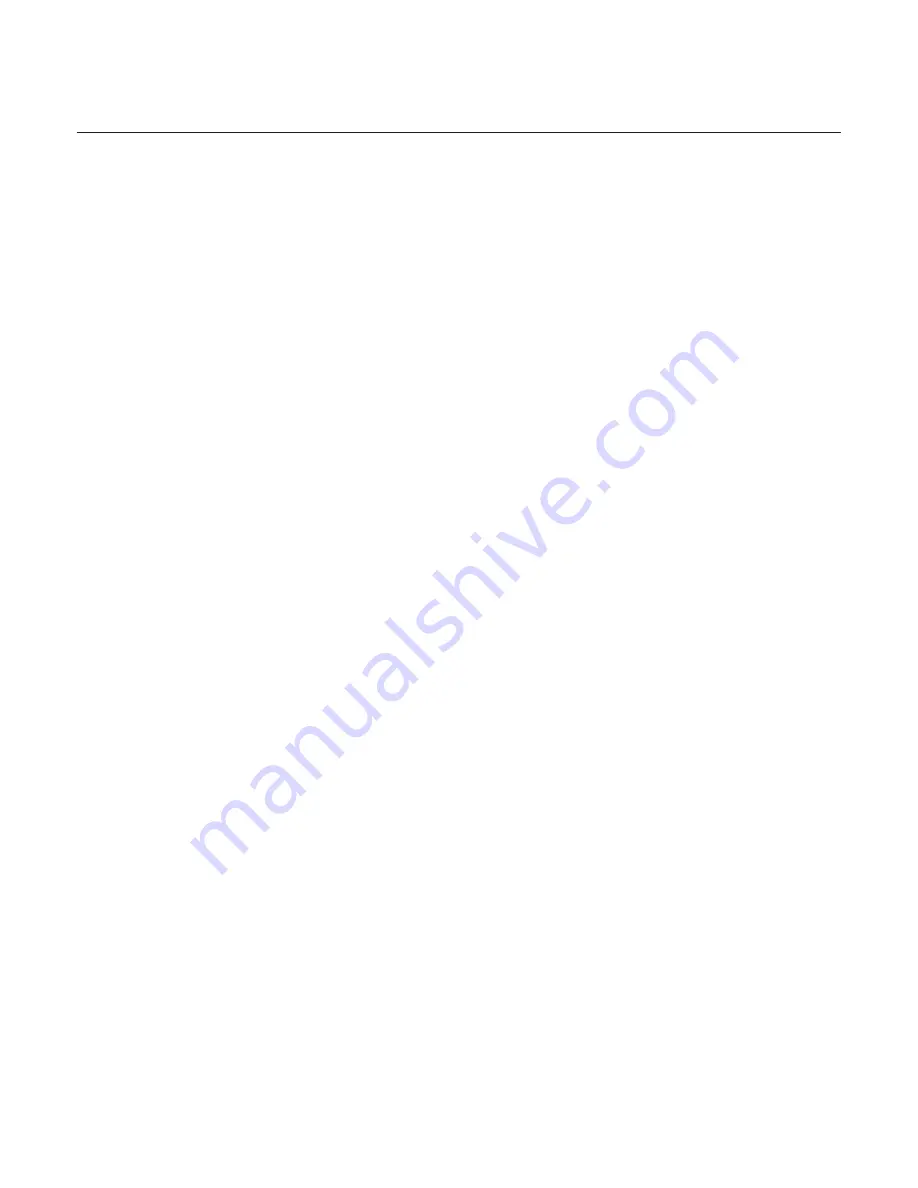
118 Calendar
Displaying and synchronizing calendars
You can select which calendars to show or hide on your phone’s Calendar, and which ones to
keep synchronized.
Showing or hiding calendars
In any Calendar view, press MENU , tap
More > Calendars
, and then select or clear a calendar
to show or hide it. Tap
All calendars
to display all calendars.
The calendars are kept synchronized on your phone, whether or not you hide them.
Choosing which Google Calendars are synchronized on your phone
You can choose which Google Calendars to keep synchronized on your phone or which ones
to stop synchronizing.
Stop synchronizing a Google Calendar
In any Calendar view, press MENU and then tap
More > Calendars
.
Press MENU again and then tap
Remove calendars
.
Select a Google Calendar to remove from your calendars list, and then tap
OK
.
Press BACK to update Calendar with the new changes and return to the Calendar view
you were viewing.
The calendars that you remove from your calendars list will no longer be synchronized on
your phone, but you remain subscribed to them and can work with them in Google Calendar
on the Web.
Adding a Google Calendar to sync with
Only the calendars that you’ve created or subscribed to on the Web, but previously removed
from your calendars list, are shown in the list of calendars that you can add.
In any Calendar view, press MENU and then tap
More > Calendars
.
Press MENU again and then tap
Add calendars
.
Select a Google Calendar to add to your calendars list, and then tap
OK
.
Press BACK to update Calendar with the new changes and return to the Calendar view
you were viewing.
1.
2.
3.
4.
1.
2.
3.
4.
Содержание Araya
Страница 1: ...Your HTC Aria User guide...
















































