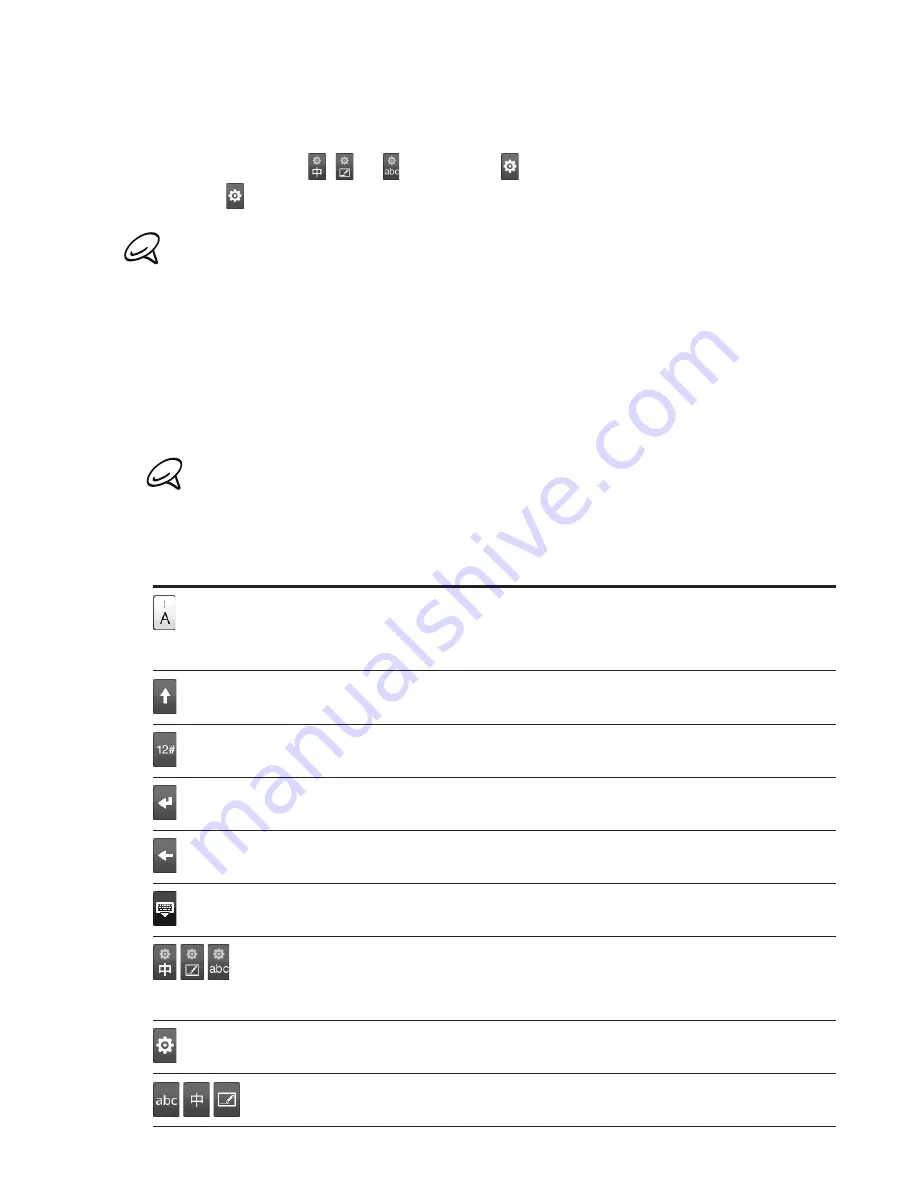
64 Keyboard
Changing the Chinese onscreen keyboard layout
1.
On the onscreen keyboard, do one of the following:
Press and hold , , or until you see , and then release your finger.
Tap .
The key you will see depends on the keyboard layout that is currently selected.
2.
On the Input method options menu, select the keyboard layout that you want to use:
Handwriting
. This layout lets you use your finger (by sliding it onscreen) to write
Chinese characters. Slide your finger to write and then lift your finger to enter the
character and show candidate characters based on the strokes you have made.
PinYin
. This layout lets you use the Roman alphabet to enter Chinese characters.
Stroke
. This layout lets you select strokes to enter Chinese characters.
The available Chinese keyboard layouts depend on the country where you bought your phone.
Entering text
Use the following keys while entering text using the onscreen keyboard:
Press and hold keys with gray characters at the top to enter numbers, symbols, or
accented letters. The gray character displayed on the key is the character that will be
inserted when you press and hold that key. Some keys have multiple characters or
accents associated with them.
This is the Shift key. Tap to enter an uppercase letter. The next letter you type will be
uppercase. Tap twice to turn on caps lock.
Tap to switch to the numeric and symbol keyboard.
This is the Enter key. Tap to create a new line.
This is the Backspace key. Tap to delete the previous character.
Tap to hide the onscreen keyboard.
The appearance of the key depends on the current keyboard layout.
Tap to toggle between the English and Chinese keyboard layouts.
Press and hold to open a menu where you can change the keyboard layout and adjust
input settings. See “Adjusting input settings” for details.
Tap to open a menu where you can change the keyboard layout and adjust input
settings. See “Adjusting input settings” for details.
Tap to switch to the English or Chinese keyboard layout.
Содержание Araya
Страница 1: ...Your HTC Aria User guide...






























