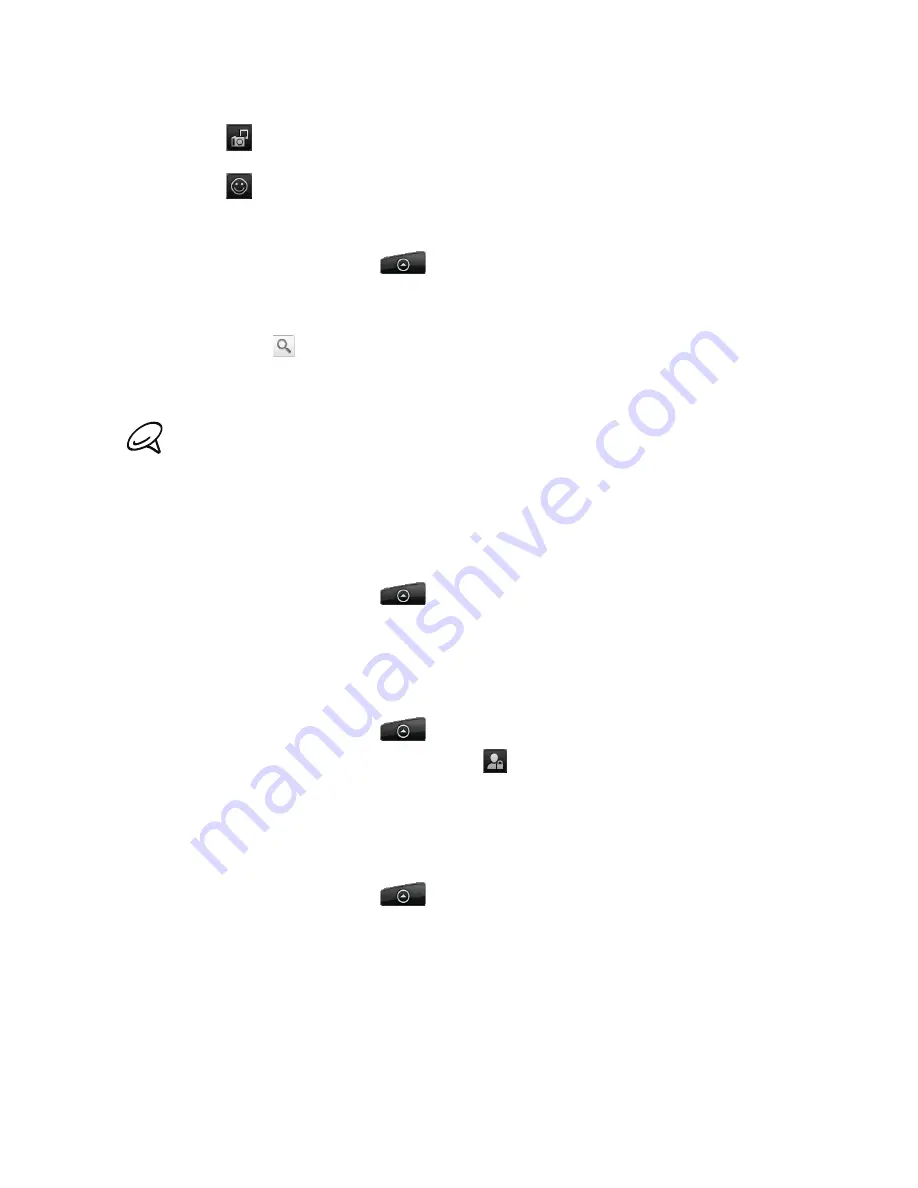
Social 91
Enter your plurk, and then tap
Plurk
. Before tapping
Plurk
, you can:
Tap
to post a picture from Photos or Camera to your default photo hosting site and
add the link to the picture into the plurk.
Tap
to insert an emoticon to your plurk.
Searching for Plurk users to follow or befriend
From the Home screen, tap
> Plurk
.
While on the Plurk screen, press the SEARCH button.
Tap the text field with the words “Search plurks”, enter the search criteria,
and then tap
.
On the Search result screen, scroll through the list to look for the Plurk user you want to
follow or become friends with.
The search results will also list down plurks that contain the search word.
5.
Tap the Plurk user you want to follow or befriend.
6.
On the person’s profile screen, press MENU, and then tap
Become Friend
to send a friend
request to the person or tap
Follow
to send a follow request to the person.
Unfollowing or removing a Plurk user
From the Home screen, tap
> Plurk
.
On the
All Plurks
tab, tap the Plurk user you want to remove or stop following.
Press MENU, and then tap
Show profile > Remove Friend
or
Unfollow
.
Sending a private plurk
From the Home screen, tap
> Plurk
.
Press MENU, tap
ress MENU, tap
New plurk
, and then tap
.
Select the Plurk friend(s) you want to send a private plurk to, and then tap
OK
.
Enter your plurk, and then tap
Plurk
.
Setting Plurk options
From the Home screen, tap
> Plurk
.
Press MENU, and then tap
Settings
. You can set these options:
Account settings
Sign out of your Plurk account.
Check frequency
Set the frequency to check for new plurks.
Notification settings
Select when to be notified and how you want to be notified.
4.
1.
2.
3.
4.
1.
2.
3.
1.
2.
3.
4.
1.
2.
Содержание Araya
Страница 1: ...Your HTC Aria User guide...
















































