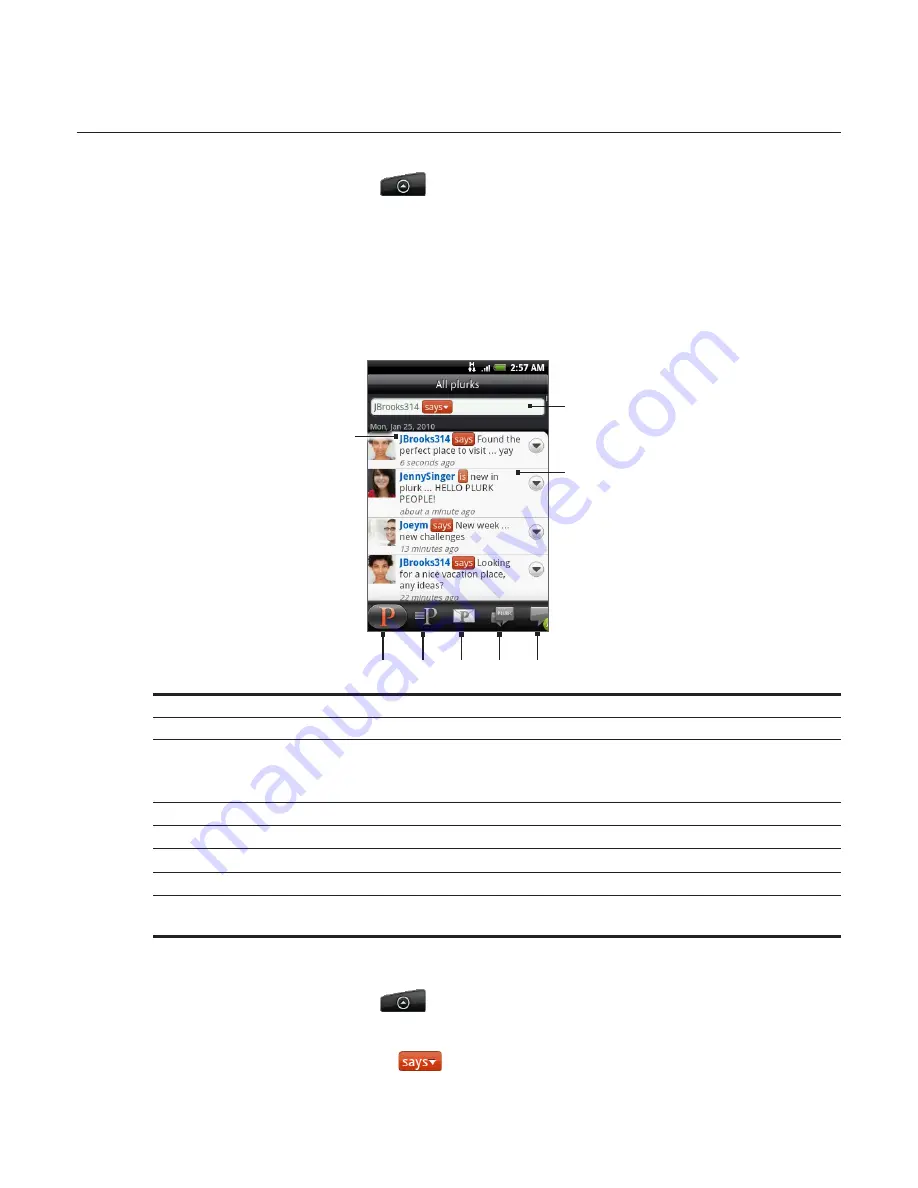
90 Social
Plurking on your phone
Post plurks and get Plurk updates, all from your phone.
1.
From the Home screen, tap
> Plurk
.
2.
If you did not sign in to your Plurk account when you first turned on the phone, follow the
onscreen instructions to sign in to your Plurk account.
3.
Plurk opens in the
All plurks
tab. Slide your finger on the bottom row to go to the tab you
want.
Plurk screen
2
3
4
5
6
7
1
8
1 Tap to view the Plurk user’s profile. This also shows you all tweets from this Twitter user.
2 Tap to enter a plurk to post.
3 Press and hold an item to open the options menu to let you reply, send a private plurk, replurk,
share, and view the profile.
Tap to show the responses to this particular plurk.
4 Show all the plurks posted on your timeline, including people you follow and your plurks.
5 Shows all plurks that you have posted.
6 Shows all private messages that you have received or sent out.
7 Shows the plurks that you have responded to.
8 Shows all the replies that you have not read (not including new plurks). The green ball indicates
the number of replies that are unread.
Posting a plurk
From the Home screen, tap
> Plurk
.
On the
All plurks
tab, tap the text field at the top of the screen.
Tap the qualifier (for example,
) to change it.
1.
2.
3.
Содержание Araya
Страница 1: ...Your HTC Aria User guide...






























